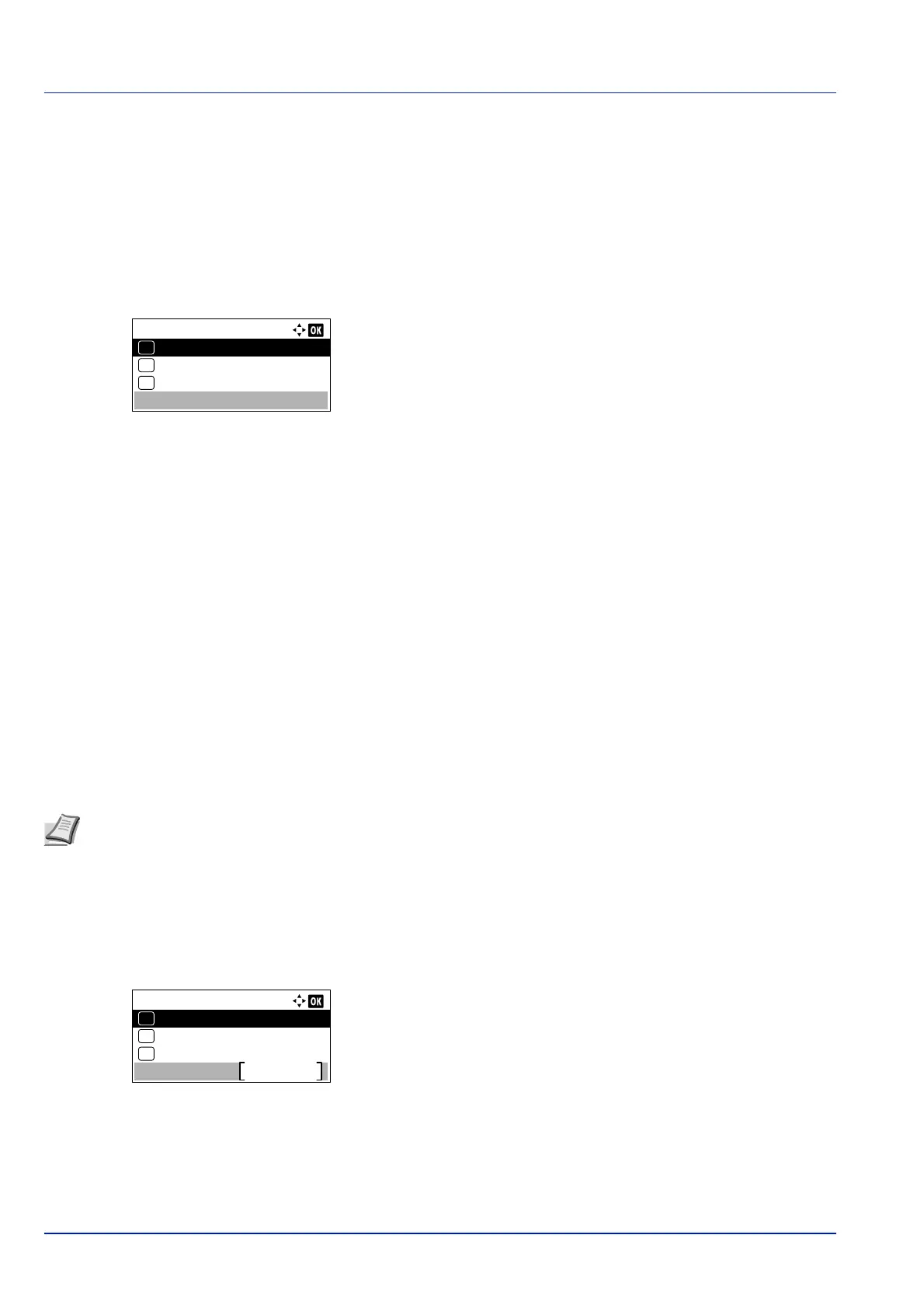Operation Panel
4-60
Job Terminator (Job Terminator settings)
You can select the condition which regarded as a job termination if the print job could not be processed until the end due to
your environment and the other reason. When selecting EOJ, the termination of the job data (R RES;!! EXIT;) is regarded
as one job until it is detected. When selecting End of Session, the data included in a network session at network
connection is regarded as one job. When selecting UEL, the UEL included in the termination of the job data is regarded as
one job until it is detected.
1 In the Print Settings menu, press or to select Job
Terminator.
2 Press [OK]. The Job Terminator screen appears.
3 Press or to select EOJ , End of Session or UEL.
4 Press [OK]. The Job Terminator setting is set and the Print
Settings menu screen reappears.
Network (Network settings)
Configure network settings.
The options available in the Network settings are as follows:
• Host Name (Check the host name of the machine)...4-61
• Wi-Fi Direct Set (Wi-Fi Direct settings)...4-61
• Wi-Fi Settings (Wi-Fi Settings)...4-63
• Wired Netwk. Set (Wired Network Settings)...4-70
• ProtocolSettings (Detailed settings for the network protocol)...4-78
• Primary Network (Select the network interface to use)...4-80
• Ping (Checking the connection of a connected device)...4-80
• Restart Network (Restarting the network card)...4-81
1 Press [Menu].
2 Press or to select Network.
3 Press [OK]. The Network menu screen appears.
Job Terminator:
EOJ
01
End of Session
02
*
UEL
03
Note Check with your network administrator when selecting the network setting. After all network related settings
have been done, restart the network. Refer to Restart Network (Restarting the network card) on page 4-81. This is
mandatory to make the settings effective!
When Command Center RX is used, network parameters and security settings can be conveniently changed and
checked from your PC. For more information, refer to the Command Center RX User Guide.
Network:
Host Name
Exit
Wi-Fi Direct Set
01
02
Wi-Fi Settings
03