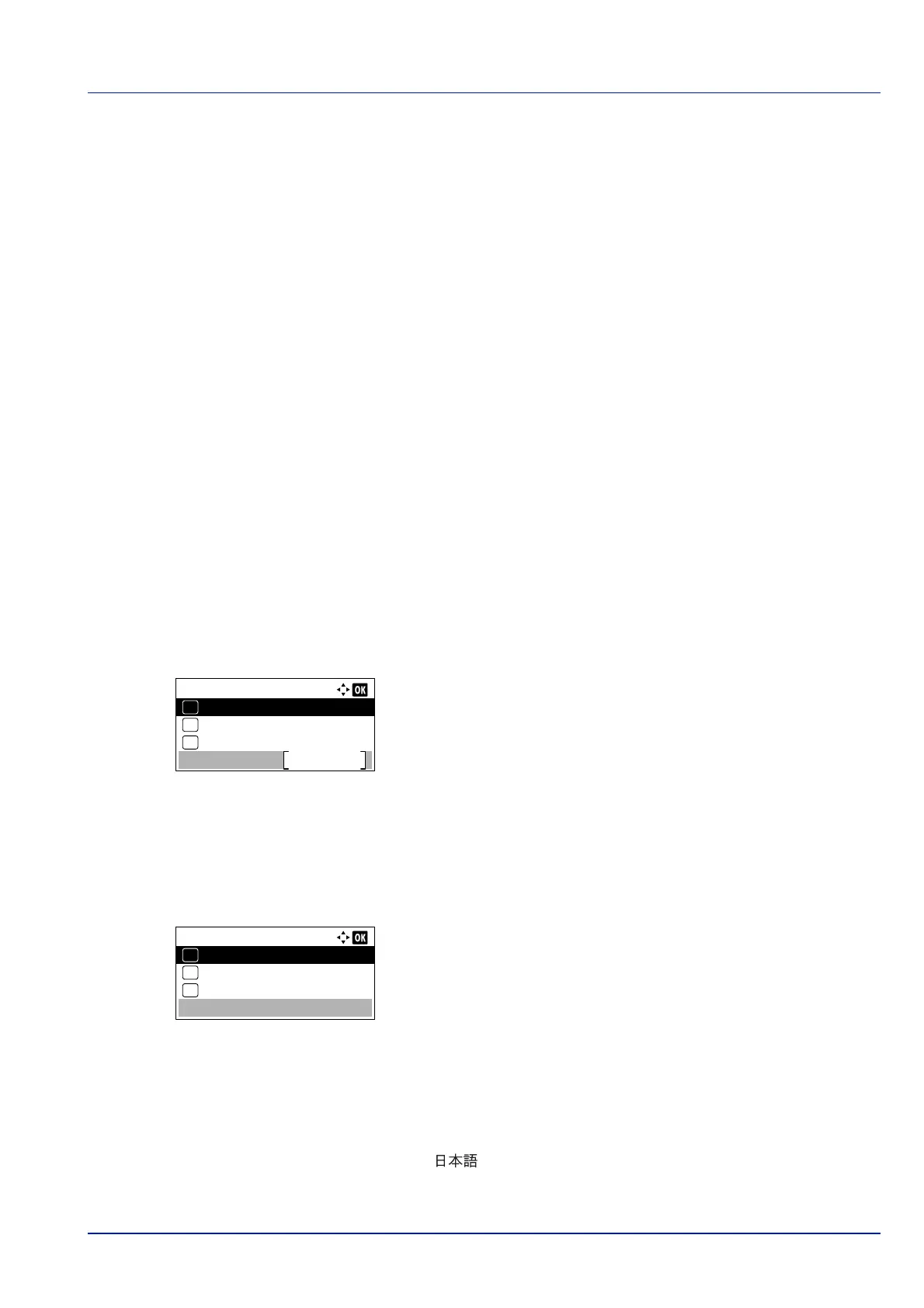4-93
Operation Panel
Device Common (Selecting/Setting the common device)
Selects/sets all the functions in this printer.
The options available in Device Common are as follows:
• Language (Selecting the message language)...4-93
• Def. Screen(Box) (Document Box default screen setting)...4-94
• Date Setting (Date and time settings)...4-95
• Buzzer (Alarm (Buzzer) setting)...4-98
• RAM Disk Setting (Using the RAM disk)...4-100
• Format SSD (Formatting the SSD)...4-101
• Format SD Card (Formatting the SD card)...4-102
• Display Bright. (Display brightness setting)...4-102
• Disp. Backlight (Display backlight setting)...4-103
• Error Handling (Error detection setting)...4-103
• Timer Setting...4-105
• Disp. Status/Log (Display Status/Log setting)...4-117
• USB KeyboardType (USB keyboard type selection)...4-118
• Low Toner Alert (Setting for the alert level for toner addition)...4-119
• Msg Banner Print (Check setting before banner printing)...4-120
1 Press [Menu].
2 Press or to select Device Common.
3 Press [OK]. The Device Common menu appears showing a list of
available options.
Language (Selecting the message language)
You can select the language of the message display by following the procedure given below. You can optionally download
messages in other languages. Contact your service technician for information.
1 In the Device Common menu, press or to select Language.
2 Press [OK]. The Language screen appears showing the list of
languages.
The available languages are as follows:
English
Deutsch
Français
Español
Italiano
Nederlands
Русский
Português
IMPORTANT Def. Screen(Box), Format SSD and Format SD Card only appear when the relevant option is
installed.
Device Common:
Date Setting
Exit
03
Buzzer
02
01
Language
Language:
English
01
Deutsch
02
*
Français
03