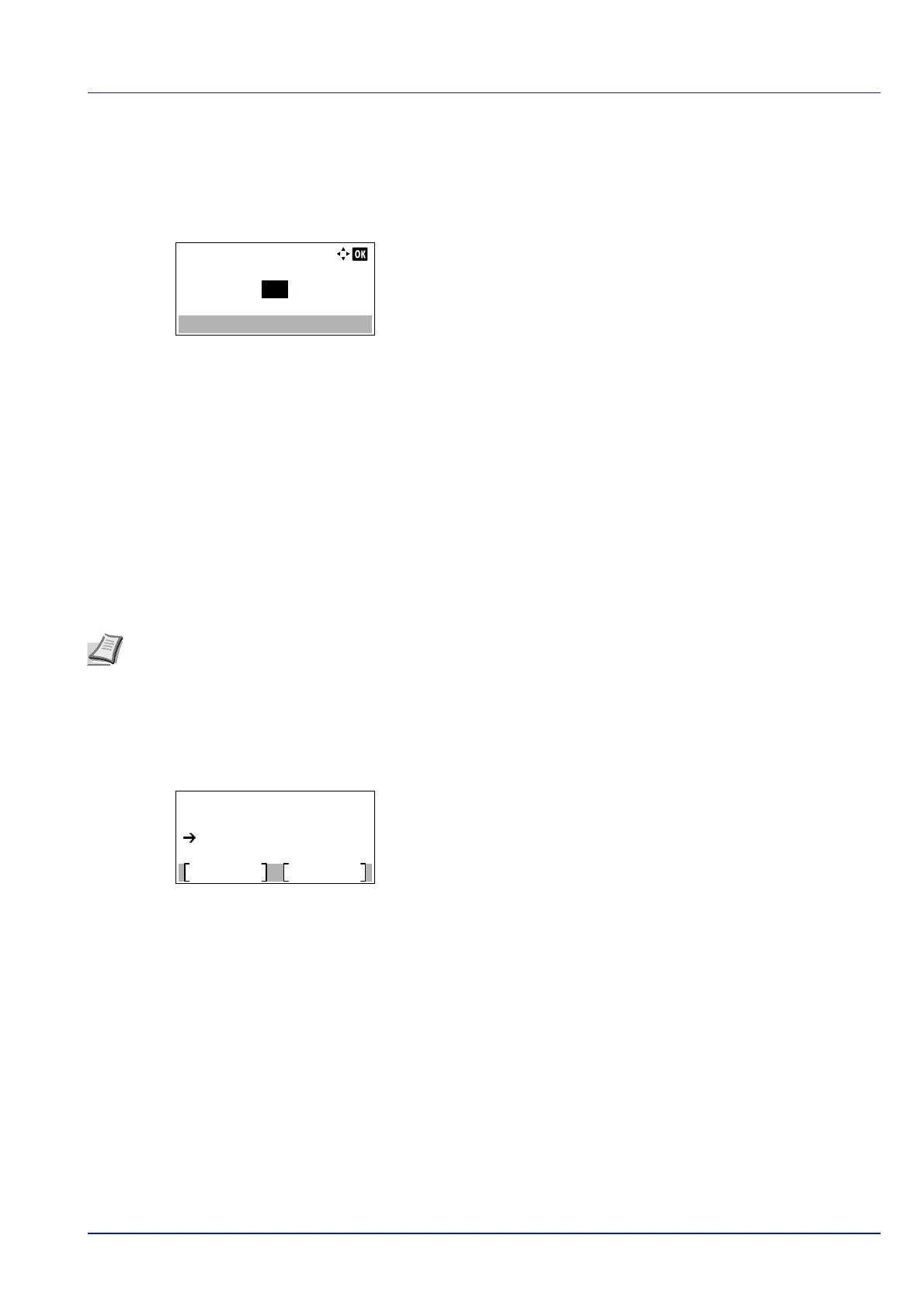4-101
Operation Panel
RAM Disk Size (RAM disk size setting)
Use this procedure to set the amount of memory used for the RAM disk.
1 In the RAM Disk Setting menu, press or to select RAM Disk
Size.
2 Press [OK]. The RAM Disk Size screen appears.
3 Use the numeric keys or press or to set the amount of memory
to be used as a RAM disk.
The maximum amount of memory that can be set varies depending
on the total amount of memory in the printer.
4 Press [OK]. The amount of memory used as a RAM disk is stored and
the RAM Disk Setting menu reappears.
When you have completed the setting, exit the menu and restart the
printer. The selected setting is valid after the printer starts up again.
Format SSD (Formatting the SSD)
When an optional SSD is inserted into the printer for the first time, it must be formatted before use.
This menu is displayed only when the SSD is installed on the printer.
Use the procedure below to format the SSD.
When a new SSD is inserted in the printer's slot, Format SSD will appear on the message display.
1 In the Device Common menu, press or to select Format SSD.
2 Press [OK]. A confirmation screen appears.
3 Press [Yes] ([Left Select]). The Formatting... screen appears
and SSD formatting begins. Once the formatting ends, the standby
screen reappears.
Pressing [No] ([Right Select]) returns to the Device Common
menu without formatting the SSD.
RAM Disk Size:
(1 - 16)
MB16
Note If the SSD is installed in the printer, the Document Box will be available. Formatting will destroy any existing
data on a storage device including a used SSD. Formatting of the SSD must be executed from the printer. When the
SSD has not yet been formatted, the Attention indicator flashes and Format SSD is displayed.
Format.
Are you sure?
Yes
No
SSD