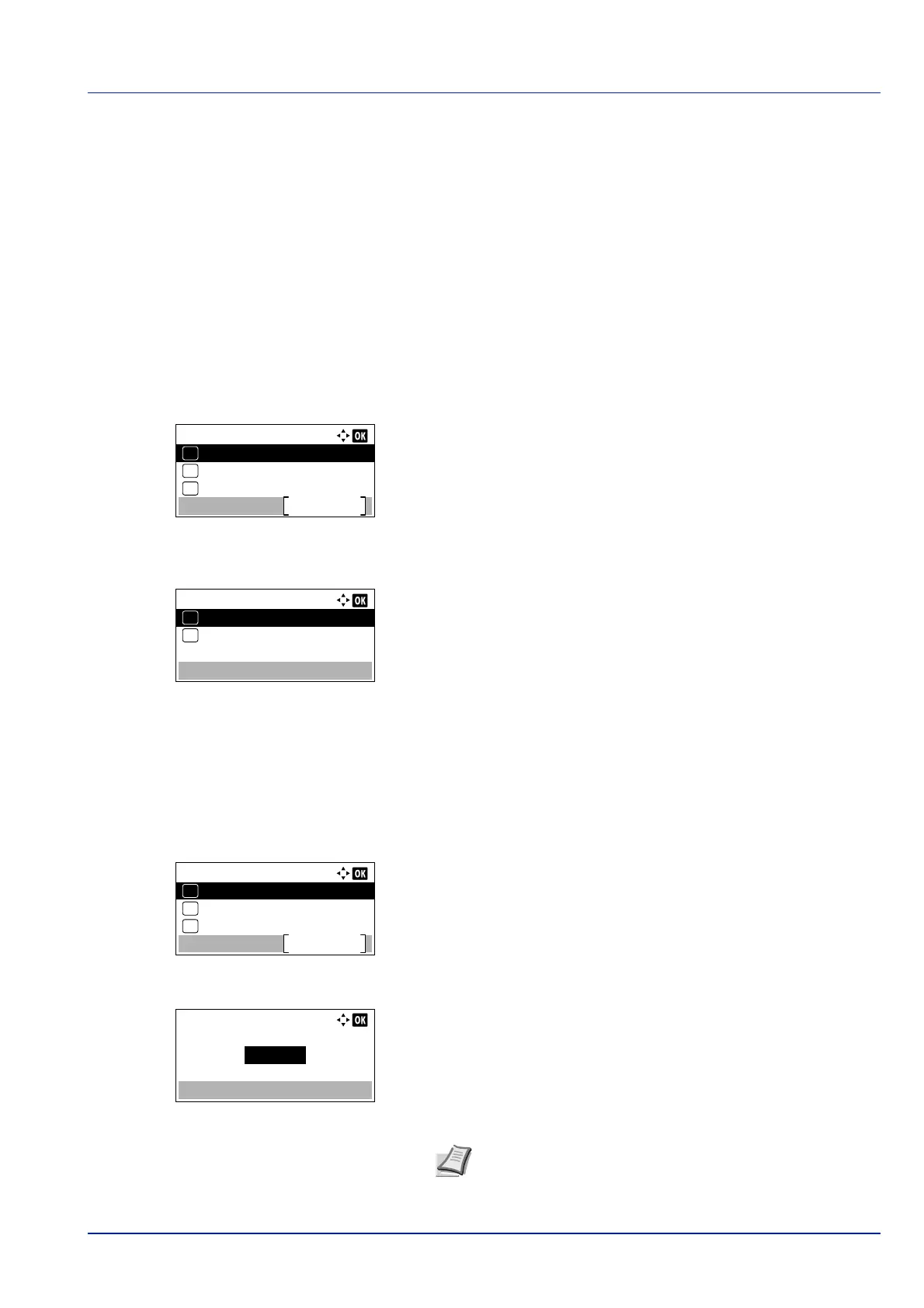4-51
Operation Panel
The letter before the number indicates the location of the font, as
shown below.
I: Internal font
S: Soft (downloaded) font
M: Fonts in optional SD card
H: Fonts in RAM disk or optional SSD
10
Press [OK]. The default font is set and the Font menu reappears.
Selecting Regular or Dark Courier/Letter Gothic
Courier or Letter Gothic font thickness can be selected as Regular or Dark. In the procedure below, it is assumed that
Courier is selected. The procedure is the same for Letter Gothic.
1 In the Print Settings menu, press or to select Font.
2 Press [OK]. The Font menu screen appears.
3 Press or to select Courier. If you are selecting the thickness
of the Letter Gothic font, choose Letter Gothic here instead.
4 Press [OK]. The Courier screen appears.
5 Press or to select Regular or Dark.
6 Press [OK]. The font thickness is set and the Font menu reappears.
Changing the Default Font Size
You can change the size of the default font. If you selected a proportional font, the character size can be changed.
1 In the Print Settings menu, press or to select Font.
2 Press [OK]. The Font menu screen appears.
3 Press or to select Size.
4 Press [OK]. The Size entry screen appears.
5 Press or to enter the font size.
Font:
Courier
Exit
03
Font ID
02
01
Font Type
Font:
Courier
Exit
03
Font ID
02
01
Font Type
Size:
12.00
(4.00 999.75)
point
Note The font size can be set between 4.00 and 999.75
points, in 0.25-point increments.