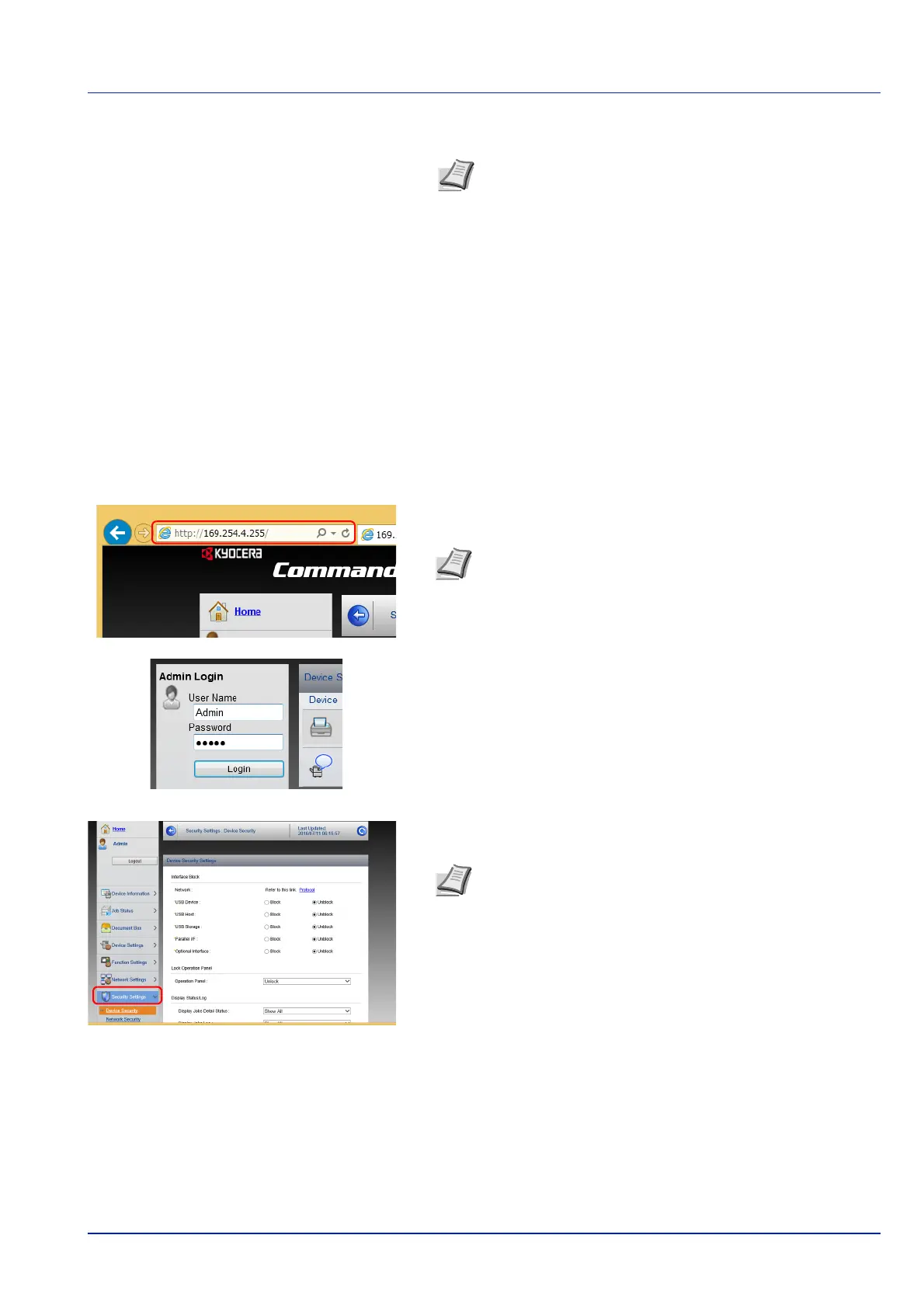2-29
Preparation before Use
3 Select a category from the navigation bar on the left of the screen.
Changing Security Settings
This section explains how to change the security settings.
1 Launch your Web browser.
2 In the address or location bar, enter the machine's IP address or the
host name.
3 Log in with administrator privileges.
The factory default setting for the default user with administrator
privileges is shown below.
Login User Name: Admin
Login Password: Admin
* Upper case and lower case letters are distinguished (case
sensitive).
4 From the Security Settings menu, select the setting you want to
configure.
Note To fully access the features of the Command Center
RX pages, enter the User Name and Password and click
Login. Entering the predefined administrator password
allows the user to access all pages, including Document Box
and Settings on the navigation menu. The factory default
setting for the default user with administrator privileges is
shown below.
Login User Name: Admin
Login Password: Admin
* Upper case and lower case letters are distinguished (case
sensitive).
Note Print the status page to check the machine's IP
address and the host name. For details, refer to Status Page
(Printing a printer's status page) on page 4-12.
Note The configurable settings within Device Security and
Network Security can also be configured from the
machine's operation panel. For details, refer to Operation
Panel on page 4-1.
For details on settings related to certificates, refer to the
Command Center RX User Guide.