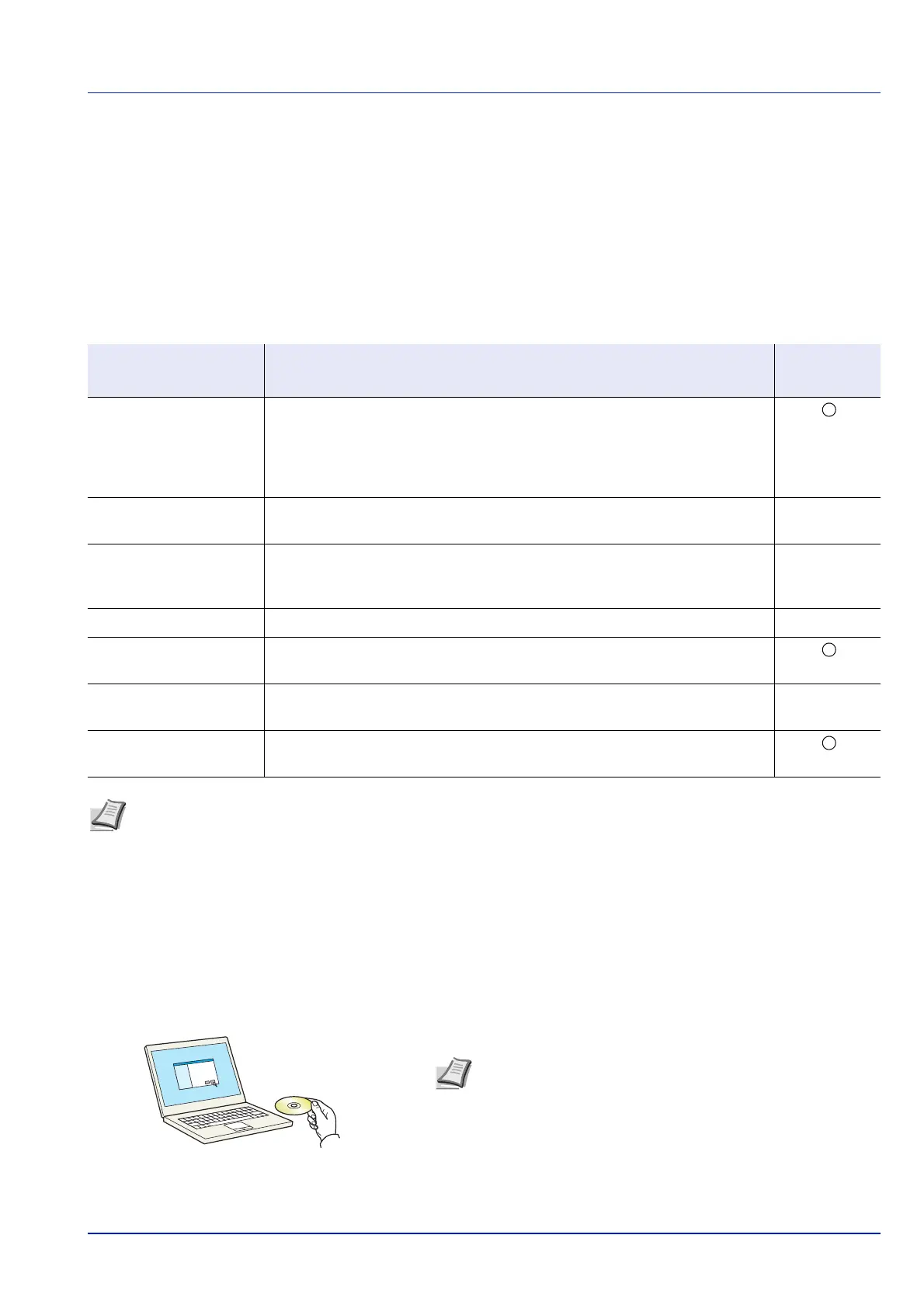2-17
Preparation before Use
Installing Software
Install appropriate software on your PC from the included DVD (Product Library) if you want to use the printer function of
this machine from your PC.
Software
You can use either Express Install or Custom Install can be selected for the installation method. Express Install is the
standard installation method. To install components that cannot be installed by Express Install, use Custom Install.
For details, refer to Custom Installation in the Custom Install on page 2-19.
Installing Printer Driver in Windows
Express Install
The following procedure is an example for installing the software in Windows 8.1 using Express Install.
For details, refer to Custom Installation in the Custom Install on page 2-19.
1 Insert the Product Library disk.
Software Description
Express
Install
KX DRIVER This driver enables files on a computer to be printed by the machine.
Multiple page description languages (PCL XL, KPDL, etc.) are supported by a
single driver. This printer driver allows you to take full advantage of the
features of the machine.
Use this driver to create PDF files.
KX XPS DRIVER This printer driver supports the XPS (XML Paper Specification) format
developed by Microsoft Corporation.
—
KPDL mini-driver/PCL
mini-driver
This is a Microsoft MiniDriver that supports PCL and KPDL. There are some
restrictions on the machine features and option features that can be used
with this driver.
—
KYOCERA Net Viewer This is a utility that enables monitoring of the machine on the network. —
Status Monitor This is a utility that monitors the printer status and provides an ongoing
reporting function.
KYOCERA Net Direct
Print
This makes it possible to print a PDF file without starting Adobe Acrobat/
Reader.
—
FONTS These are display fonts that enable the machine's built-in fonts to be used in
a software application.
Note
• Installation on Windows must be done by a user logged on with administrator privileges.
• KX XPS DRIVER cannot be installed on Windows XP.
Note Installation on Windows must be done by a user logged
on with administrator privileges.
If the Welcome to the Found New Hardware Wizard dialog
box displays, select Cancel.
If the autorun screen is displayed, click Run setup.exe.
If the user account management window appears, click Yes
(Allow).