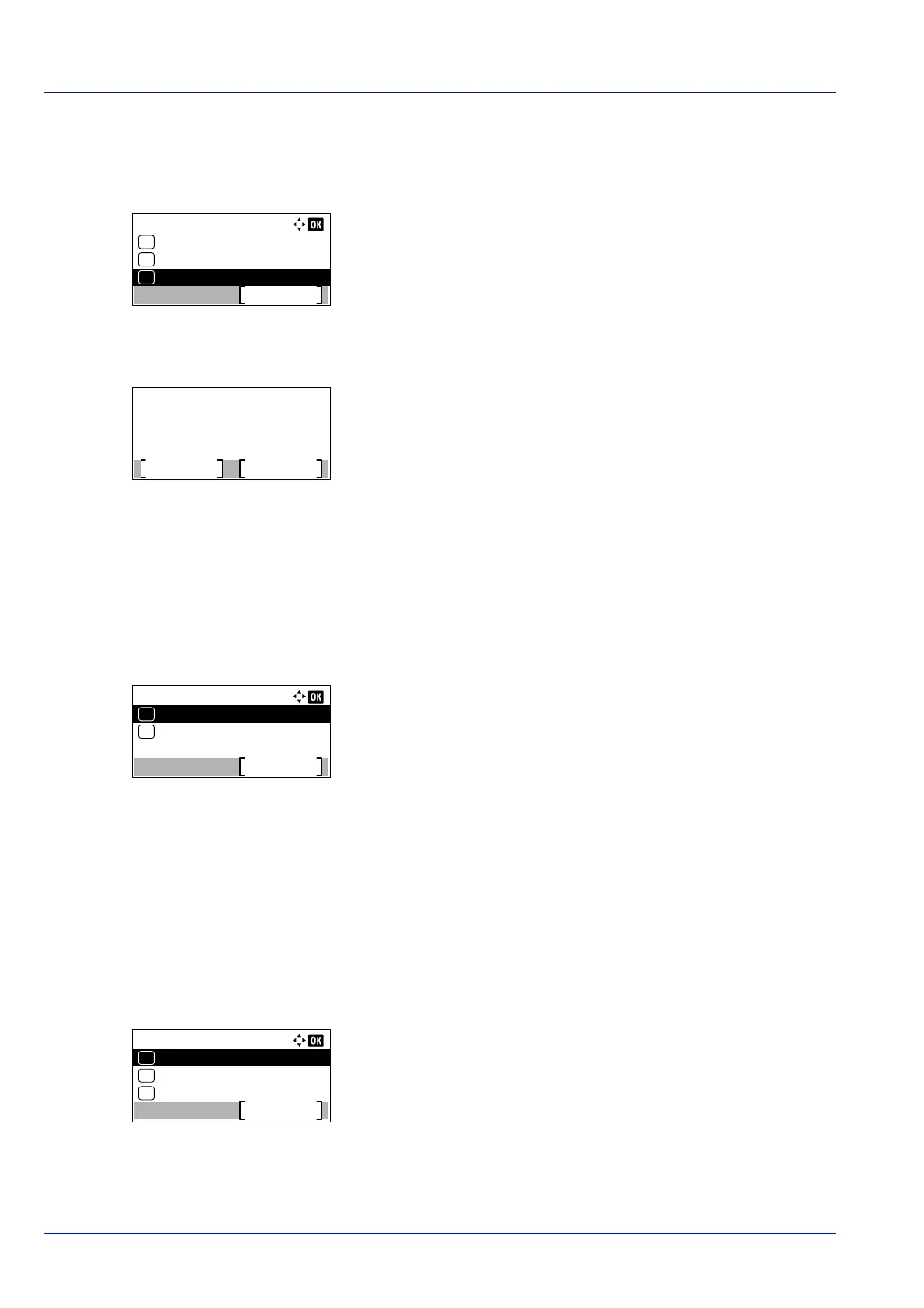Operation Panel
4-70
Restart Network (Restarting the optional Network Interface Kit)
After all network related settings have been done, restart the network card of the device. This is mandatory to make the
settings effective.
1 In the Wi-Fi Settings menu, press or to select Restart
Network.
2 Press [OK]. A confirmation screen appears.
3 Press [Yes] ([Left Select]). The message Restarting...
Please wait. appears and the network is restarted.
Pressing [No] ([Right Select]) returns to the Basic menu without
restarting the network.
Wired Netwk. Set (Wired Network Settings)
Configure wired network settings.
The options available in the Wired Network are as follows:
• TCP/IP Settings (TCP/IP Settings)...4-70
• LAN Interface (LAN Interface setting)...4-77
1 In the Network menu, press or to select Wired Netwk. Set.
2 Press [OK]. The Wired Netwk. Set menu screen appears.
TCP/IP Settings (TCP/IP Settings)
This selects the TCP/IP settings.
The options available in the TCP/IP Settings are as follows:
• TCP/IP (Enable/Disable TCP/IP)...4-71
• IPv4 Setting (TCP/IP IPv4 settings)...4-71
• IPv6 Setting (TCP/IP IPv6 settings)...4-74
1 In the Wired Netwk. Set menu, press or to select TCP/IP
Settings.
2 Press [OK]. The TCP/IP Settings menu screen appears.
Wi-Fi Settings:
Restart Network
Exit
Setup
04
02
TCP/IP Settings
03
Restart.
Are you sure?
Yes
No
Wired Netwk. Set:
TCP/IP Settings
Exit
LAN Interface
01
02
TCP/IP Settings:
IPv6 Setting
Exit
03
IPv4 Setting
02
01
TCP/IP