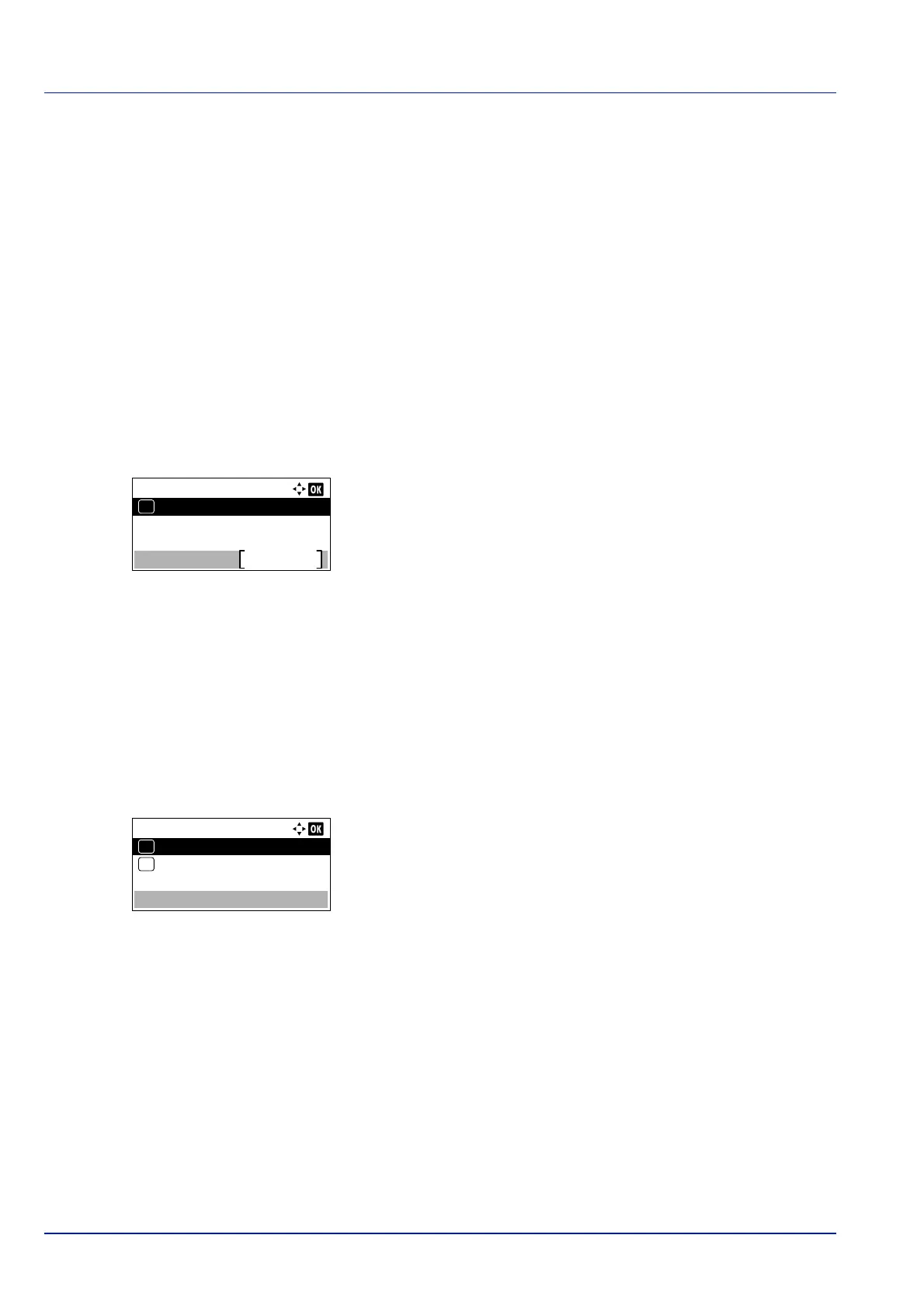Operation Panel
4-74
3 Use the numeric keys or press or to set the default gateway.
You can set any value between 000 and 255.
Increase or reduce the figures by pressing or .
Use and to move the position being entered, which is shown
highlighted.
4 Press [OK]. The default gateway is stored and the IPv4 Setting
menu reappears.
IPv6 Setting (TCP/IP IPv6 settings)
This selects the settings for TCP/IP (IPv6).
TCP/IP (IPv6) is based on the current Internet protocol, TCP/IP (IPv4). IPv6 is the next-generation Internet protocol and
expands the available address space, which resolves the problem of the lack of addresses under IPv4, while also
introducing other improvements such as additional security functionality and the capacity to prioritize data transmission.
1 In the TCP/IP Settings menu, press or to select IPv6
Setting.
2 Press [OK]. The IPv6 Setting menu screen appears.
The options available in the TCP/IP (IPv6) settings are as follows:
• TCP/IP (IPv6) (Enable/disable TCP/IP (IPv6))...4-74
• Link Local (Check the IP Address of the machine.)...4-75
• Manual Settings (Manual Settings of TCP / IP (IPv6))...4-75
• RA (Stateless) (RA (Stateless) setting)...4-76
• DHCPv6 (DHCPv6 setting)...4-77
IMPORTANT The Link Local, Manual Settings, RA (Stateless) and
DHCPv6 menu options for TCP/IP (IPv6) are displayed when TCP/IP
(IPv6) is enabled.
TCP/IP (IPv6) (Enable/disable TCP/IP (IPv6))
This specified whether TCP/IP (IPv6) is used.
1 In the IPv6 Setting menu, press or to select TCP/
IP(IPv6).
2 Press [OK]. The TCP/IP(IPv6) screen appears.
3 Press or to select whether TCP/IP (IPv6) is enabled.
4 Press [OK]. The TCP/IP (IPv6) setting is set and the IPv6 Setting
menu reappears.
IPv6 Setting:
Exit
01
IPv6 Setting