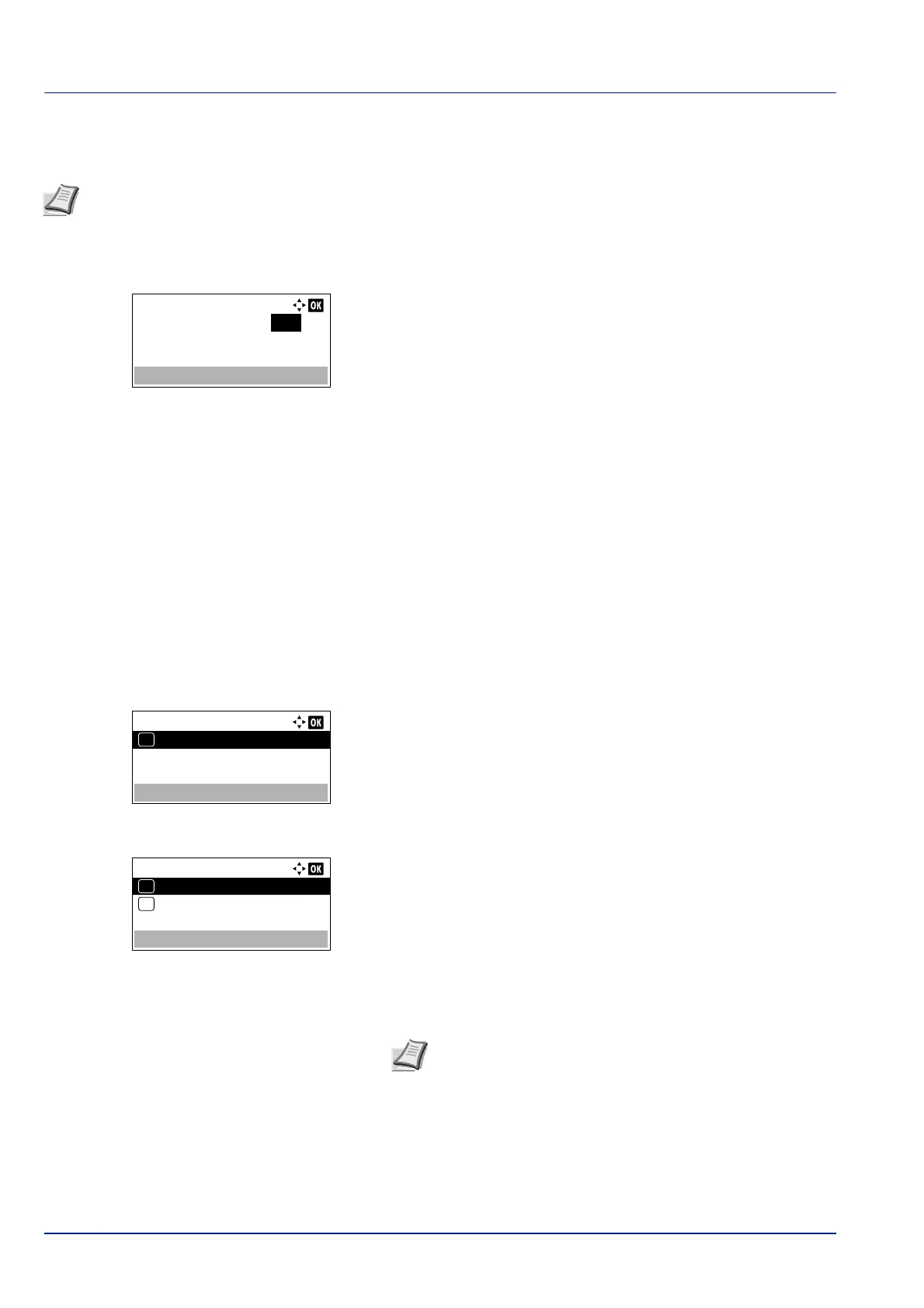Operation Panel
4-76
Default Gateway (Gateway setting)
Specify the default gateway of TCP/IP (IPv6).
1 In the Manual Settings menu, press or to select Default
Gateway.
2 Press [OK]. The Default Gateway screen appears.
3 Use the numeric keys to set the default gateway.
You can set any value between 0000 and FFFF.
Use and to move the position being entered, which is shown
highlighted.
4 Press [OK]. The default gateway is stored and the Manual
Settings menu reappears.
RA (Stateless) (RA (Stateless) setting)
The IPv6 router communicates (transmits) information such as the global address prefix using ICMPv6. This information is
the Router Advertisement (RA).
ICMPv6 stands for Internet Control Message Protocol, and is an IPv6 standard defined in the RFC 2463 "Internet Control
Message Protocol (ICMPv6) for the Internet Protocol Version 6 (IPv6) Specification".
1 In the IPv6 Setting menu, press or to select
RA(Stateless).
2 Press [OK]. The RA(Stateless) menu screen appears.
3 Press or to select RA(Stateless).
4 Press [OK]. The RA(Stateless) screen appears.
5 Press or to select whether RA (Stateless) is enabled.
6 Press [OK]. The RA (Stateless) setting is set and the IPv6 Setting
menu reappears.
Note Before you enter the gateway, be sure to set the RA(Stateless) setting to Off.
Default Gateway
1123 : 1451 : 1167 : 1189
:1123 : 1451 :1167 : 1189
RA(Stateless):
RA(Stateless)
01
Note When On is set, IP addresses are shown in "IP
Address 1 (to 5)" after network restart.