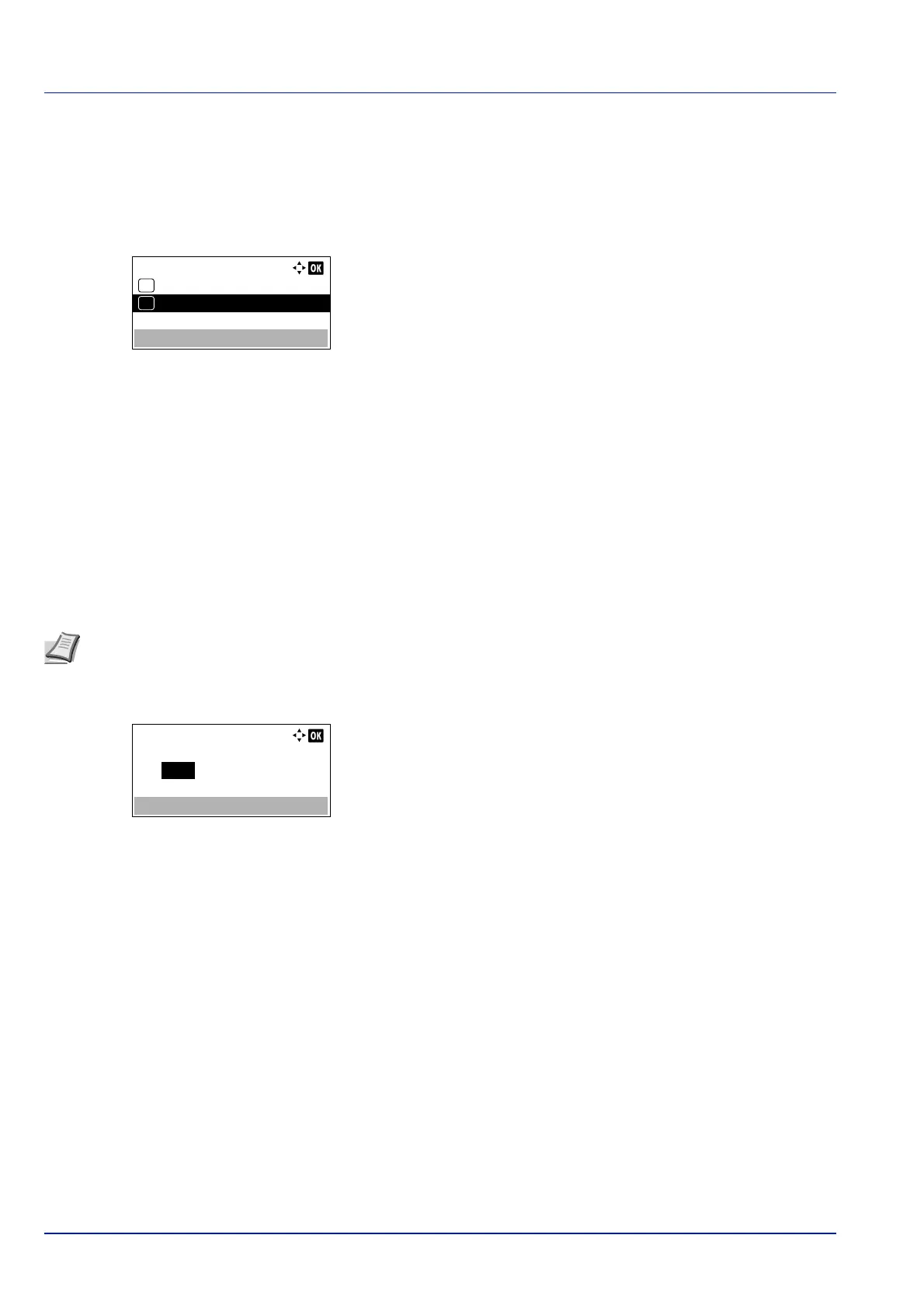Operation Panel
4-72
Auto-IP (Auto-IP setting)
This protocol is used for automatic assignment of an IP address when you connect to a small network that does not have
a DHCP server. Select an address from the range 169.254.0.1 to 169.254.255.254, and if no other device on the network
is using that address, it is used as your address.
1 In the IPv4 Setting menu, press or to select sAuto-IP.
2 Press [OK]. The Auto-IP screen appears.
3 Press or to select whether Auto-IP is enabled.
4 Press [OK]. The Auto-IP setting is set and the IPv4 Setting menu
reappears.
IP Address (IP address setting)
An IP address is the address of a network device such as a computer and is included in IP packets as needed for the
sending and receiving of Internet data (IP packets). (IP addresses can be either destination addresses or source
addresses.)
Specifically, an IP address is a bit string consisting of a host address (or host section) that identifies a computer (host)
connected to the Internet and a network address (or network section) that identifies the network to which that computer
belongs (or more specifically, the computer's network interface). Bit strings (IP addresses) that are unique throughout the
entire Internet system are allocated to each computer or interface.
The IP addresses currently used on the Internet (IPv4) have a fixed length of 32 bits.
1 In the IPv4 Setting menu, press or to select IP Address.
2 Press [OK]. The IP Address screen appears.
3 Use the numeric keys or press or to set the IP address.
You can set any value between 000 and 255.
Increase or reduce the figures by pressing or .
Use and to move the position being entered, which is shown
highlighted.
4 Press [OK]. The IP address is stored and the IPv4 Setting menu
reappears.
Note When you enter the IP address, be sure to set the DHCP setting to Off.