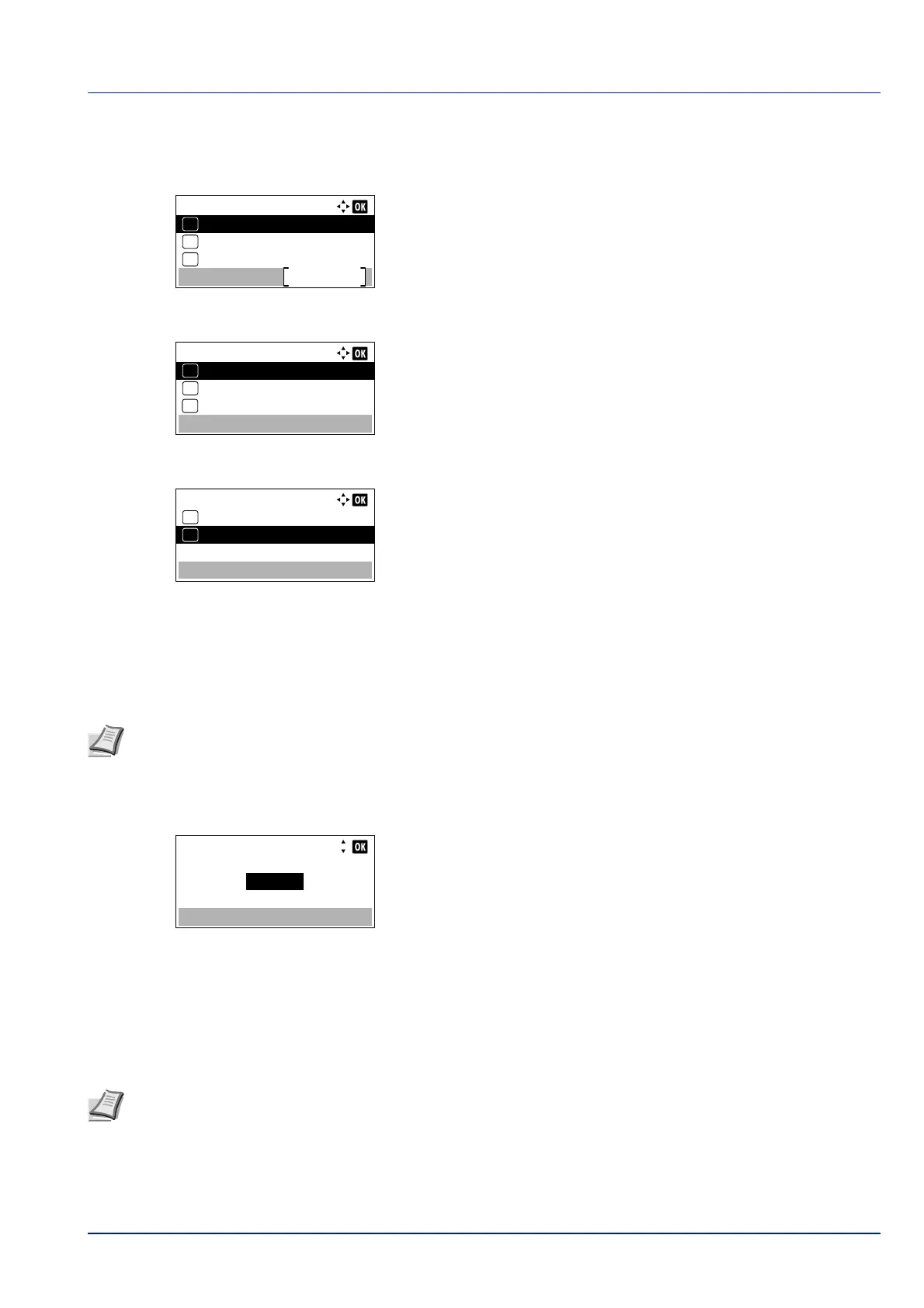4-79
Operation Panel
Use the procedure below.
1 In the Network menu, press or to select ProtocolSettings.
2 Press [OK]. The ProtocolSettings menu screen appears.
3 Press or to select the item for which you want to make settings.
4 Press [OK]. This displays the setting screen for the item selected in
step 3.
The screen shown is the one when IPP is selected.
5 Press or to select Off/On.
6 Press [OK]. The Off/On screen appears.
7 Press or to select On or Off.
8 Press [OK]. The IPP menu screen reappears.
Port Number (Port Number settings)
Specify the port number.
1 Press or key in the menu screen of the selected item, and select
the Port Number.
2 Press [OK]. The Port Number screen appears.
3 Use the numeric keys or press or to set the Port Number.
4 Press [OK]. The Port Number is set and the menu screen of the
selected item reappears.
Available Net. (Protocol settings of each network)
Set whether to enable this function for each network.
1 Press or key in the menu screen of the selected item, and select
the Available Net.
ProtocolSettings:
NetBEUI
Exit
03
IPSec
02
01
Bonjour
IPP:
Off/On
01
Port Number
02
*
Available Net.
03
Note This function appears when "IPP" or "ThinPrint" is selected in Protocol Settings (Detailed
settings for the network protocol) on page 4-25.
Port Number:
(1 - 32767)
12345
Note This setting is is only displayed when the optional Wireless Network Interface Kit is installed.