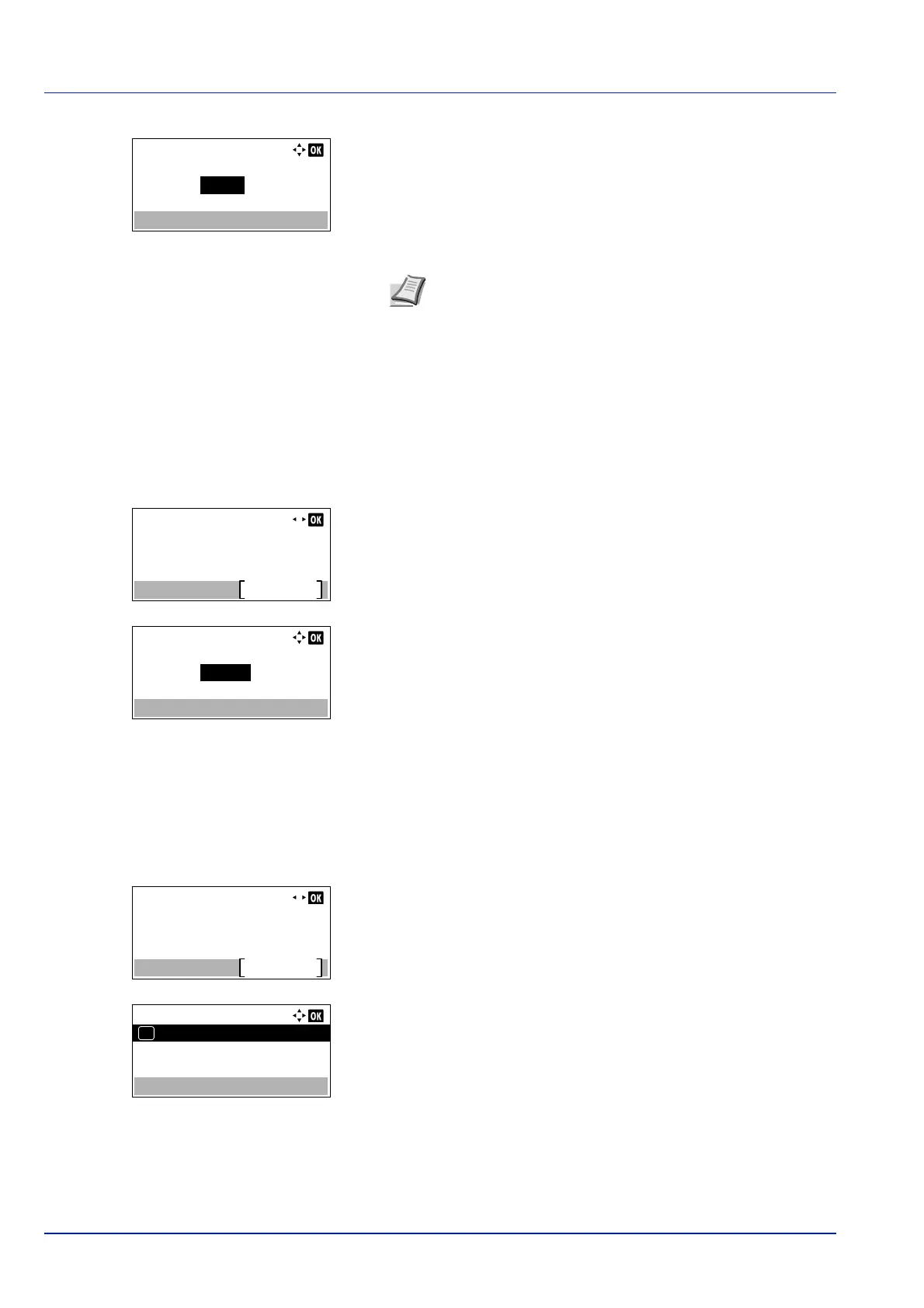Document Box
5-8
2 Press [Edit] ([Right Select]). The Box Name Entry screen
appears.
3 Use the numeric keys or press or to enter the Box Number.
4 Press [OK]. The Detail menu screen reappears.
Usage Restrict. (Setting for maximum possible capacity usage)
It is possible to restrict the capacity of Boxes. To limit the usage capacity, enter the maximum value (MB) using the numeric
keys. The limit value will vary depending on the number of user Boxes that are created, but it is possible to enter the
maximum between 1 and 30,000 (MB).
1 In the Detail menu screen, press or to select Usage
Restrict..
2 Press [Change] ([Right Select]). The Usage Restrict. screen
appears.
3 Enter the limit value using the numeric keys, or .
4 Press [OK]. The Detail menu screen reappears.
Auto File Del. (Setting for automatic file deletion)
This automatically deletes the documents that have been saved after a fixed period. Set to On for the automatic deletion
and then enter the number of days that the documents will be stored. Between 1 and 31 (days) can be entered. Set to Off
if automatic deletion will not be used.
1 In the Detail menu screen, press or to select Auto File
Del..
2 Press [Change] ([Right Select]). The Auto File Del. menu
screen appears.
3 Press or to select Off/On.
Box Number Entry:
0001
(0001 - 1000)
Note Enter the Box Number as a four-digit number from
0001 - 1000.
If the display shows This box number is already
registered., this Box Number is already in use. Register a
different Box Number.
Detail:
6/ 9Usage Restrict.:
Change
200MB
Usage Restrict.:
200
(1 - 30000)
MB
Detail:
7/ 9Auto File Del.:
Change
Off