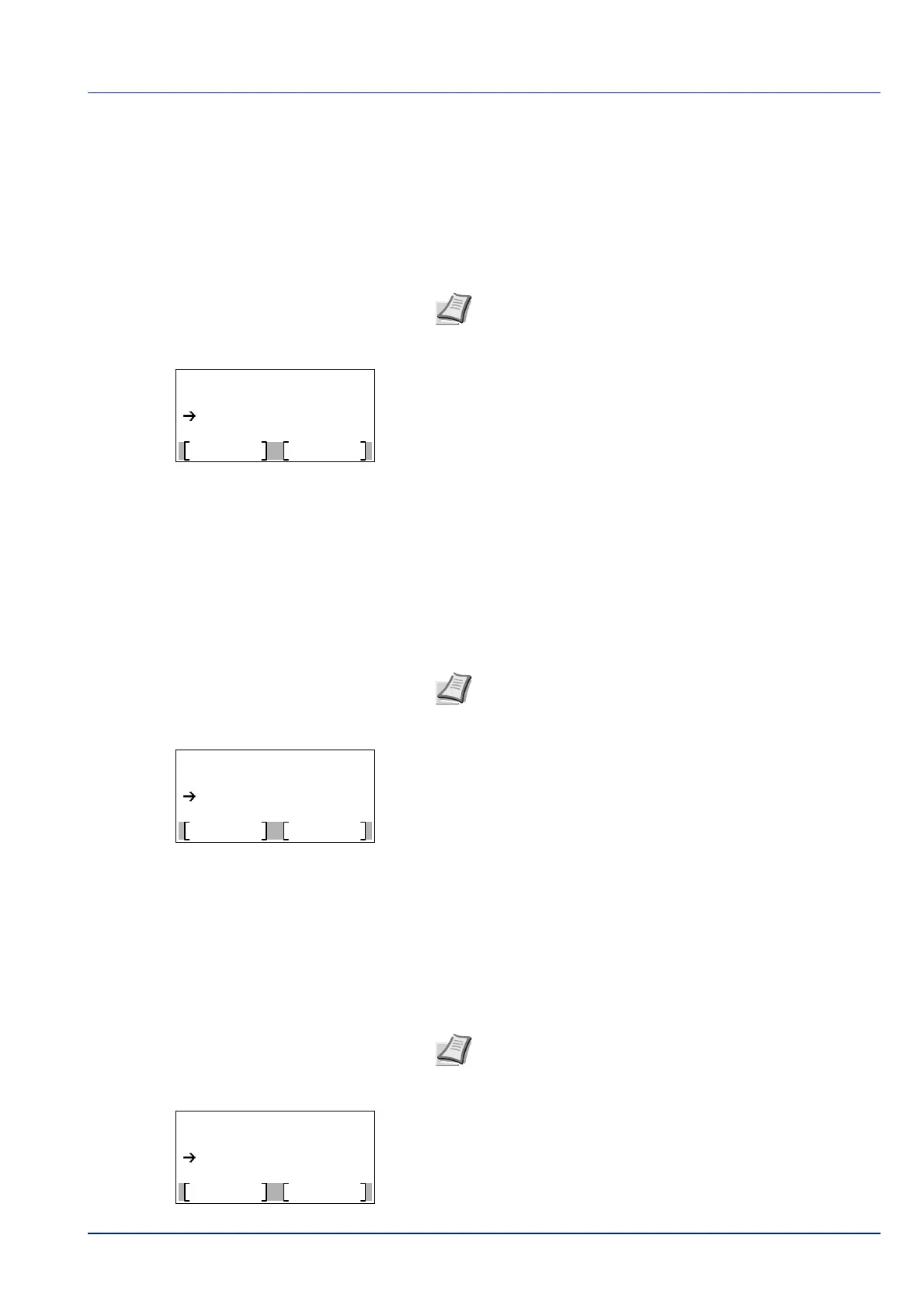4-15
Operation Panel
RAM File List (Printing a list of the files on the RAM disk)
This allows you to print a list of the files on the RAM disk.
1 In the Report Print menu, press or to select RAM File
List.
2 Press [OK]. A confirmation message is displayed.
3 Press [Yes] ([Left Select]). The message Accepted. appears and
the printer prints a list of the files held in the RAM disk.
Pressing [No] ([Right Select]) returns to the Report Print menu
without printing the RAM disk file list.
SSD File List (Printing a list of the files on the SSD)
This allows you to print a list of the files on the SSD.
1 In the Report Print menu, press or to select SSD File
List.
2 Press [OK]. A confirmation message is displayed.
3 Press [Yes] ([Left Select]). The message Accepted. appears and
the printer prints a list of the files held on the SSD.
Pressing [No] ([Right Select]) returns to the Report Print menu
without printing the SSD file list.
SD Card FileList (Printing a list of the files on an SD card)
This allows you to print a list of the files on an SD card.
1 In the Report Print menu, press or to select SD Card
FileList.
2 Press [OK]. A confirmation message is displayed.
3 Press [Yes] ([Left Select]). Accepted. appears and the printer
prints a list of the files held on the
SD card.
Pressing [No] ([Right Select]) returns to the Report Print menu
without printing the
SD card file list.
IMPORTANT This is displayed when RAM Disk Mode is set to On.
Note When Job Accounting is set but user login is not set,
the screen for entering Job Accounting information is
displayed. Enter the Account ID and press [OK].
Print.
Are you sure?
Yes
No
RAM File List
IMPORTANT This is only displayed when the printer has an optional SSD installed and the drive is correctly
formatted.
Note When Job Accounting is set but user login is not set,
the screen for entering Job Accounting information is
displayed. Enter the Account ID and press [OK].
Print.
Are you sure?
Yes
No
SSD File List
IMPORTANT This message will be displayed only when the SD card is installed in the printer and properly formatted.
Note When Job Accounting is set but user login is not set,
the screen for entering Job Accounting information is
displayed. Enter the Account ID and press [OK].
Print.
Are you sure?
Yes
No
SD Card FileList