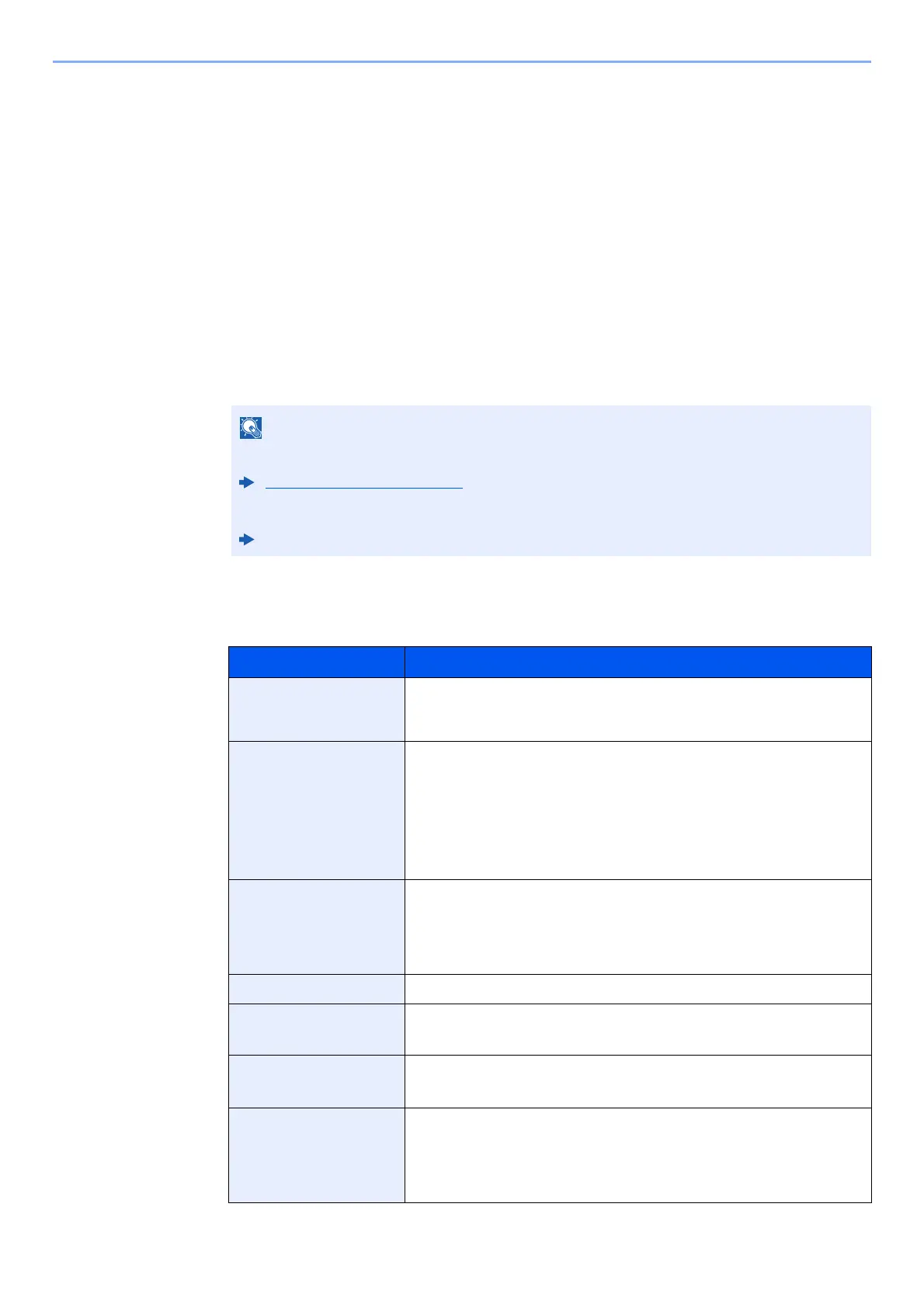7-2
Status/Job Cancel > Checking Job Status
Checking Job Status
Check the status of jobs being processed or waiting to be printed.
Displaying Status Screens
1
Display the screen.
While the machine is printing or awaiting printing, select [Status] > [▲] [▼] key >
[Job Status] > [OK] key.
2
Select the job you want to check.
Select the job you want to check, and [OK] key or [Detail].
3
Check the status.
Select the [►] key to view the next screen. Select the [◄] key to return to the previous screen.
You can show the job statuses of all users, or only the statuses of your own jobs.
Disp. Status/Log (page 8-14)
This setting can also be changed from Command Center RX.
Command Center RX User Guide
Item Description
Job Name When the job name in Job Name is displayed in a short form, select
[Detail] to see the complete job name. Select the [OK] key to return to the
previous screen.
Status Status of job
[Processing]:The status before starting to print.
[Pause]: Pausing print job or error
[Canceling]: Canceling the job
[Waiting]: Waiting Printing
[-----]: The job is finished.
Job Type [Printer]: Printer job
[Report]: Report/List
[USB]: Data from removable memory
[Box]: Job from Document Box
Accepted Time Accepted Time of job
User Name User Name for the executed job
If user login administration is disabled, [----] appears.
Printed Pages • Number of pages printed
• Number of copies printed / Total number of copies to be printed
Color/B & W Color mode
[Full Color]
[Black & White]
[Mixed]