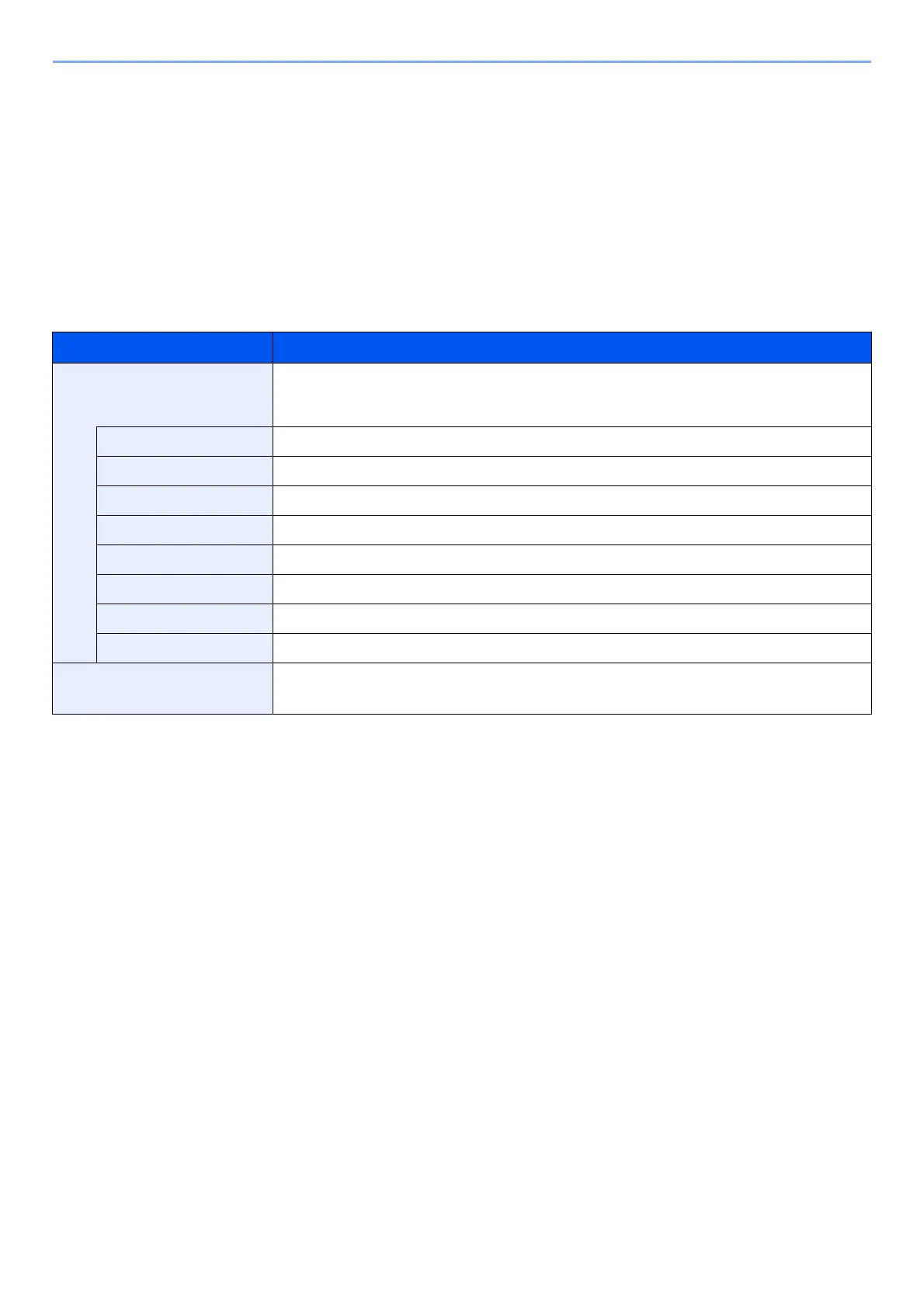9-22
User Authentication and Accounting (User Login, Job Accounting) > Configuring Job Accounting
Counting the Number of Pages Printed
This counts the number of pages printed. Counts are classified into Total Job Accounting and Each Job Accounting. A
new count can also be started after resetting the count data which was stored for a certain period of time.
[Menu] key > [▲] [▼] key > [User/Job Account] > [OK] key > [▲] [▼] key > [Job Account.Set.] > [OK] key >
[▲] [▼] key > [Account.(Local)] > [OK] key > [▲] [▼] key > [Each Job Account] > [OK] key
Each Job Account
This counts the number of pages for each account and resets the counts by account. When checking Each Job
Accounting, select the account for which you want to check the count.
Types of the counts are as follows.
Item Descriptions
Printed Pages Displays the number of color printing and black and white printing, and the total number of
pages used. You can also use "by Duplex" and "by Combine" to check the number of pages
used.
Total
Displays the number sheets used for color printing, black & white printing, and the total of both.
Full Color Displays the number of pages used for color printing.
Black & White Displays the number of pages used for black and white printing.
Combine(None) Displays the number of sheets used for printing without the Combine setting.
Combine(2in1) Displays the number of sheets used for 2in1 printing.
Combine(4in1) Displays the number of sheets used for 4in1 printing.
Duplex(1side) Displays the number of sheets used for 1side printing.
Duplex(2side) Displays the number of sheets used for 2side printing.
Counter Reset Resets the counter.
Select [Yes] in the confirmation screen.