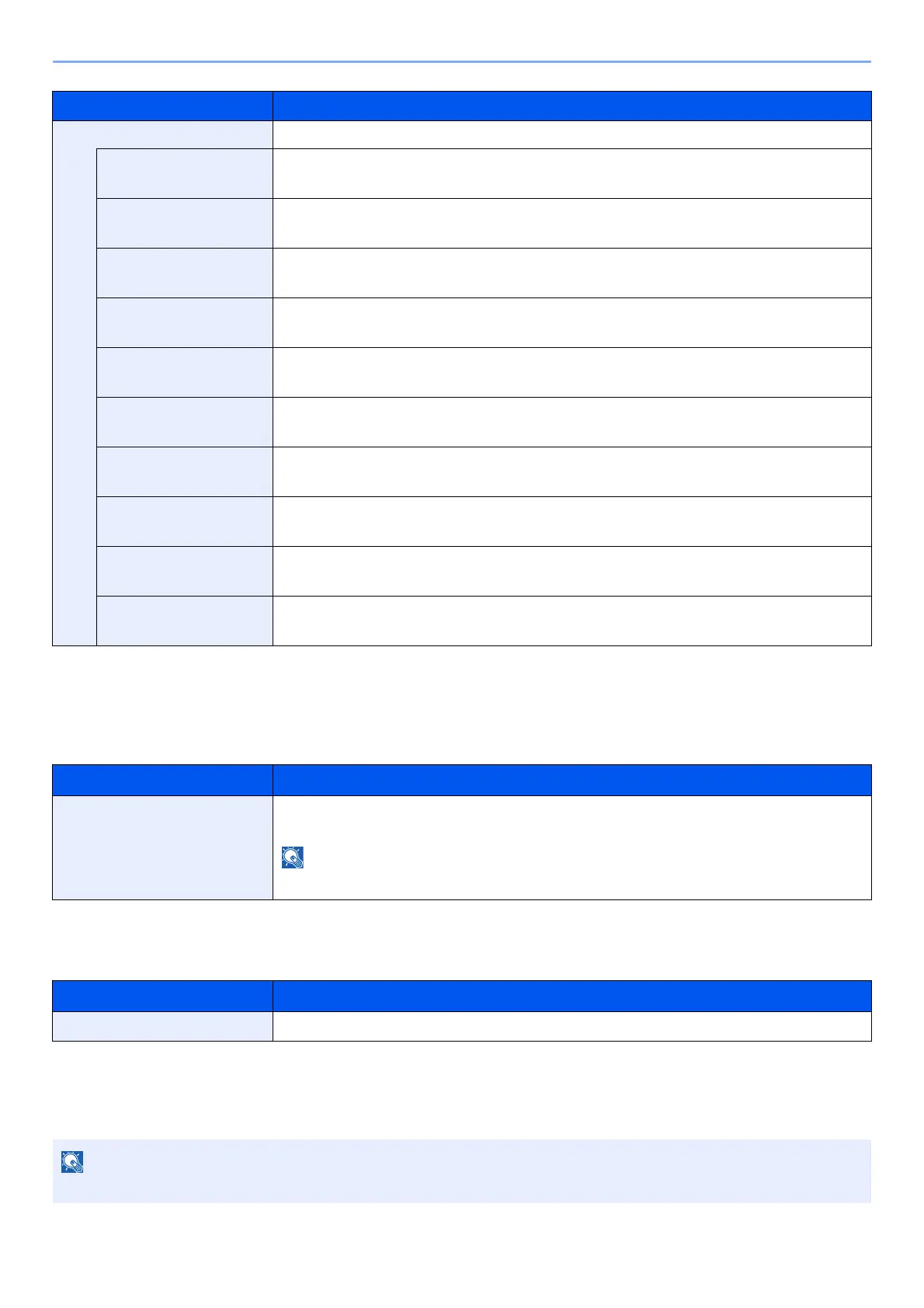8-19
Setup and Registration (System Menu) > System Menu
Ping
[Menu] key > [▲] [▼] key > [Network] > [OK] key > [▲] [▼] key > [Ping] > [OK] key
Restart Network
[Menu] key > [▲] [▼] key > [Network] > [OK] key > [▲] [▼] key > [Restart Network] > [OK] key
Optional Network
Configure settings for the optional Network Interface Kit or Wireless Network Interface Kit.
Item Description
Protocol Detail ―
NetBEUI Selects whether or not to receive documents using NetBEUI.
*1
Value: Off, On
*1 The setting will be changed after restarting the device or the network for the machine.
LPD Select whether or not to receive documents using LPD.
*1
Value: Off, On
SMTP Select whether or not to send e-mail using SMTP.
Value: Off, On
POP3 Select whether or not to receive e-mail using POP3.
Value: Off, On
FTP(Server) Select whether or not to receive documents using FTP.
*1
Value: Off, On
LDAP Select whether or not to use LDAP.
Value: Off, On
SNMP Select whether or not to communicate using SNMP.
*1
Value: Off, On
SNMPv3 Select whether or not to communicate using SNMPv3.
*1
Value: Off, On
HTTP Select whether or not to communicate using HTTP.
*1
Value: Off, On
RAW Port Select whether or not to receive documents using RAW Port.
*1
Value: Off, On
Item Description
Ping Checks if communication with the destination by entering the host name or IP address of the
destination is possible.
If [Communication] is set to [Option NIC], this item is not displayed.
Item Description
Restart Network Restarts the network.
This menu is displayed when the optional Network Interface Kit or Wireless Network Interface Kit is installed.