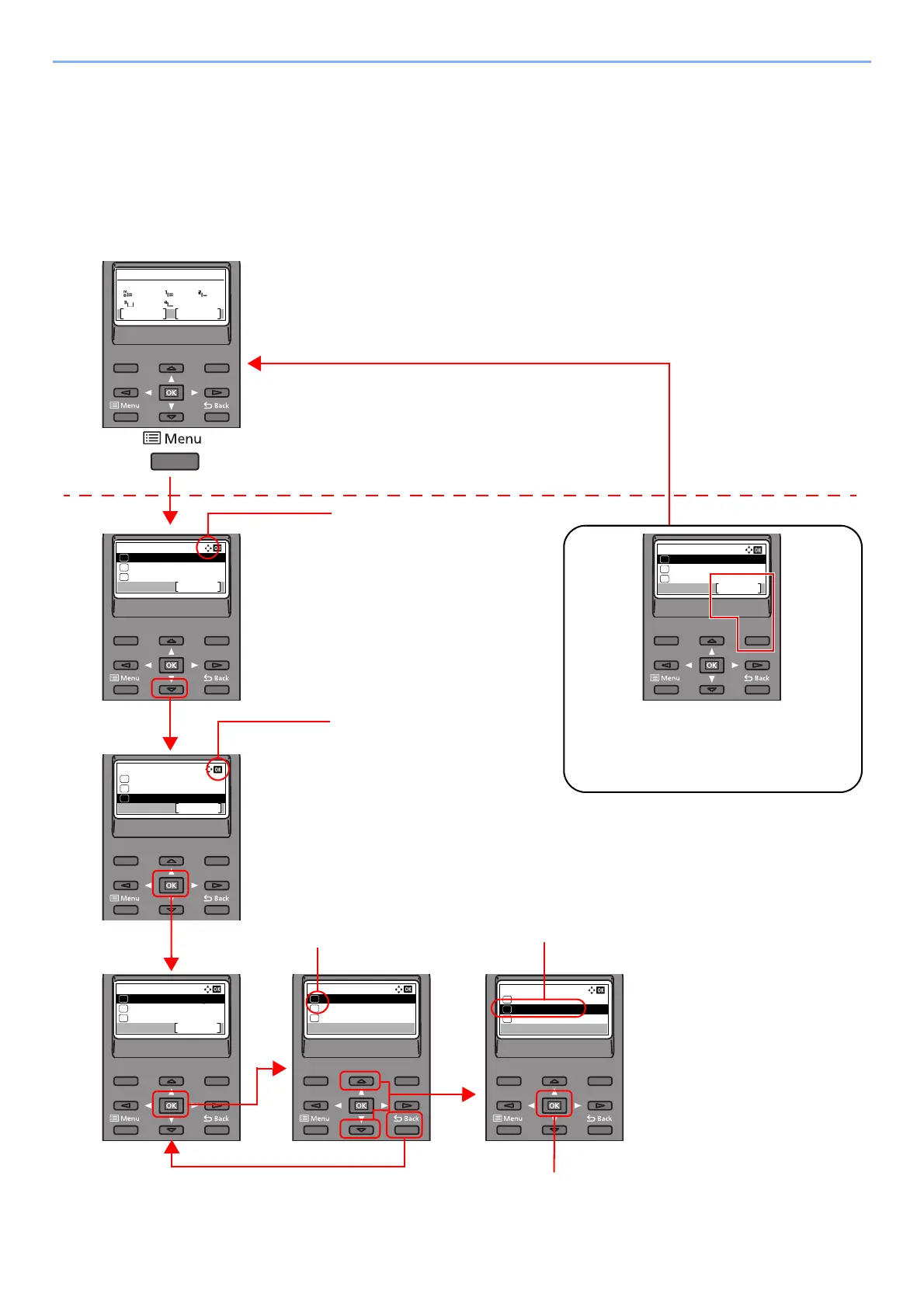 Loading...
Loading...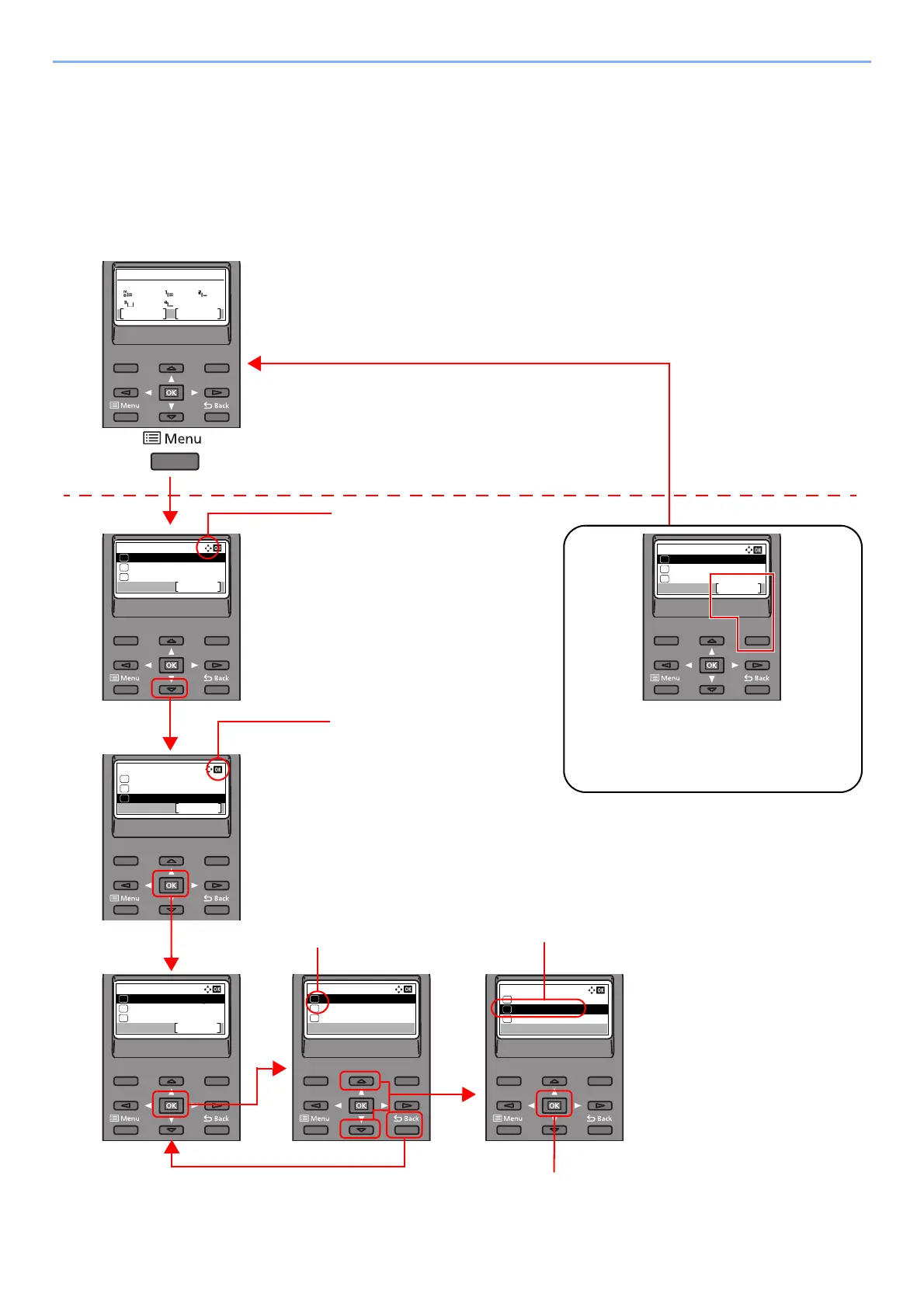
Do you have a question about the Kyocera ECOSYS P6035cdn and is the answer not in the manual?
| Print technology | Laser |
|---|---|
| Maximum resolution | 9600 x 600 DPI |
| Duplex printing mode | Auto |
| Time to first page (black, normal) | 6.5 s |
| Time to first page (color, normal) | 7.5 s |
| Print speed (black, normal quality, A4/US Letter) | 35 ppm |
| Maximum duty cycle | 100000 pages per month |
| Number of print cartridges | - |
| Page description languages | Microsoft XPS, PCL 5c, PCL 6, PCL XL, PDF 1.7, PostScript 3 |
| Paper input type | Cassette, Paper tray |
| Total input capacity | 600 sheets |
| Total output capacity | 500 sheets |
| Maximum input capacity | 2100 sheets |
| Total number of input trays | 2 |
| Maximum number of input trays | 5 |
| Multi-Purpose tray input capacity | 100 sheets |
| Custom media width | 70 - 216 mm |
| Maximum print size | 216 x 356 mm |
| Custom media length | 148 - 356 mm |
| Paper tray media types | Plain paper |
| Paper tray media weight | 60 - 163 g/m² |
| Non-ISO print media sizes | Folio (media size), Letter (media size) |
| ISO A-series sizes (A0...A9) | A4, A5, A6 |
| ISO B-series sizes (B0...B9) | B5 |
| Maximum ISO A-series paper size | A4 |
| Multi-Purpose Tray media weight | 60 - 220 g/m² |
| Wi-Fi | No |
| Mobile printing technologies | Apple AirPrint |
| Standard interfaces | Ethernet, USB 2.0 |
| USB 2.0 ports quantity | 3 |
| Processor model | 465S |
| Processor family | PowerPC |
| Noise level (idle) | 38.9 dB |
| Maximum internal memory | 2048 MB |
| Sound pressure level (printing) | 51.1 dB |
| Sound pressure level (quiet mode) | 48.2 dB |
| Display | LCD |
| Certification | TUV, GS, CE |
| Product color | Black, White |
| Display number of lines | 5 lines |
| AC input voltage | 220 - 240 V |
| AC input frequency | 50 - 60 Hz |
| Power consumption (off) | 0.1 W |
| Power consumption (standby) | 64 W |
| Power consumption (printing) | 523 W |
| Power consumption (PowerSave) | 2.1 W |
| Sustainability certificates | ENERGY STAR |
| Mac operating systems supported | Mac OS X 10.5 Leopard |
| Other operating systems supported | Android, iOS |
| Depth | 518 mm |
|---|---|
| Width | 345 mm |
| Height | 480 mm |











