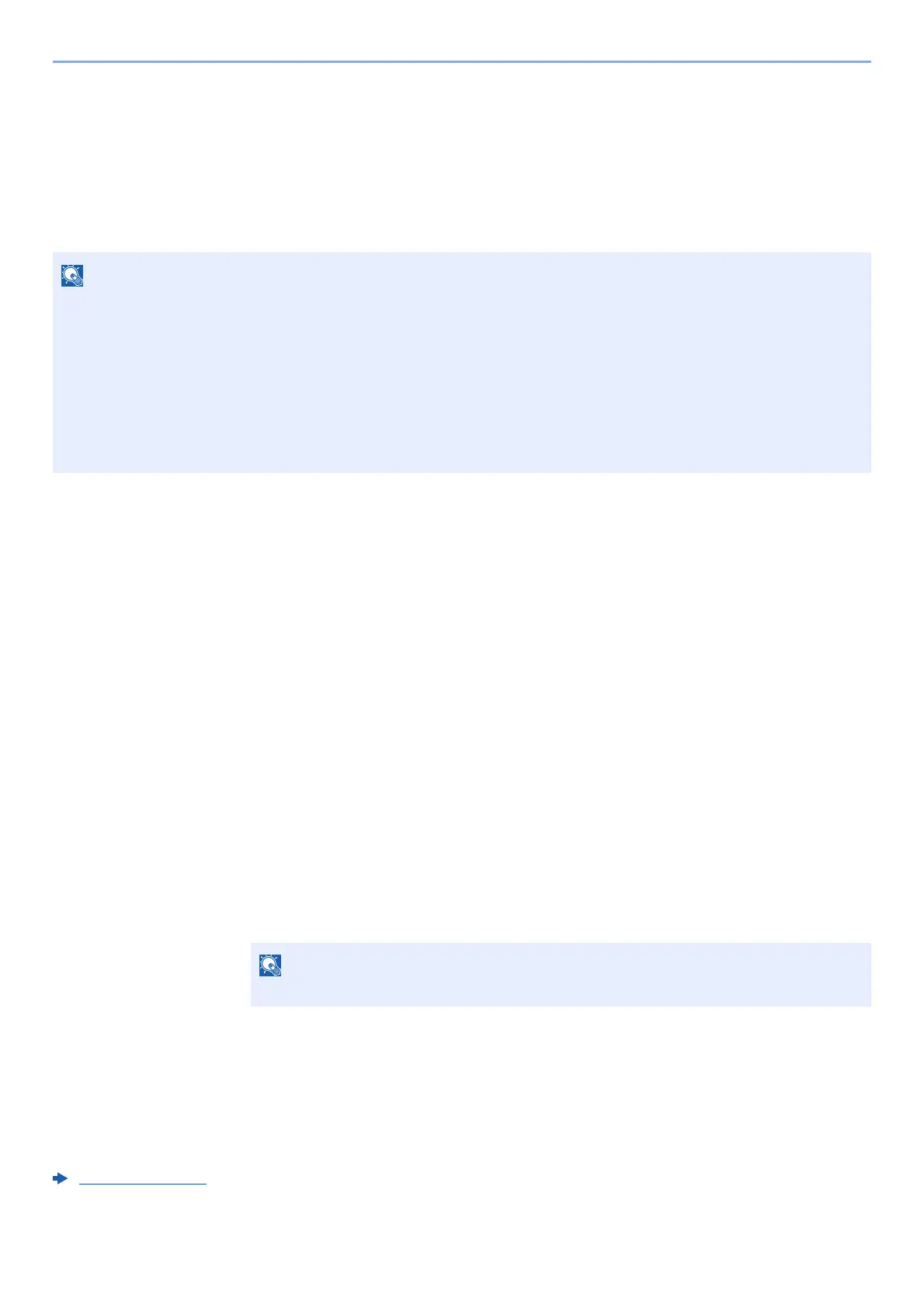2-18
Installing and Setting up the Machine > Energy Saver function
Energy Saver function
If a certain period of time elapses after the machine is last used, the machine automatically enters sleep mode, which
minimizes power consumption. If the machine is not used while in sleep mode, the power automatically turns off.
Sleep and Auto Sleep
Auto Sleep
Auto Sleep automatically switches the machine into Sleep if left idle for a preset time.
The default preset time is 1 minute.
If print data is received during Sleep, the machine automatically wakes up and starts printing.
To resume, perform the following actions.
• Select the [OK] key.
The machine will be ready to operate within 19 seconds for ECOSYS P6035cdn and 21 seconds for ECOSYS P7040cdn.
Note that ambient environmental conditions, such as ventilation, may cause the machine to respond more slowly.
Follow the steps below to set the sleep timer for the machine to go into sleep mode when not in use.
1
Display the screen.
[Menu] key > [▲] [T] key > [Device Common] > [OK] key > [▲] [T] key > [Timer Setting] >
[OK] key > [▲] [T] key > [Sleep Timer] > [OK] key
2
Set the Sleep time.
1 Enter the Sleep time.
2 Select the [OK] key.
Status (Sleep Level Set.)
You can set whether sleep mode operates for each function. When the machine enters sleep mode, the ID card cannot
be recognized.
For more information on Status, refer to the following:
Status (page 8-16)
If user login administration is enabled, you can only change the settings by logging in with administrator privileges.
If user login administration is disabled, the user authentication screen appears. Enter a login user name and
password, and select [Login].
The factory default login user name and login password are set as shown below.
ECOSYS P6035cdn ECOSYS P7040cdn
Login User Name: 3500 4000
Login Password: 3500 4000
Use the numeric keys or select the [▲] or [▼] key to enter a number.