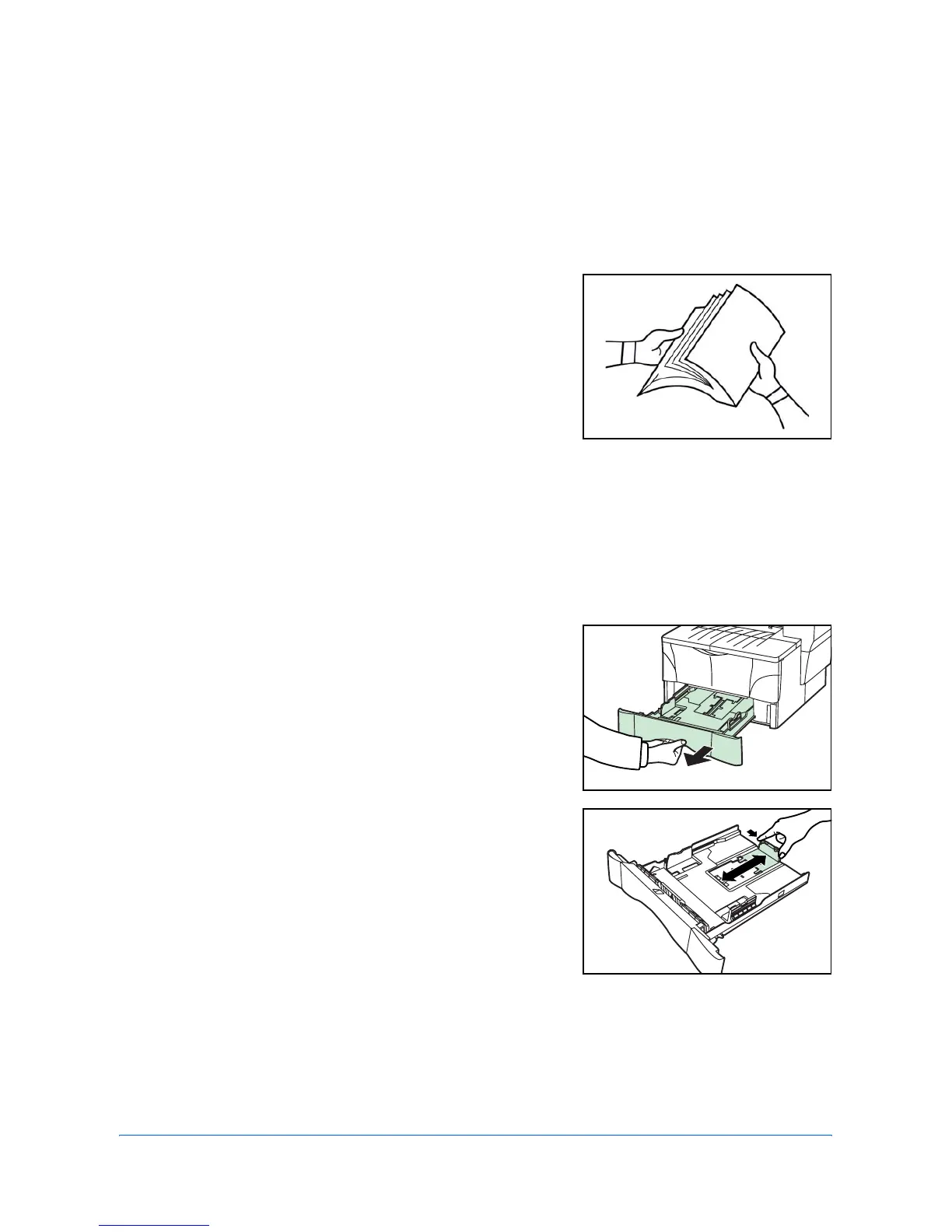OPERATION GUIDE 2-1
2 Loading Paper
Paper can be loaded into the cassette or on the MP tray. For details on the media
types that can be used, refer to the Advanced Operation Guide.
After taking new paper out of its packet, fan
it to separate the sheets before loading it.
If you are using paper that has been folded
or is curled, straighten it out before loading
it. Failure to do so may result in a paper jam.
If you will not be using the machine for a
prolonged period of time, remove all paper
from the machine and seal in its original
packaging to protect it against moisture.
Be sure to remove any staples or paper clips to avoid a reduction in print quality or
damage to the machine.
Loading Paper Into a Cassette
For details of the paper size and type that can be loaded into a cassette, refer to the
Advanced Operator Guide.
1
Carefully pull the cassette all the way out of
the machine.
2
Adjust the paper length by pressing in on
the release buttons and sliding paper
stopper to fit the size of the paper. The
paper sizes are marked on the bottom of the
cassette.
The default settings are for A4/US Letter
paper. Refer to Adjusting the Paper Stopper
for Folio or Oficio II Size Page on page 2-3
