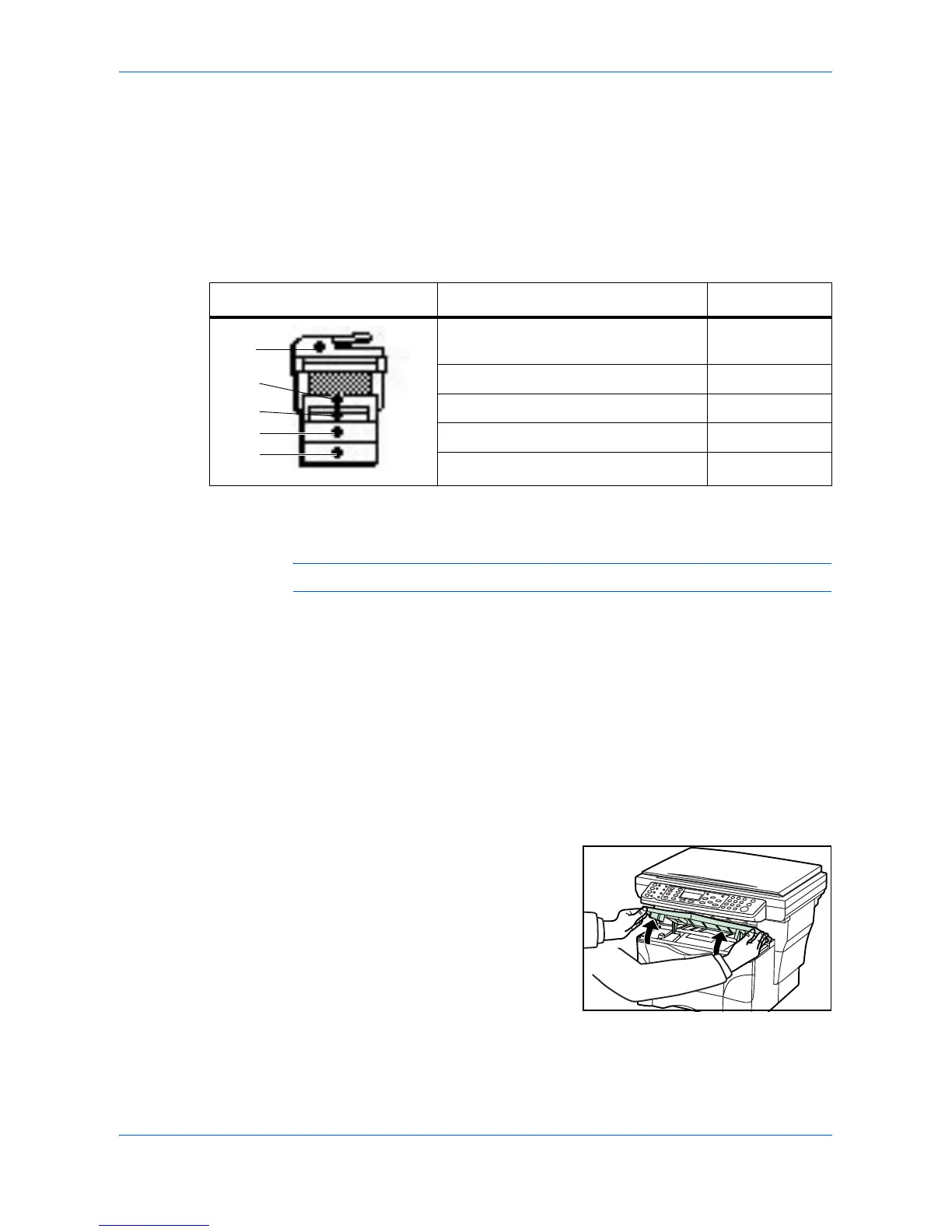Troubleshooting
OPERATION GUIDE 6-7
Paper Jam
If a paper jam occurs, a message will be displayed about the jam and copying or
printing will stop.
Leave the power switch on and to remove the jammed paper refer to MP Tray and
Inside Machine on page 6-7.
Jam Location Indicators
WARNING: High voltage is present in the charger section. Take sufficient care
when working in this area, as there is a danger of electrical shock.
CAUTION: The fixing unit is extremely hot. Take care when working in this area.
Online Help Messages
When Paper Jam is displayed, press left Select (Help) to display the procedure to
clear the jam.
Press S to display the next step or press T to display the previous step.
Press Enter to exit the online help message display.
MP Tray and Inside Machine
Remove any prints on the output tray before performing this procedure.
1
Open the top cover.
Indicator Meaning Reference
Original jam in the optional document
processor.
page 6-10
Paper jam inside the machine page 6-7
Paper jam in the MP tray. page 6-7
Paper jam in the upper cassette. page 6-9
Paper jam in the optional paper feeder. page 6-9
1
2
4
5
3
