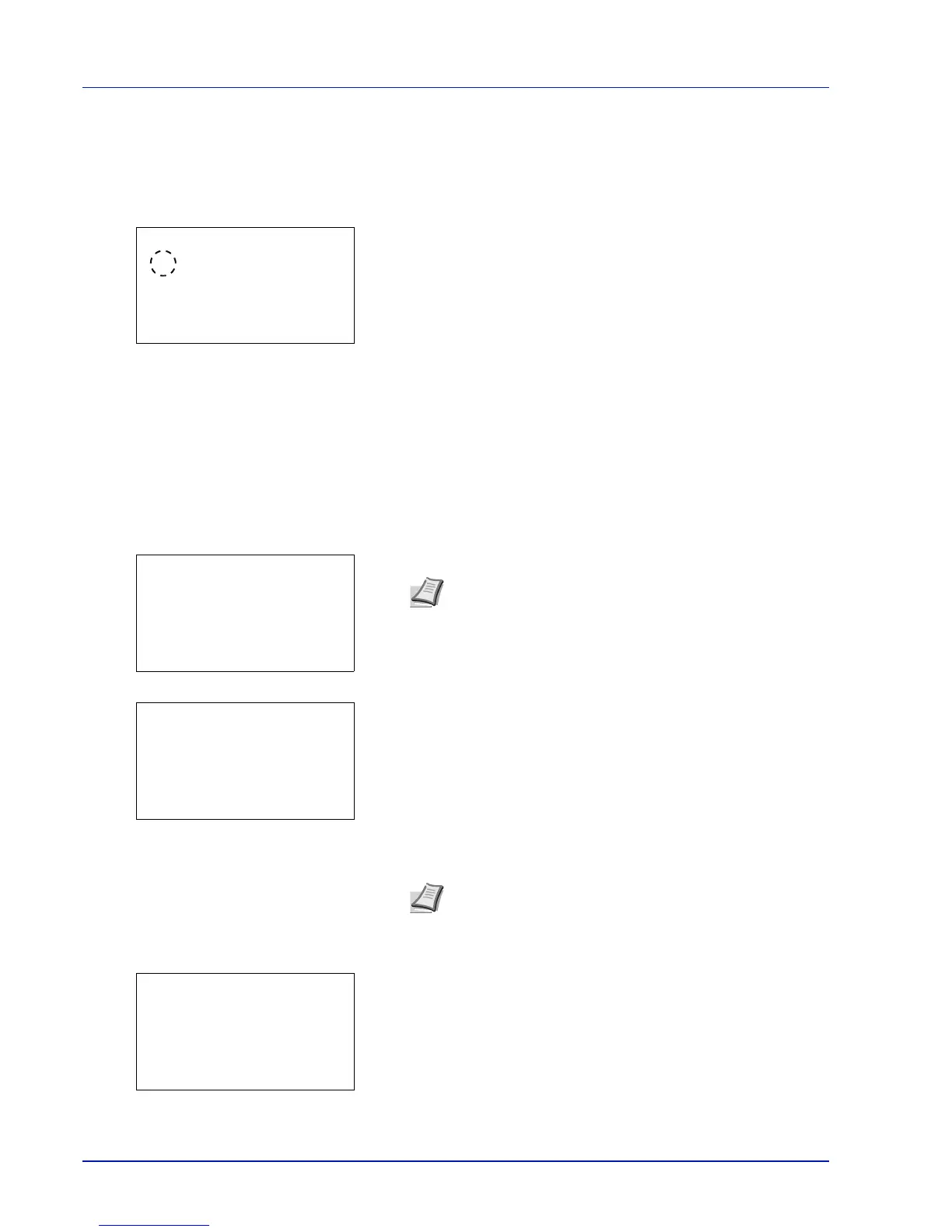Operation Panel
4-94
USB KeyboardType (USB keyboard type selection)
Select the type of USB keyboard that you want to use.
1 In the Device Common menu, press U or V to select USB
KeyboardType.
2 Press [OK]. The USB KeyboardType screen appears.
The available USB keyboard types are as follows:
US
Europe US
France
Germany
3 Press U or V to select the desired USB keyboard type.
4 Press [OK]. The USB keyboard type is set and the Device Common
menu reappears.
TonerAlert Level (Setting for the alert level for toner addition)
This sets the toner addition alert level displayed on the status monitor.
1 In the Device Common menu, press U or V to select TonerAlert
Level.
2 Press [OK]. The Login screen appears.
3 With the Login User Name entry field selected, press [OK]. The
Login User Name entry screen is displayed.
4 Enter the Login User Name using the numeric keys then press [OK].
The log in screen reappears.
5 Press U or V to select the Login Password entry field.
Note When user login administration is set:
• When logged in as an administrator, the log in screen is
not displayed and the TonerAlert Level menu screen
is displayed.
• The setting is not possible when logged in as anyone other
than an administrator. Log in again as an administrator.
Note The initial setting for the administrator's Login User
Name is "Admin".
For details on entering characters, refer to Character Entry
Method on page A-2.
