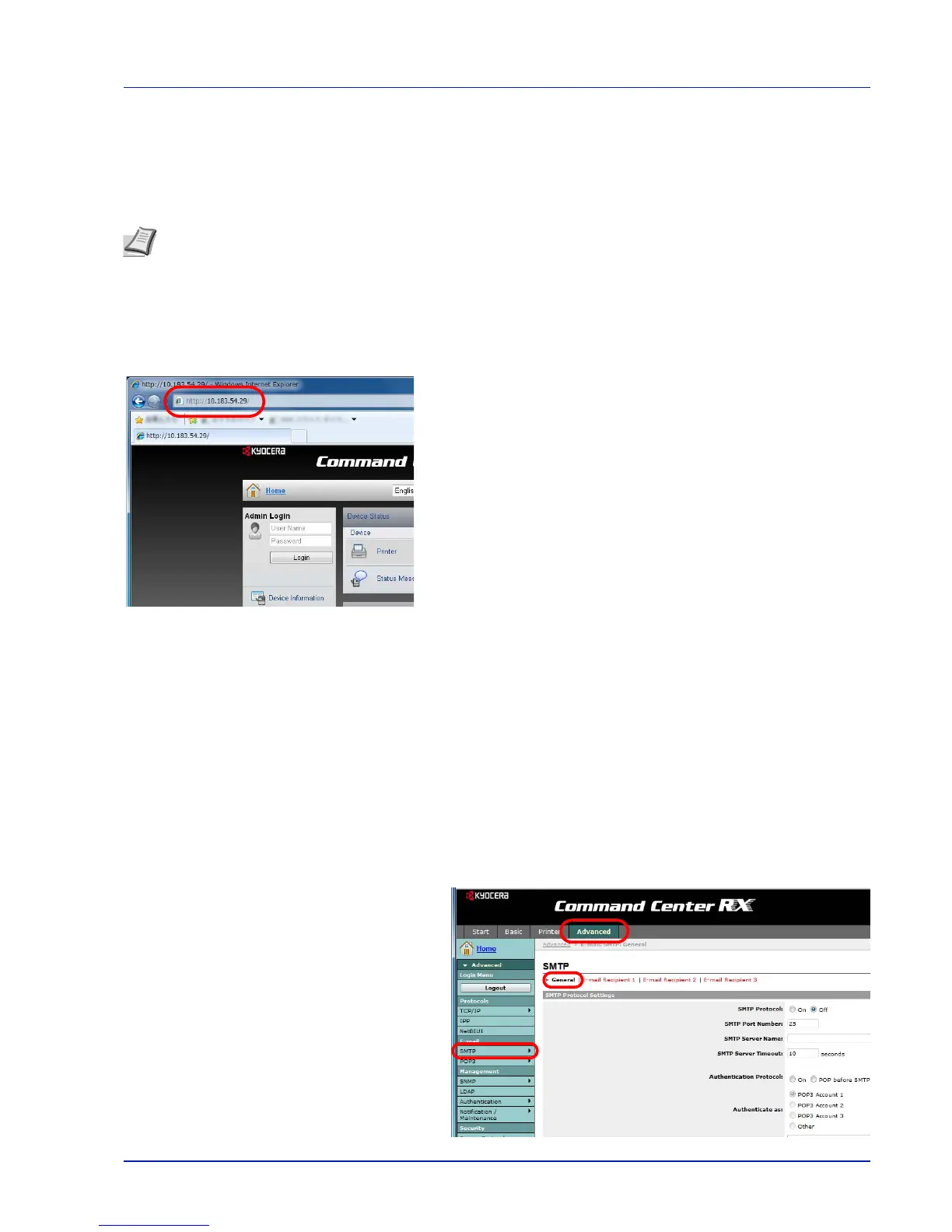2-17
Preparation before Use
Command Center RX
Command Center RX is a tool used for tasks such as verifying the operating status of the machine on the web and changing
the settings for security, network printing and advanced networking.
If the E-mail settings are made then it is possible to send notification by E-mail when a job is completed.
The operation procedure for accessing Command Center RX is as follows.
1 Start the web browser.
2 In the Address or Location bar, enter the machine’s IP address.
e.g.) http://10.183.54.29/
The web page displays basic information about the machine and
Command Center RX as well as their current status.
3 Select an item from the navigation bar on the left of the screen. The
settings must be configured separately depending on the items.
If restrictions have been set for Command Center RX, enter the
correct user name and password to access pages other than the
startup page.
For more information, refer to the Command Center RX User Guide.
E-mail Setting
Specifying the SMTP settings allows you to send notification of the end of a Job via E-mail.
To use this function, this machine must be connected to a mail server using the SMTP protocol.
Also, check the following:
• The network environment used to connect this machine to the mail server
A full-time connection via a LAN is recommended.
• SMTP Settings
Use Command Center RX to register the IP address or host name of the SMTP server.
• If limits have been set on the size of E-mail messages, it may not be possible to send large volume E-mails.
The procedure for specifying the SMTP settings is explained below.
1 Click Settings -> Advanced -> SMTP -> General.
Note To change settings in Command Center RX, you must log in as an administrator of the machine. The default
factory settings are set as shown below.
Login User Name: Admin
Login Password: Admin
