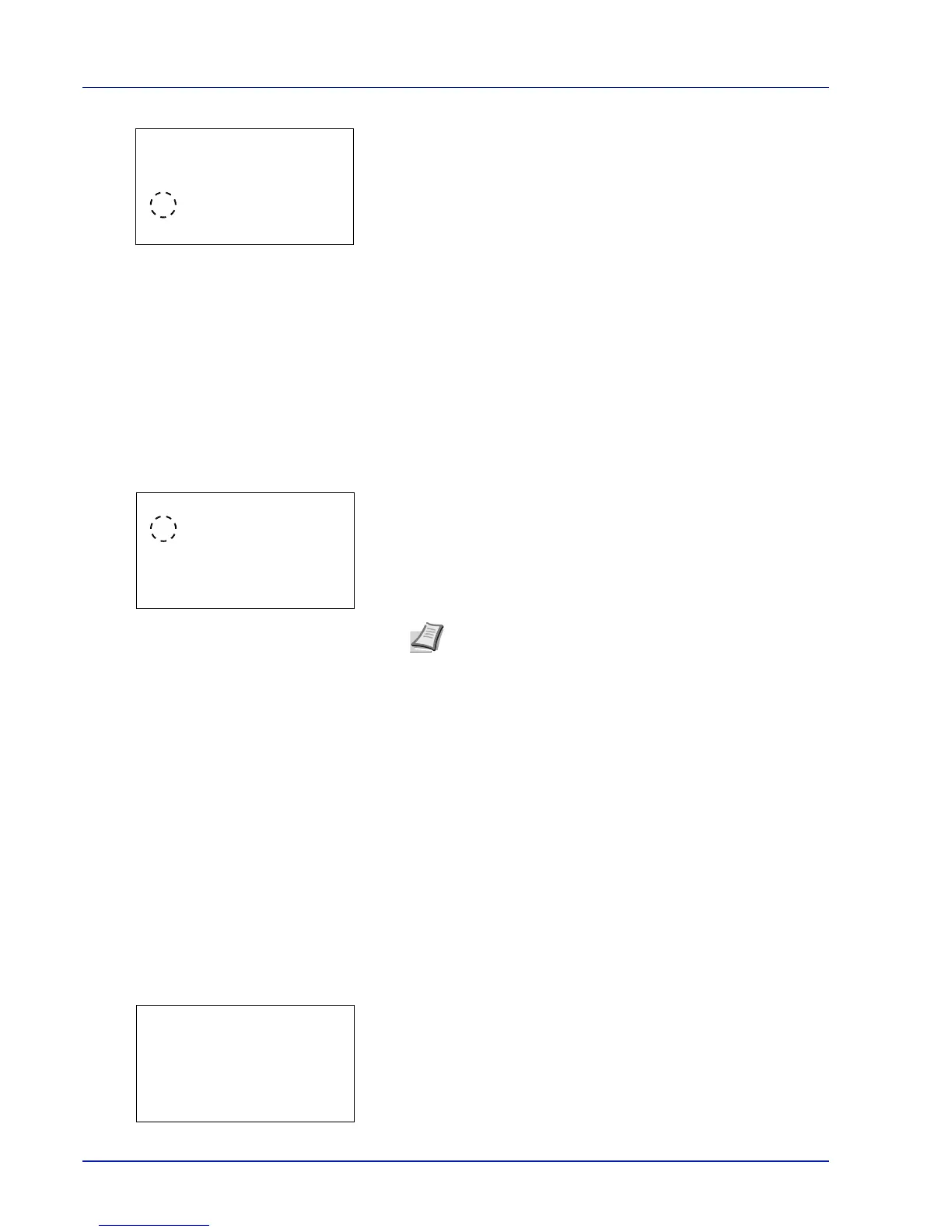Operation Panel
4-84
2 Press [OK]. The Display Bright. screen appears showing the
available brightness settings.
The list shows the following brightness settings:
Darker -2
Darker -1
Normal 0
Lighter +1
Lighter +2
3 Press U or V to select the desired brightness.
4 Press [OK]. The brightness is set and the Device Common menu
reappears.
Disp. Backlight (Display backlight setting)
Set the backlight for the message display.
1 In the Device Common menu, press U or V to select Disp.
Backlight.
2 Press [OK]. The Disp. Backlight screen appears.
The list shows the following display backlight settings:
On (Standard)
Off (No backlight)]
Touched (Backlight lights up when the key on the operation panel is
pressed)
3 Press U or V to select the desired backlight setting.
4 Press [OK]. The backlight setting is set and the Device Common
menu reappears.
Error Handling (Error detection setting)
This specifies the settings for the detection methods used for duplex printing errors and for paper size and paper type errors
when the paper source is fixed.
The options available in Error Handling are as follows:
• DuplexPaperError (Duplex printing error detection setting)...4-85
• Paper Mismatch (Detection settings for paper size/type errors when the paper source is fixed)...4-85
• MP Tray Empty (Warning when the MP tray is empty)...4-85
1 In the Device Common menu, press U or V to select Error
Handling.
2 Press [OK]. The Error Handling menu screen appears.
Note If Touched is selected, the backlight turns off again
when the panel is reset after the setting time of Auto Panel
Reset has passed or when [Logout] is pressed.
