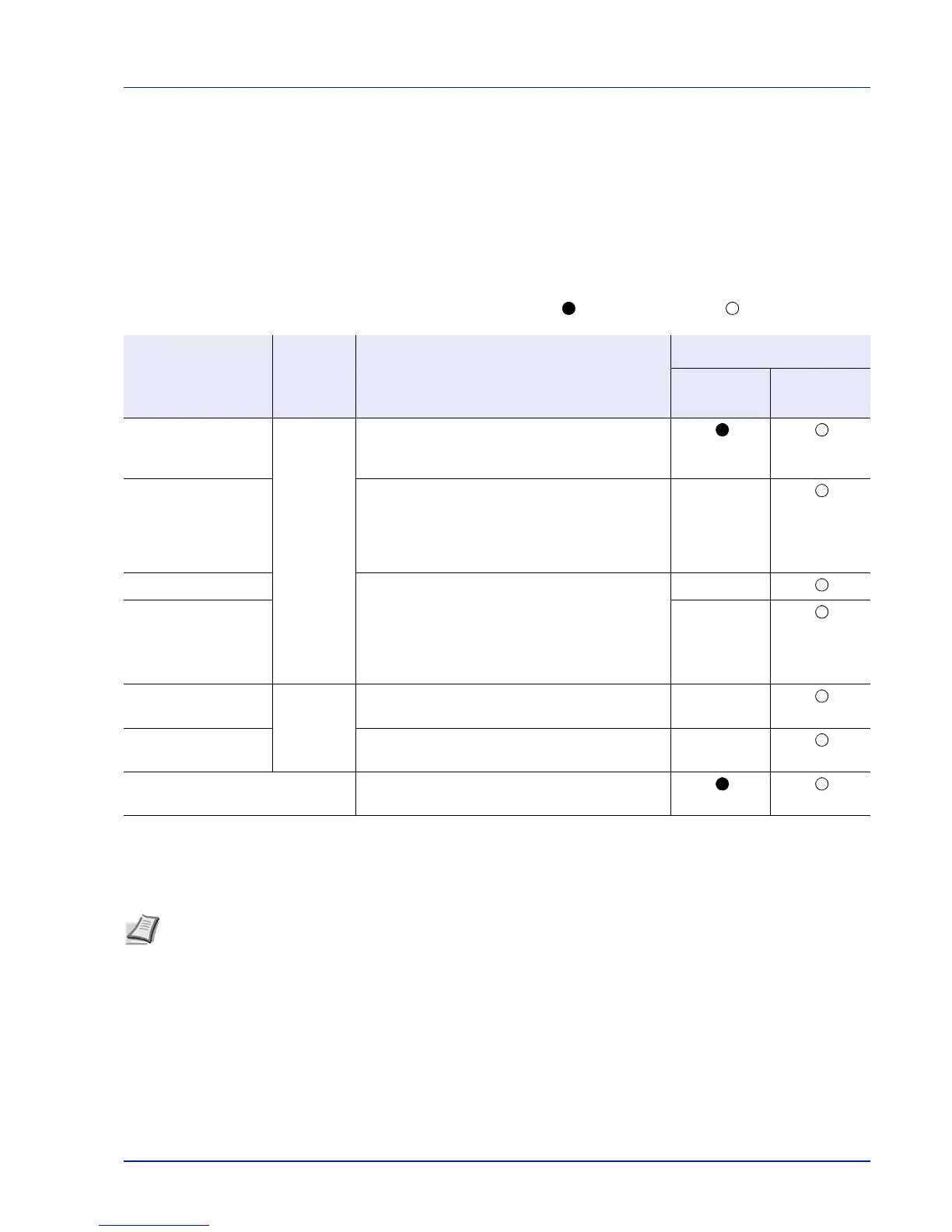2-7
Preparation before Use
Installing Software
Ensure the printer is plugged in and connected to the PC before installing the printer driver and utilities from the Product
Library disc.
Software
The following software can be installed from the provided Product Library disc.
In Express Mode, the KX Driver and Fonts are installed automatically. In Custom Mode, select and install the software.
: Installed as standard. : Installed if selected.
Installing the Software in Windows
If you are connecting this printer to a Windows PC, follow the next steps to install the printer driver. The example shows you
how to connect your printer to a Windows 7.
You can use either Express Mode or Custom Mode to install the software. Express Mode automatically detects connected
printers and installs the required software. Use Custom Mode if you want to specify the printer port and select the software
to be installed.
1 Turn on the computer and start up Windows.
If the Welcome to the Found New Hardware Wizard dialog box
displays, select Cancel.
2 Insert the Product Library disc supplied with the printer into the optical
drive of the PC. In Windows 7, Windows Server 2008/R2 and
Software Function Description
Installation Method
Express
Mode
Custom
Mode
KX DRIVER Print Driver for printing files on a computer with the
machine. This printer driver enables full use of the
machine’s features.
KX XPS DRIVER Printer driver for the XPS (XML Paper
Specification) format developed by Microsoft
Corporation. Use the XPS driver to print from
applications that support XPS. (Windows 7,
Windows Vista, Windows Server 2008/R2 only.)
—
PCL mini-driver A Microsoft Mini Driver type driver which emulates
and outputs both PCL and KPDL. KPDL is
Kyocera’s implementation of the PostScript
language. With this driver, it is only possible to
use a limited number of all the functions of the
machine and the optional functions there are.
—
KPDL mini-driver —
KYOCERA Net Viewer Utility Utility that enables the machine, when connected
to a network, to be monitored.
—
KYOCERA Net Direct
Print
Simple printing of PDF documents. —
Fonts These are the screen fonts equivalent to the
printer fonts.
Note In Windows operating systems, you must be logged on with administrator rights to install the printer driver.
