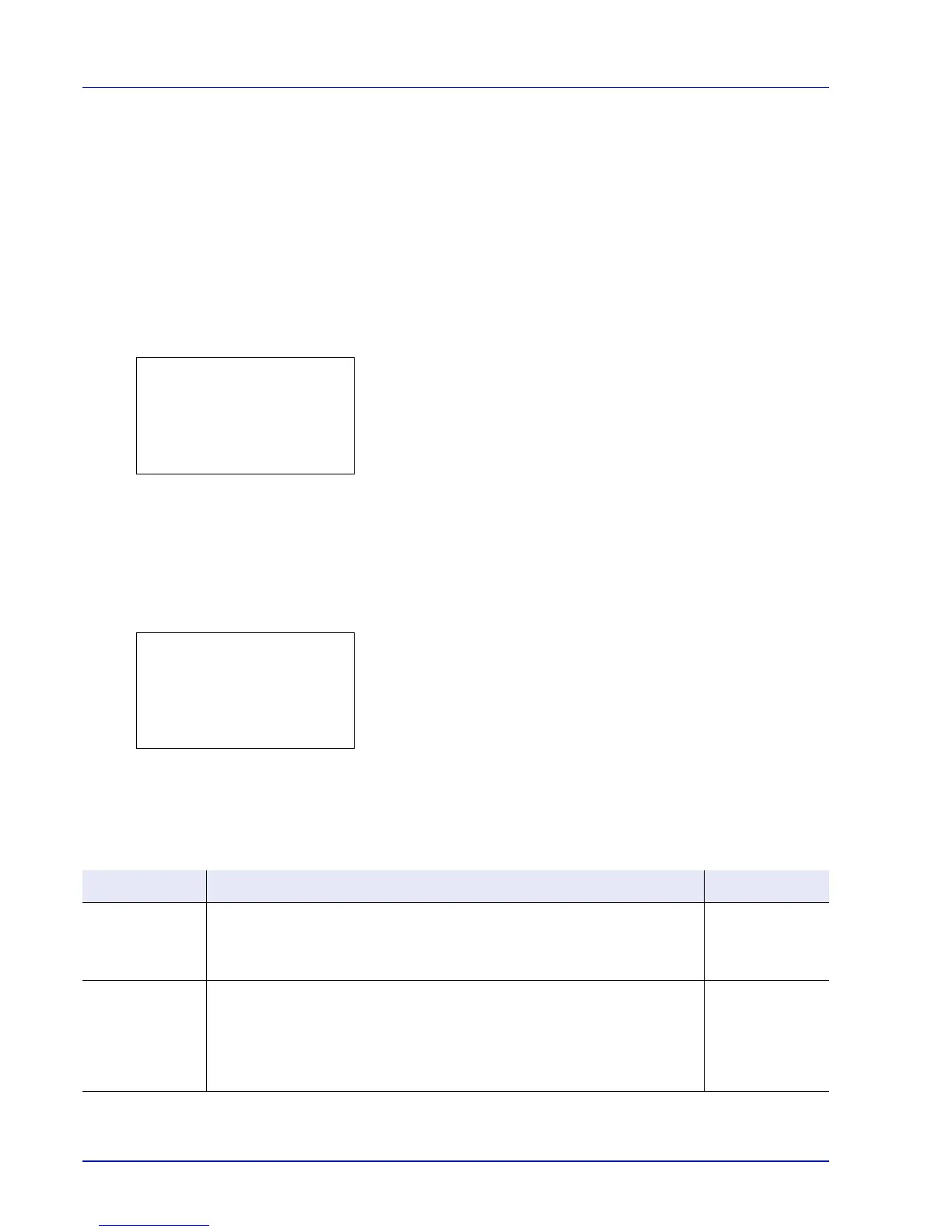Operation Panel
4-128
Adjust/Maint. (Adjust/Maintenance selection/setting)
Adjust/Maintenance is used to adjust the print quality and to carry out printer maintenance.
The options available in Adjust/Maintenance are as follows:
• Restart (Restart Printer)...4-128
• Service Setting (for Maintenance)...4-128
1 Press [Menu].
2 Press U or V to select Adjust/Maint..
3 Press [OK]. The Adjust/Maint. menu appears showing a list of
available options.
Restart (Restart Printer)
The procedure described below resets the printer’s temporary conditions, such as the current page orientation, font, etc.,
set by commands to their default values. Downloaded fonts and macros are deleted from the printer’s memory.
1 In the Adjust/Maint. menu screen, press U or V to select
Restart..
2 Press [OK]. A confirmation screen appears.
Press [Yes] ([Left Select]). The printer is restarted.
Pressing [No] ([Right Select]) returns to the Adjust/Maint.
menu screen without restarting the printer.
Service Setting (for Maintenance)
IMPORTANT Service Setting is primarily a menu used by service personnel for maintenance work. There is no
need for customers to use this menu.
IMPORTANT Service Setting is primarily a menu used by service personnel for maintenance work.
Item Description Value
Service Status The service status page contains printer settings information that is more
detailed than the standard status page and is therefore mostly for service
purposes. However, there is a great deal of information on the service status
page that may be useful to you.
Yes, No
Network Status The network status page contains detailed information on the network settings.
This is primarily used for maintenance by service personnel, but it contains
information that may also be useful to you.
Note The Network Status menu is only displayed on network compatible
models.
Yes, No
