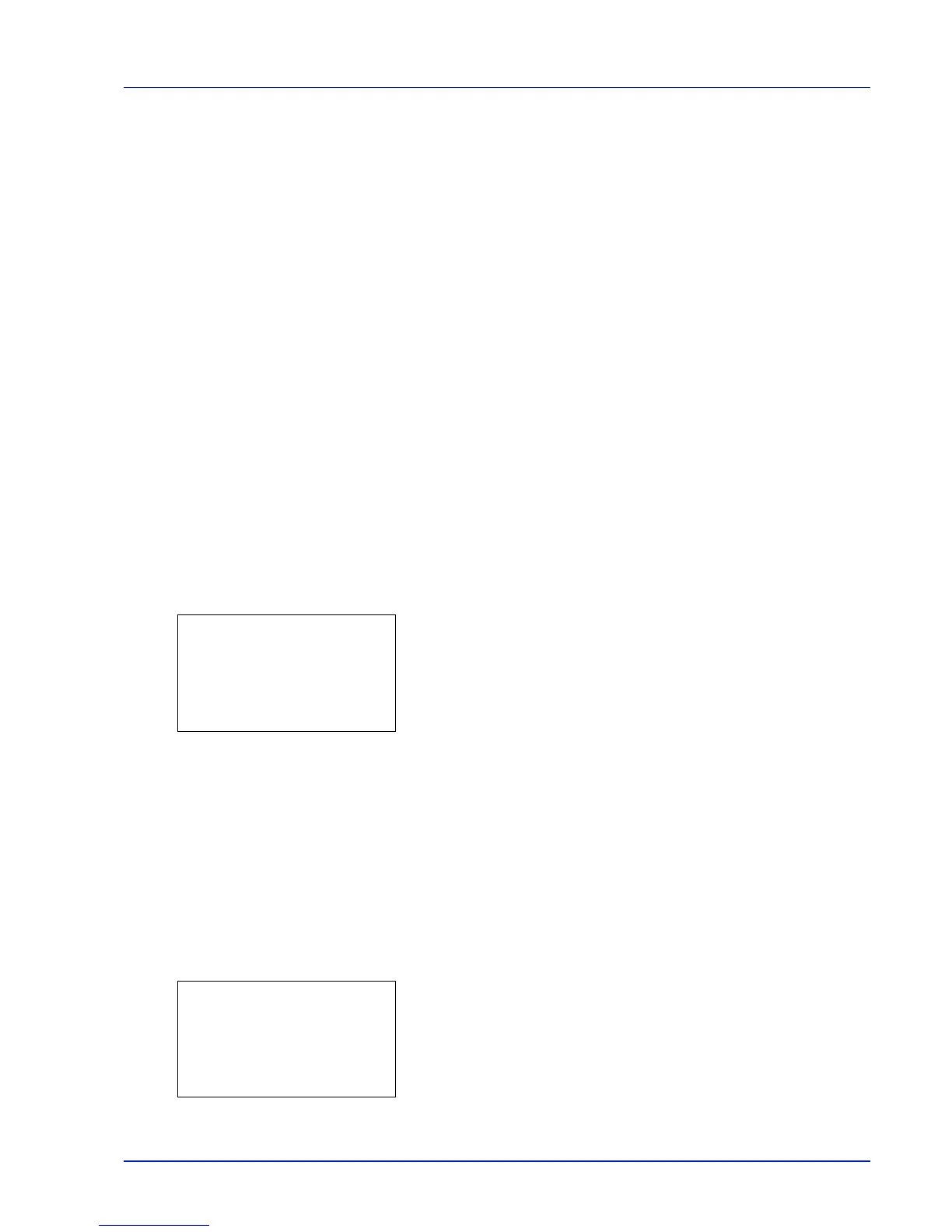4-17
Operation Panel
USB Memory (USB memory selection)
This specifies the settings for removing the USB memory and printing USB memory content.
The USB Memory menu automatically appears when you install the USB memory.
The options available in the USB Memory menu are as follows:
• Print File (Printing and checking the files in the USB memory)...4-17
Display of File List...4-17
Print File (Printing the selected file)...4-18
• Print Function Settings...4-19
Duplex (Setting the duplex printing)...4-19
EcoPrint (Selecting the EcoPrint mode)...4-19
File Name Entry (Entering a file name)...4-20
JobFinish Notice (Setting for notification when jobs are finished.)...4-21
Encrypted PDF (Entering the PDF password)...4-21
TIFF/JPEG Size (Adjusting the TIFF/JPEG file print out size)...4-22
XPS FitTo Page (Adjusting the XPS file print out size)...4-23
Detail (Shows the details of the selected file)...4-23
• Remove Memory (Removing the USB memory)...4-24
1 Press [MENU].
2 Press U or V to select USB Memory.
3 Press [OK]. The USB Memory menu appears showing a list of
available actions.
Print File (Printing and checking the files in the USB memory)
This displays a list of the files and folders in the USB memory. You can print the select file. You can also view the details of
the selected file or folder.
The options available in the Print File menu are as follows:
• Display of File List...4-17
• Print File (Printing the selected file)...4-18
Display of File List
1 In the USB Memory menu, press U or V to select Print File.
2 Press [OK]. File List appears showing a list of the files and folders in
the USB memory.
If there are 4 or more files and folders, pressing U or V repeatedly
scrolls up or down through the list.
IMPORTANT This message is only displayed when the USB host block and USB Storage block are set to Unblock.
For more information, please refer to I/F Block Set. (External interface block setting) on page 4-103.
