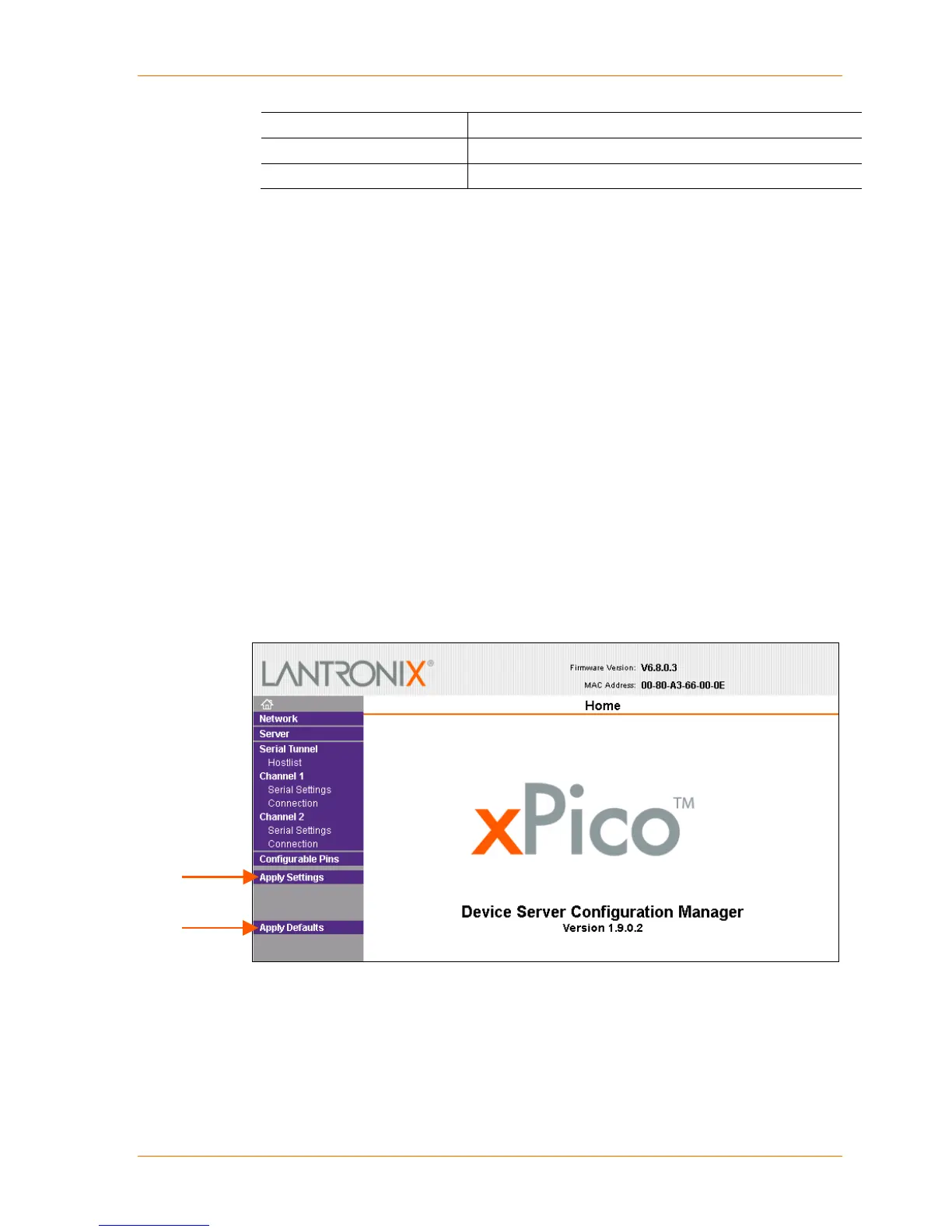4: Configuration Using Web Manager
2-wire and 4-wire mode on OEM hardware design.
Serial Channel 1 Status LED
Indicates channel 1 status and extended diagnostics.
Serial Channel 2 Status LED
Indicates channel 2 status and extended diagnostics.
3. When you are finished, click the OK button.
4. On the main menu, click Apply Settings.
Apply Settings
1. To save and apply the configuration changes to the device server, click the
Apply Settings button.
Note: Clicking OK on each page does not change the configuration on the device.
Clicking the OK button tells the xPico what changes to use; the Apply Settings
button makes the changes permanent and reboots the xPico.
Apply Defaults
1. Click the Apply Defaults button to set the device server back to the default
settings. For details see Default Settings on page 60.
2. Click Yes to set factory settings or click No to cancel.
Figure 4-10. Apply Settings and Apply Defaults
xPico User Guide 33
