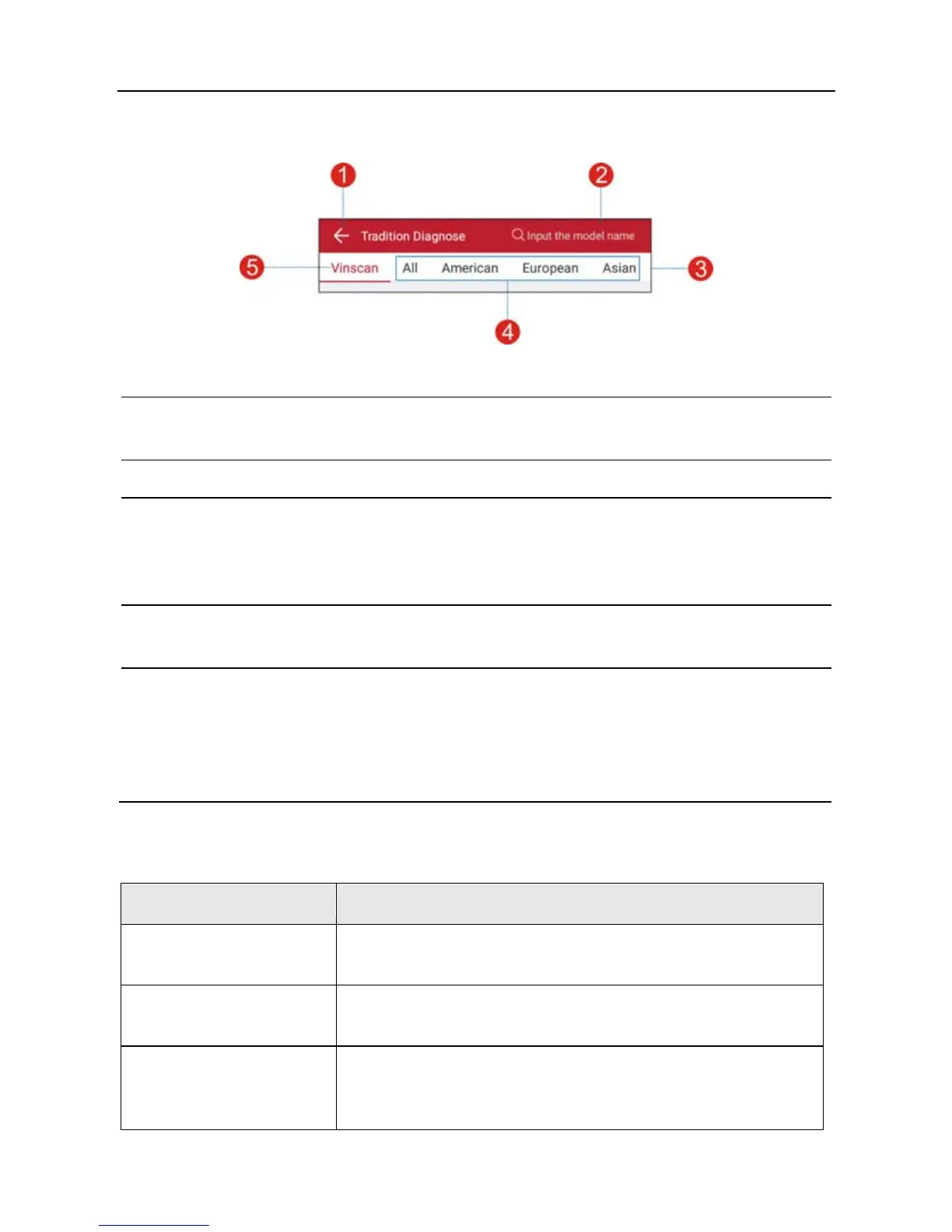LAUNCH X-431 PRO MINI User Manual
15
4.2.2 Diagnostic software layout
Fig. 4-8
1
Tap to navigate to the main function menu. Refer to
“Chapter 4.2.3
Function menu”
for details.
2 Search bar: input the desired vehicle model name to locate it quickly.
3 History tab: Generally once a vehicle diagnosis is performed, the
system will record the every details of diagnostic process. This function
provides a quick access to the tested vehicles and users can resume
from the last operation, without the necessity of starting from scratch.
4 Vehicle region buttons: Tap different buttons to switch to corresponding
vehicles.
5 VINscan button: Tap it to scan the Vehicle Identification Number (VIN)
code of your vehicle. OBD VIN and INPUT VIN are included.
Note: Before using this function, the corresponding diagnostic software and
Auto search file need to be downloaded on your tool first while downloading
the diagnostic software.
4.2.3 Function menu
It mainly includes the following items:
Name Description
Tradition Diagnose
Configures X-431 PRO MINI to operate as a
diagnostic tool.
Remote Diagnosis
This option aims to help repair shops or technicians
to get the repair job fixed faster.
Special Function
To perform some maintenance items, including
electronic throttle position reset, ABS bleeding, oil
lamp reset etc.
