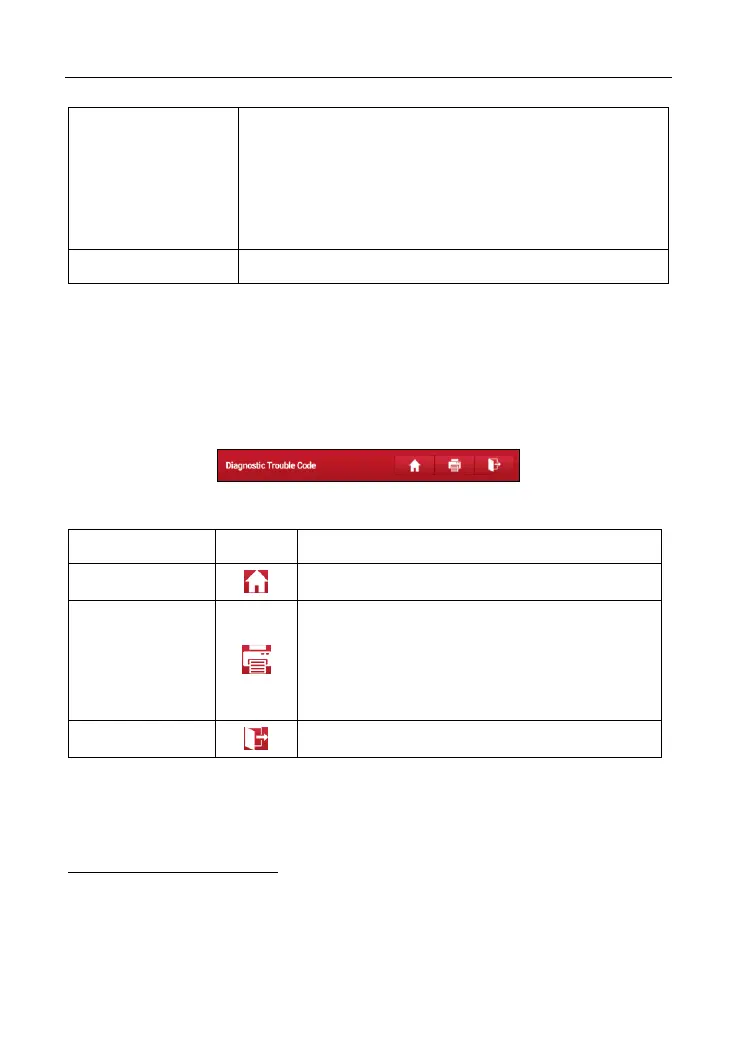LAUNCH X-431 PRO Series User Manual
7
platform developed exclusively for repair shops, on
which you can develop new business, manage golo
customers, monitor customer’s vehicle real-time status,
consult vehicle issues and provide remote assistance
etc. It is unquestionably beneficial to increase
customer’s retention and boost shop revenue.
Includes product manual and FAQ etc.
4.2.3 Diagnostics toolbar
The diagnostics toolbar contains a number of buttons that allow you to print the
displayed data or make other controls. It is displayed on the upper right corner of
the screen and goes through the whole diagnostic session. The table below
provides a brief description for the operations of the diagnostics toolbar buttons:
Fig. 4-8
Returns to Job menu screen.
Tap to print the current screen. To perform
printing, you need to purchase an extra Wi-Fi
printer manufactured by LAUNCH separately
and then properly configure the wireless printer
following the steps described in Chapter 9.8.3.
To exit the diagnostic application.
4.3 Connections
4.3.1 Preparation
Normal testing conditions
Turn on the vehicle power supply.
Vehicle battery voltage range should be 9-18V.
Throttle should be closed at its close position.