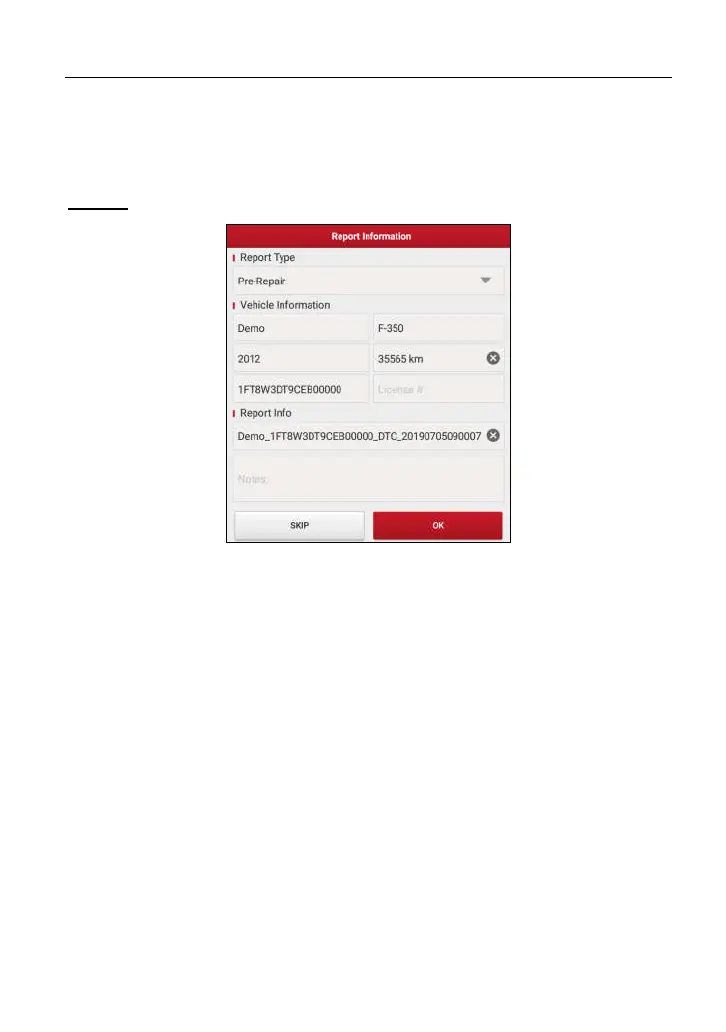LAUNCH X-431 Euro Mini User Manual
19
proper repairs to correct the problem that caused the code(s) to be set are not made,
the code(s) will appear again and the check engine light will illuminate as soon as the
problem that cause the DTC to set manifests itself.
Report:
Tap to save it as a diagnostic report.
Fig. 5-14
Input the required information, and then tap “OK” to save it.
Alternatively you can also set the workshop information in “User Info” ->
“Settings” -> “Print Information”.
Once you configured the information, it will be automatically generated every
time you saved the diagnostic report. All vehicle and workshop information will
be appended to the diagnostic report.
To skip the workshop information, tap “Skip” to go to the next step.
All reports are saved under the tab “Diagnostic Report” in “My Report” from
“User Info” menu. For details on report operations, please refer to Chapter 9.1
“My Report”.
5.1.2 System Scan
This option allows you to quickly scan which systems are installed on the
vehicle.
In Fig. 5-2, tap “System Scan”, the system start scanning the systems. Once the
www.diagtools.eu, Pernavas 43A, Riga, Latvia, LV-1009, +37129416069, info@diagtools.eu
