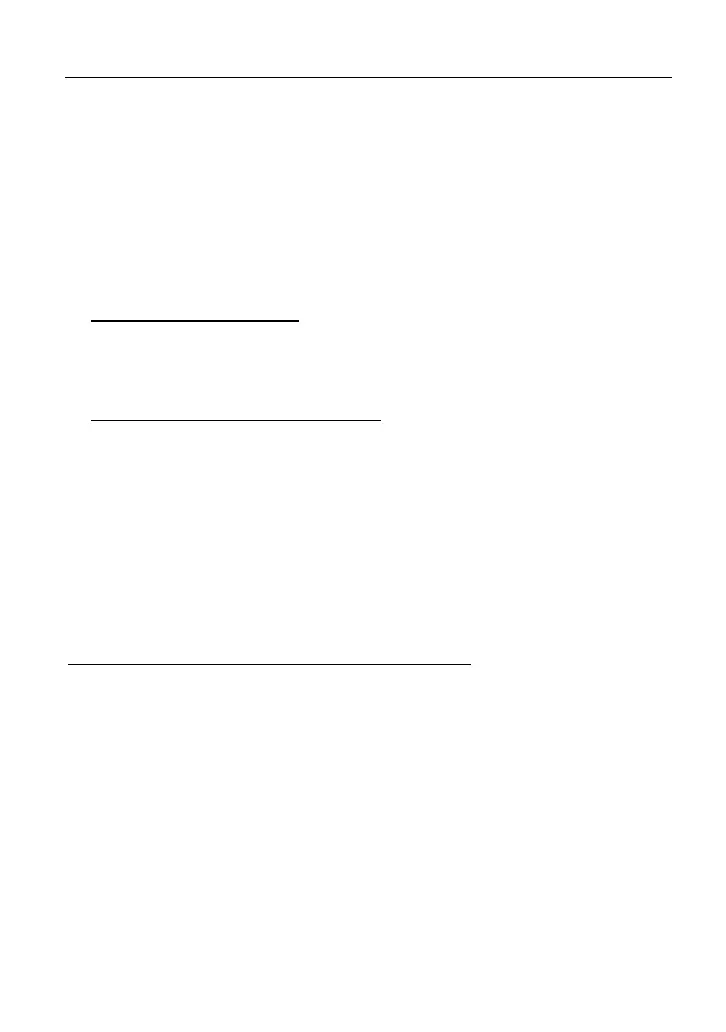LAUNCH X-431 Euro Mini User Manual
48
2. For initial use, you are suggested to reset the printer: Press and hold [MODE]
& [FEED] for 8 seconds, the following resetting command will be printed out:
at + default = 1
ok
at + reboot = 1
rebooting...
1. Tap “Reset” to configure Wi-Fi printer.
Step 1: Connect the printer:
Tap “Scan” to start scanning and select the desired printer hotspot named
with X-431PRINTER-XXXX (XXXX stands for 4 characters), and then tap
“Connect” to enter Step 2.
Step 2: Join the Wi-Fi printer into LAN:
Tap “Scan” to select the desired local Wi-Fi network from the list, and type in
the security password (If it is an open network, password is not required), and
then tap “Confirm”.
4. Once the Wi-Fi network of the printer is connected and the printer is found,
tap “Printing test” to test the printing.
Now you can use the Wi-Fi printer to print!
If the printer is not found, please reset the printer to default factory settings (refer
to Step 2 for details) and check whether the current device and the printer are on
the same LAN.
B. If you have configured the Wi-Fi printer to the LAN:
2. Tap “Connect to Printer”:
a). If the local network remains as it is, tap “Test Print” directly to test the
printing.
b). If the local network changes, you have to reset the Wi-Fi printer.
9.8.4 Clear Cache
This item is used to clear the App cache.
Tap “Clear Cache”, a pop-up window will appear on the screen. Tap “OK” to
clear cache and the system will restart the App.
9.8.5 About
The software version information and disclaimer are included.
www.diagtools.eu, Pernavas 43A, Riga, Latvia, LV-1009, +37129416069, info@diagtools.eu
