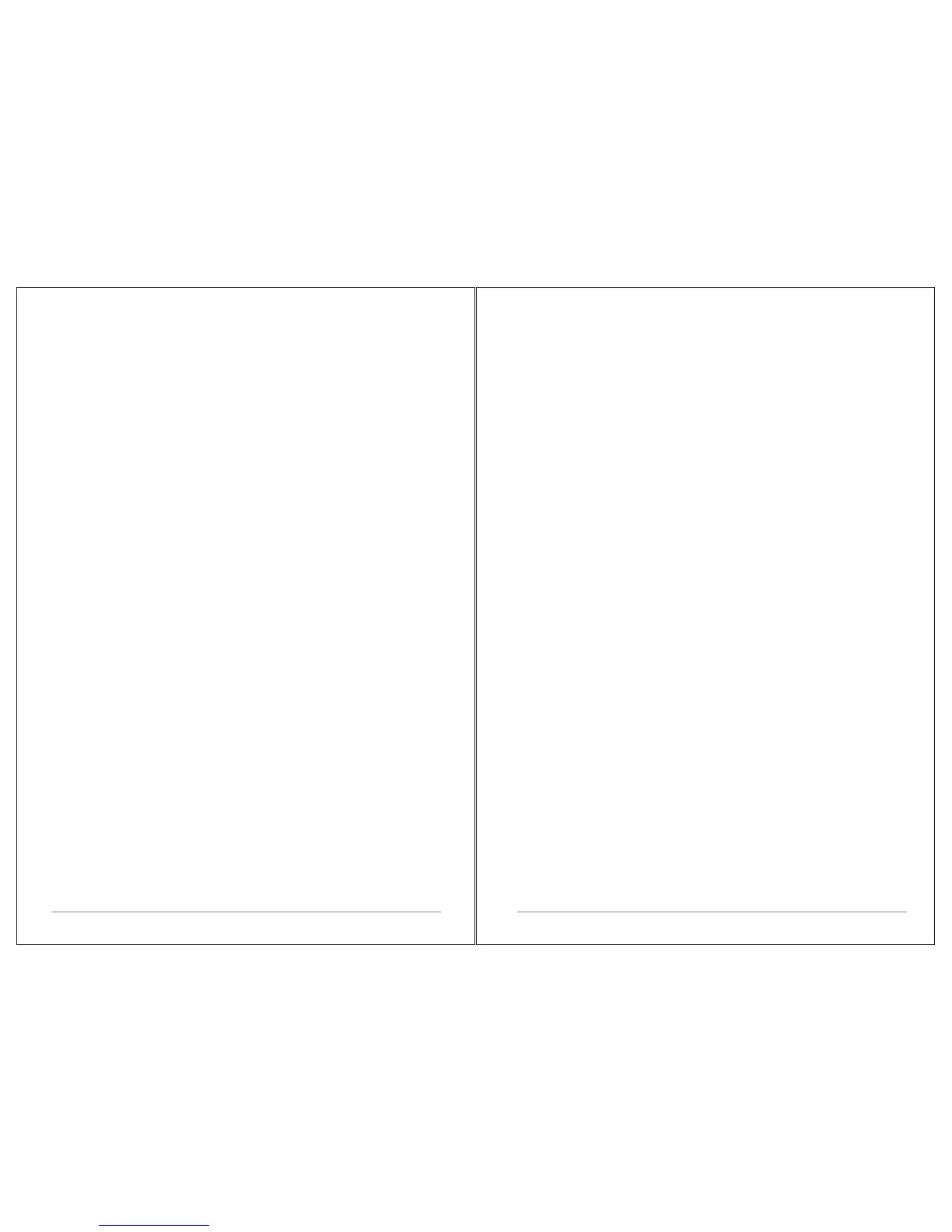24 of 30
25 of 30
After the sleep delay period the radio switches to standby mode.
6 System settings
The System Settings allow you to tailor the M3 with a variety of
options to suit you.
To access system settings from any mode Select Menu >
System Settings >, then choose from the various options as
described in the menu as below.
The System Setting Menu options are:
Ÿ Sleep
Ÿ Alarm
Ÿ Equaliser
Ÿ Time/Date
Ÿ Backlight
Ÿ Language
Ÿ Factory Reset
Ÿ Software upgrade
Ÿ Software version
To navigate through the menus
The following controls are used to move about the menu tree to
choose and select the required settings:
Select – (pressing the Select control button) this selects the
currently displayed option, if the option has a further sub-menu
the first option of the sub-menu is displayed. If the option is a
setting value, the displayed value is selected and either the next
setting is highlighted or, if there are no further settings, the
display returns to the parent menu for that setting.
Select control button – cycles forwards and backwards through the
current menu or setting options.
Back – jumps back to the parent menu of the currently displayed
menu or setting.
Menu to return to the Now Playing screen.
6.1 Audio Output
Presents the option to direct audio output to the built in speakers
(Speakers) or the SPDIF port on the back of the unit (SPDIF).
6.2 Equalizer
This presents a number of preset settings plus a My Equaliser
option to allow you to create your own equaliser settings.
My EQ… | Normal | Classic | Jazz | Pop | Rock | Speech
6.2.1 My EQ setup…
This option allows you to set a bias in the treble and bass audio
frequencies and turn 'Loudness' On or Off. Values can be set
between -7 (Minus 7) and +7 (plus 7).
Treble – (Use the select control button to choose a bias value
between -7 and +7)
Bass – (Use the select control button to choose a bias value
between -7 and +7)
Loudness – No or Yes. (When Yes, low-level high and low
