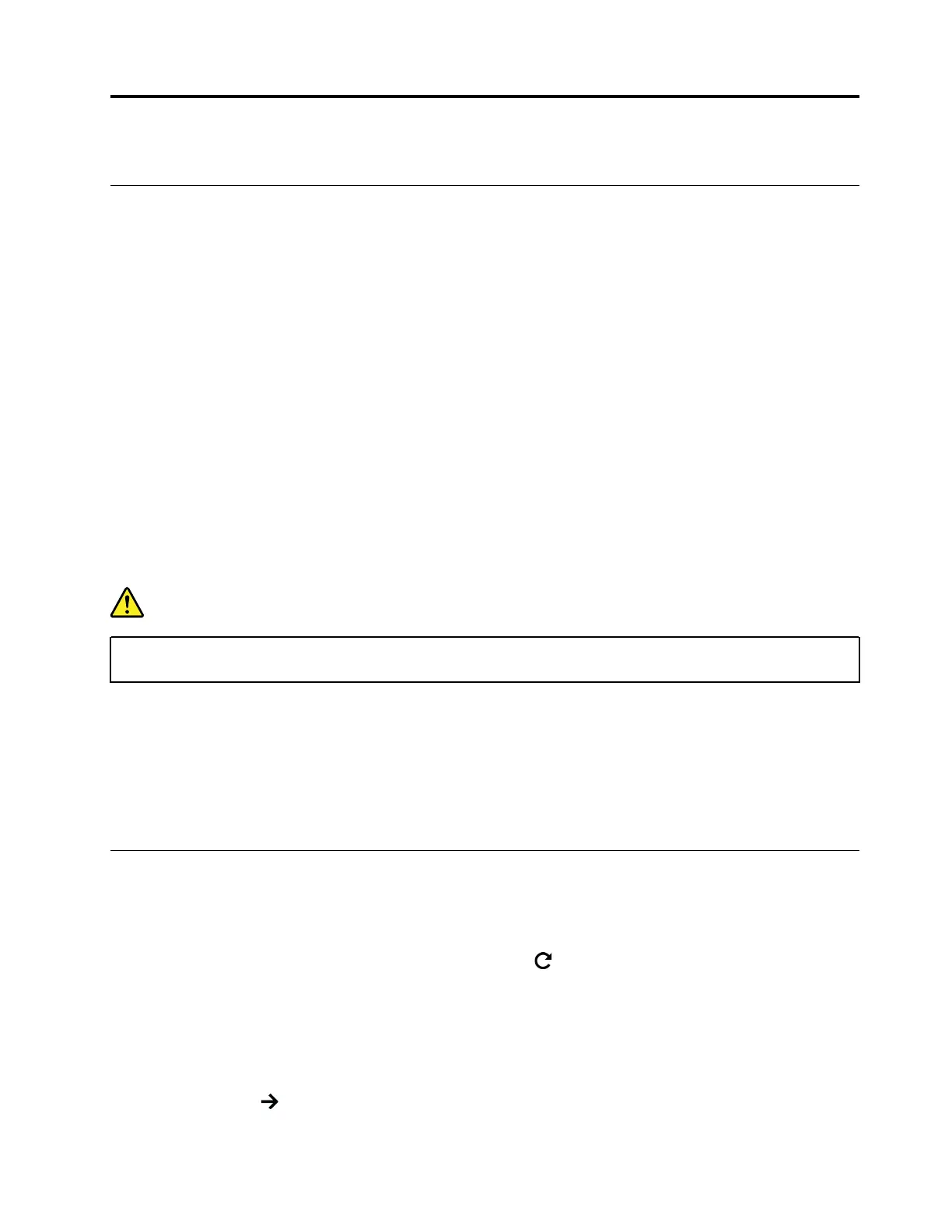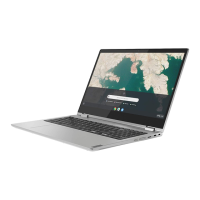Chapter 5. Removing a FRU or CRU
General guidelines
When removing or replacing a FRU, ensure that you observe the following general guidelines:
1. Do not try to service any computer unless you have been trained and certified. An untrained person runs
the risk of damaging parts.
2. Begin by removing any FRUs that have to be removed before replacing the failing FRU. Any such FRUs
are listed at the beginning of each FRU replacement procedure. Remove them in the order in which they
are listed.
3. Follow the correct sequence in the steps for removing a FRU, as shown in the illustrations by the
numbers in square callouts.
4. When removing a FRU, move it in the direction as shown by the arrow in the illustration.
5. To install a new FRU in place, perform the removal procedure in reverse and follow any notes that
pertain to replacement.
6. When replacing a FRU, carefully retain and reuse all screws. If screws are missing, look up details in
“Miscellaneous parts” on page 33 for replacement screws and order them through the Lenovo CRM
system.
7. When replacing the base cover, reapply all labels that come with the replacement base cover. If some
original labels are not included with the replacement base cover, peal them off from the original base
cover and paste them on the replacement base cover.
DANGER
Before removing any FRU or CRU, shut down the computer and unplug all power cords from
electrical outlets.
Attention:
• After replacing a FRU, do not turn on the computer until you have ensured that all screws, springs, and
other small parts are in place and none are loose inside the computer. Verify this by shaking the computer
gently and listening for rattling sounds. Metallic parts or metal flakes can cause electrical short circuits.
• The system board is sensitive to and can be damaged by ESD. Before touching it, establish personal
grounding by touching a ground point with one hand or by using an ESD strap (P/N 6405959).
Cut off the power supply from the built-in battery pack
Before replacing any FRUs, cut off the power supply from the built-in battery pack.
Step 1. Turn off the computer.
Step 2. While holding down the esc key and the refresh key
, press the Power key.
Step 3. When the message Chrome OS is missing or damaged. Please insert a recovery USB stick or SD card.
is printed, press ctrl + d. The computer will restart automatically.
Note: When the message OS verification is OFF. Press Space to re-enable. is printed, do not press
the space key.
Step 4. When prompted to log on to the computer, press and hold down three keys: ctrl, alt, and the
forward key
. The Terminal window should be displayed.
© Copyright Lenovo 2019 35
