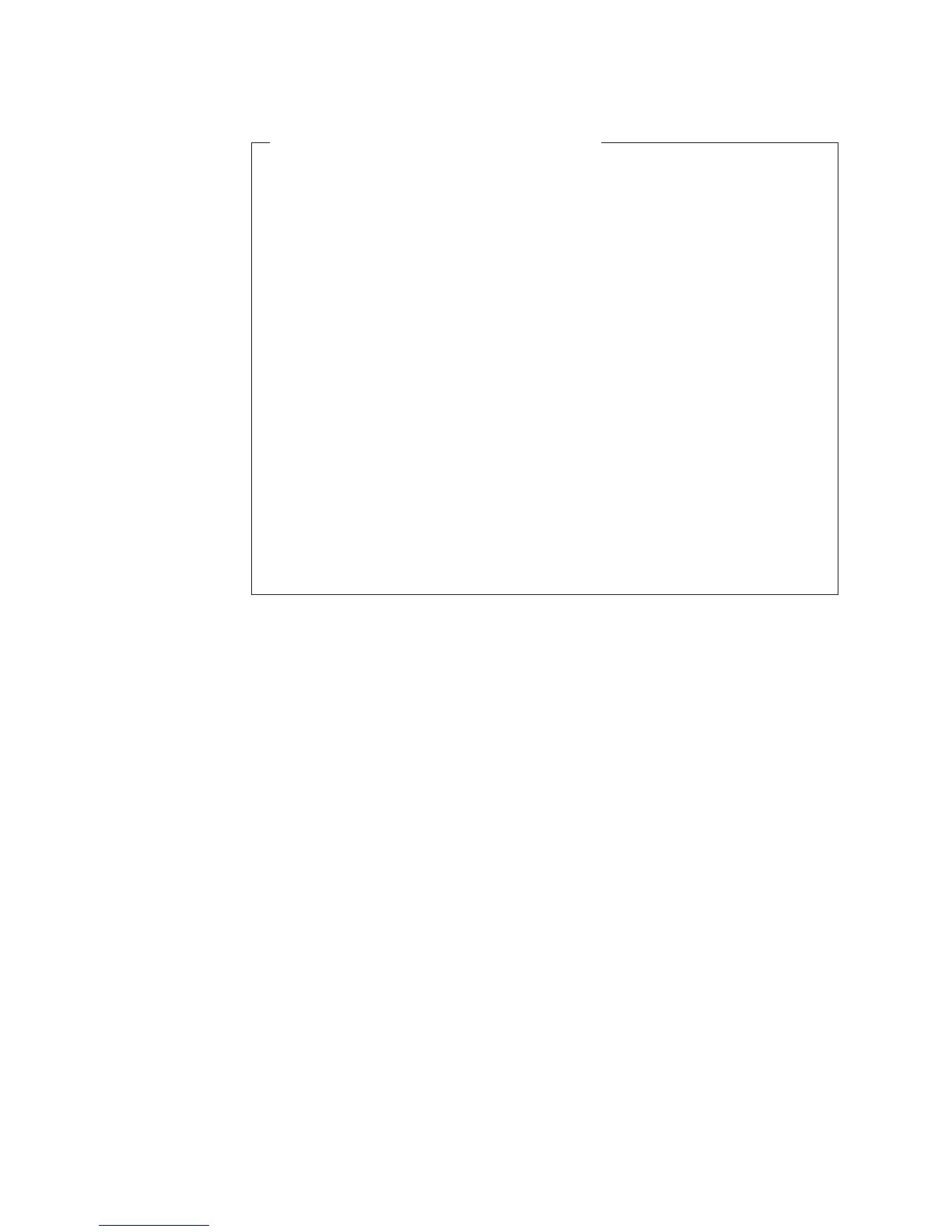Creating the PC-Doctor diagnostics diskette
In X60, the PC-Doctor disk can be created by using the ThinkVantage Rescue
and Recovery.
To create the PC-Doctor disk from the , do as follows:
1. Enter the ThinkVantage Rescue and Recovery application by pressing the
blue ThinkVantage button during POST.
2. When the ThinkVantage Rescue and Recovery application finishes loading,
double-click the “Create diagnostic diskettes” icon.
3. It will take about 15 seconds to authenticate the digital signature, and
then the ThinkPad computer will reboot into PC-DOS.
4. A batch file will automatically start up to prompt the user through
creating the boot diskettes. The user will be informed how many diskettes
will be needed.
a. The user will be prompted to insert each diskette in sequence.
b. Typically, the user only needs to press the Enter key for the proper
floppy drive to format and create the diskette.
c. Each diskette will be erased and formatted with the PC-Doctor for
DOS boot image.
5.
Once all the diskettes have been created, the ThinkPad computer will
reboot. The user is asked to remove all diskettes from the drive, or to
insert the first diskette created if it is desired to run the diagnostics.
To run the test, do as follows:
Note: In the following procedure, you can select an item not only with the arrow
keys, but also with the TrackPoint. Instead of pressing Enter, click the left
button.
1. Insert the PC-Doctor disk into the diskette drive; then power on the computer.
If the computer cannot be powered on, go to “Power system checkout” on page
34, and check the power sources.
If an error code appears, go to “Symptom-to-FRU index” on page 47.
On the first screen, select the model and press Enter. Follow the instructions on
the screen.
2. The main panel of PC-Doctor appears.
3. Select Diagnostics with the arrow keys, and press Enter.
A pull-down menu appears. (Its exact form depends on the model.)
Note:
PC-Doctor menu does not mean the formal support device list. Some
unsupported device names may appear in the PC-Doctor menu.
The options on the test menu are as follows:
Checkout guide
32 ThinkPad
®
X60, X60s, X61, and X61s
