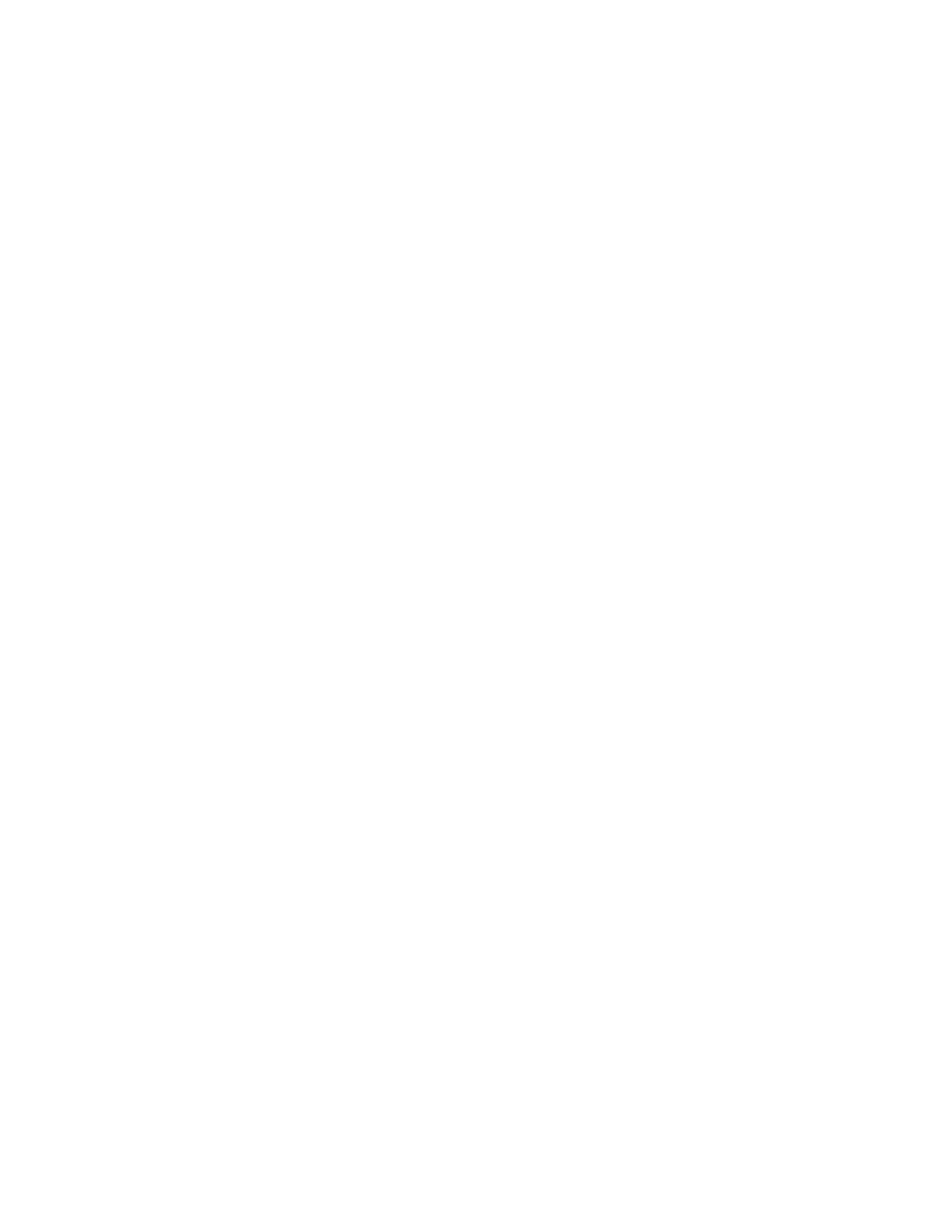• RAID5
Note: Some of the RAID levels might not be displayed because the number of installed M.2 solid-
state drives and the model of the upgrade key module vary.
c. Select Disks: Select an M.2 solid-state drive and press Enter. Then, select X and press Enter to add
it to a group.
d. Stripe Size (if applicable): Select a stripe size and press Enter.
e. Capacity: Customize the capacity of the RAID volume. The default RAID volume is the largest value.
7. Select Create Volume and press Enter to create a RAID volume.
8. Exit the BIOS menu.
View the information about a RAID volume
To view the information about a RAID volume:
1. Restart the computer. When the logo screen is displayed, press F1 or Fn+F1.
2. Select Advanced ➙ Intel Virtual RAID on CPU and press Enter.
3. Select RAID Volumes and press Enter.
4. Select a RAID volume and press Enter to view the detailed information.
5. Press F10 or Fn+F10 to save the changes and exit.
Delete a RAID volume
Attention: All the existing data stored on the selected drives will be erased after you delete RAID volumes.
To delete a RAID volume:
1. Restart the computer. When the logo screen is displayed, press F1 or Fn+F1.
2. Select Advanced ➙ Intel Virtual RAID on CPU and press Enter.
3. Select Intel VROC Mananged Volumes and press Enter.
4. Under Volume Actions, select Delete and press Enter.
5. When prompted, select Yes and press Enter to confirm the deletion of the selected RAID volume.
6. Press F10 or Fn+F10 to save the changes and exit.
46
Lenovo Legion Tower 5 (26L, 5)Hardware Maintenance Manual
