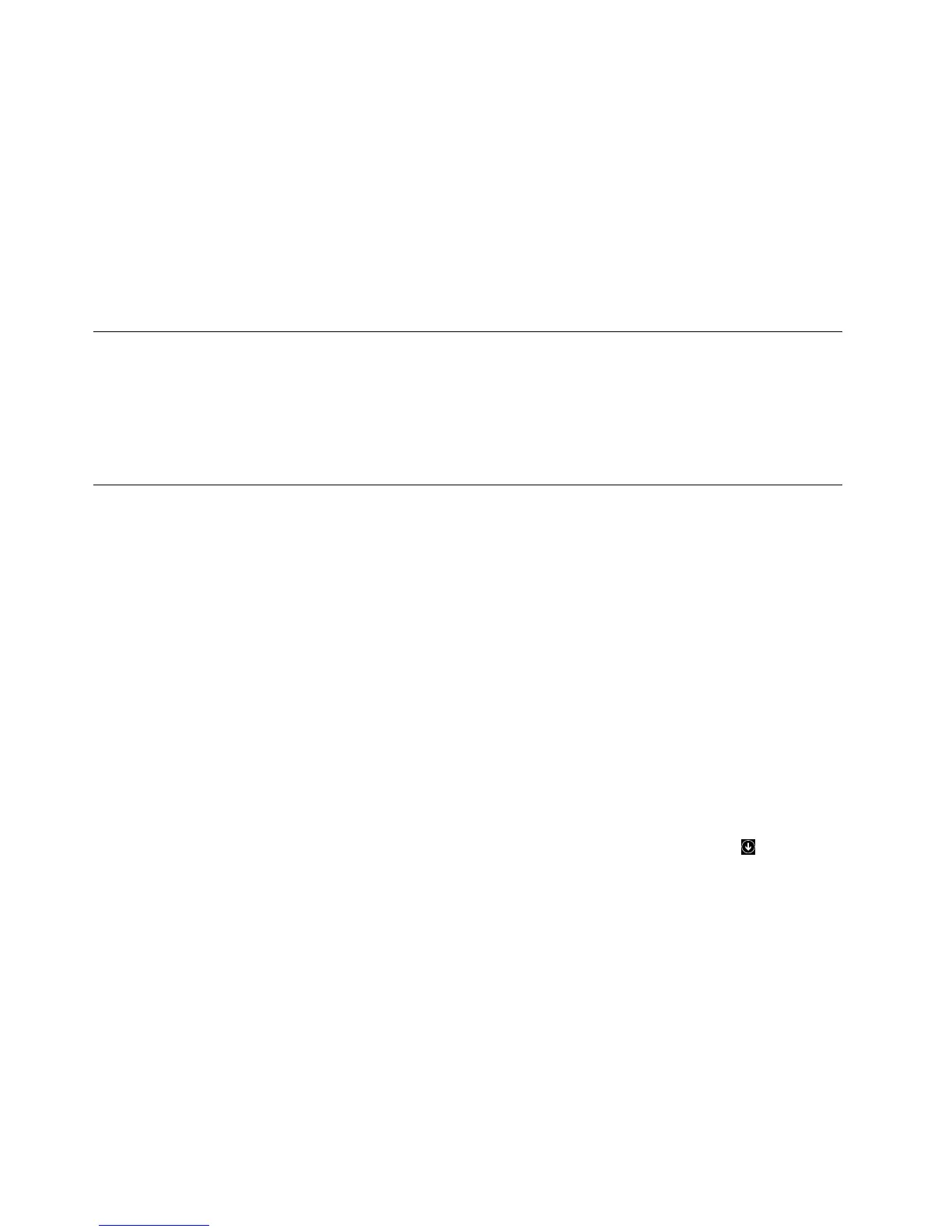•FortheThinkPadPrecisionUSBMouse,ifyouareusingtheWindows7,Windows8,orWindows8.1
operatingsystem,andyourcomputerisconnectedtotheInternet,whenyouconnecttheThinkPad
PrecisionUSBMousetoyourcomputerforthersttime,amessagewillbedisplayed,askingifyouwant
toinstalltheLenovoMouseSuitesoftware.ClickDownloadNowandtheLenovoMouseSuitesoftware
willbeautomaticallyinstalled.Ifthemessageisnotdisplayed,manuallyinstalltheLenovoMouseSuite
softwarebyperformingthefollowingprocedure.
1.Gotohttp://support.lenovo.com/mousesuite.
2.LocateanddownloadtheinstallationleoftheLenovoMouseSuitesoftware.
3.Double-clicktheinstallationle,andthenfollowtheinstructionsonthescreentocompletethe
installation.
Installingthemouse
Thistopiccontainsinformationaboutinstallingthemouse.
Toinstallthemouse,connectthemousetoanavailableUSBconnectoronyourcomputer.TheNew
HardwareFoundwindowopens,andtheWindowsoperatingsystemwillautomaticallyinstalltheproper
devicedriverforthemouse.Then,themouseisreadyforuse.
Usingthesoftware
Eachmousehasmultiplefunctionsandfeaturessuchaszoomingandauto-scrolling,whichhelpyou
increaseyourproductivity.Youalsocanassignfrequentlyusedfunctionsorshortcutstothemousebuttons
usingtheLenovoMouseSuitesoftware.
TousetheLenovoMouseSuitesoftware,dothefollowing:
FortheWindowsXP ,WindowsVista,orWindows7operatingsystem:
1.ClickStart➙AllPrograms➙LenovoMouseSuite➙MouseSuite.
2.TheMousePropertieswindowopenswithseveraltabs.Clickeachtabtoviewrelatedsettingsand
customizesettingsasdesired.
FortheWindows8orWindows8.1operatingsystem:
1.Dependingonyouroperatingsystem,dooneofthefollowing:
•FortheWindows8operatingsystem:FromtheStartscreen,movethepointertothetop-rightor
bottom-rightcornerofthescreentodisplaythecharms,andthenclickSearch.
•FortheWindows8.1operatingsystem:FromtheStartscreen,clickthearrowiconinthe
bottom-leftcornerofthescreentogototheAppsscreen.
2.OntheAppsscreen,ndandclickMouseSuite.
3.TheMousePropertieswindowopenswithseveraltabs.Clickeachtabtoviewrelatedsettingsand
customizesettingsasdesired.
Notes:
•TheLenovoUSBLaserMousesupportsthemouseresolutionfrom400dotsperinch(DPI)to2000DPI.
Bydefault,themouseresolutionsettingis1600DPI.
•TheThinkPadPrecisionUSBMousesupportsthemouseresolutionfrom800DPIto1600DPI.Bydefault,
themouseresolutionsettingis1200DPI.
•TheThinkPadUSBLaserMousesupportsthemouseresolutionfrom400DPIto1600DPI.Bydefault,the
mouseresolutionsettingis1200DPI.
2LenovoCombinedMouseUserGuide