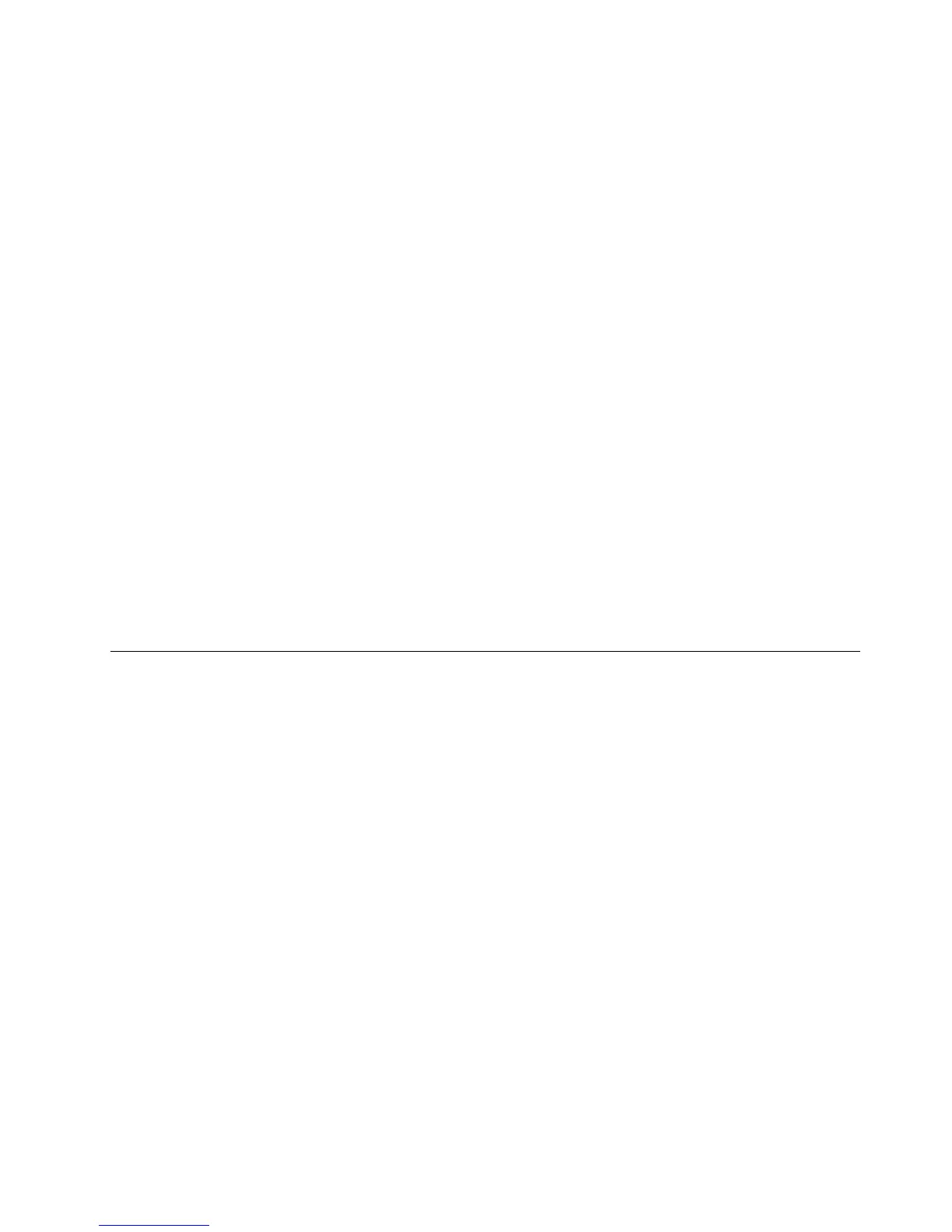Note:BeforeyouusetheBluetoothEasyPairfunction,dothefollowing:
•Makesurethatthebatteriesarecorrectlyinstalledinthemousebatterycompartment.
•MakesurethattheBluetoothradioinyourcomputeristurnedon.
TousetheBluetoothEasyPairfunction,dothefollowing:
FortheWindowsXP ,WindowsVista,orWindows7operatingsystem:
1.ClickStart➙AllPrograms➙LenovoMouseSuite➙BluetoothEasyPair.
2.ClickNext.
3.Pushthepowerswitchonthemousetotheonposition.
4.HoldtheBluetoothconnectionbuttonforthreeseconds.
5.Whenthemouseisrecognizedbytheoperatingsystem,aconrmationwindowopens.ClickFinish.
FortheWindows8orWindows8.1operatingsystem:
1.Fromthedesktop,gototheC:\ProgramFiles\Lenovo\LenovoMouseSuitefolder,click
MouseWiz.exe.
2.ClickNext.
3.Pushthepowerswitchonthemousetotheonposition.
4.HoldtheBluetoothconnectionbuttonforthreeseconds.
5.Whenthemouseisrecognizedbytheoperatingsystem,aconrmationwindowopens.ClickFinish.
Note:SomeoperatingsystemsdonotsupporttheBluetoothEasyPairfunction.Youcanmanuallyrepair
theconnection.Forinformationaboutmanuallyconnectingthemousewiththeoperatingsystem,see
“Manuallyconnectingyourmouse”onpage9
.
Manuallyconnectingyourmouse
Tomanuallyconnectthemousewiththeoperatingsystemorrepairtheconnectionbetweenthem,
dependingonyouroperatingsystem,dooneofthefollowing:
FortheWindowsXPoperatingsystem:
1.TurnontheBluetoothradioinyournotebookcomputer.
Note:ForThinkPadnotebookcomputers,openthesettingwindowofwirelessradios,andthenturnon
theBluetoothradio.TheBluetoothradioindicatorturnsgreen,andtheBluetoothdeviceisreadyforuse.
FormoreinformationaboutturningontheBluetoothradio,refertotheuserguideorthehelpinformation
systemoftheAccessConnectionsprogramthatcamewithyourcomputer.
2.Double-clicktheMyBluetoothPlacesiconintheWindowsnoticationareaoronthedesktop.
3.Pushthepowerswitchonthemousetotheonposition.
4.HoldtheBluetoothconnectionbuttonforthreeseconds.TheLEDindicatorstartstoash.
5.Dependingonyourmenumode,clickViewdevicesinrangeorSearchfordevicesinrange.
6.Double-clicktheThinkPadBluetoothLaserMouseiconinthelist.IfyourBluetoothdevicerequires
asecuritycode,PINorpasscode,enter0000.
7.Awindowopenstoconrmthatthemouseisconnectedwiththeoperatingsystem.ClickClose.
Note:Ifawindowopensindicatingthattheconnectionfails,right-clicktheThinkPadBluetoothLaser
MouseiconandselectDisabletodisablethemouse.Then,continuewithstep5.
Chapter2.ThinkPadBluetoothLaserMouse9