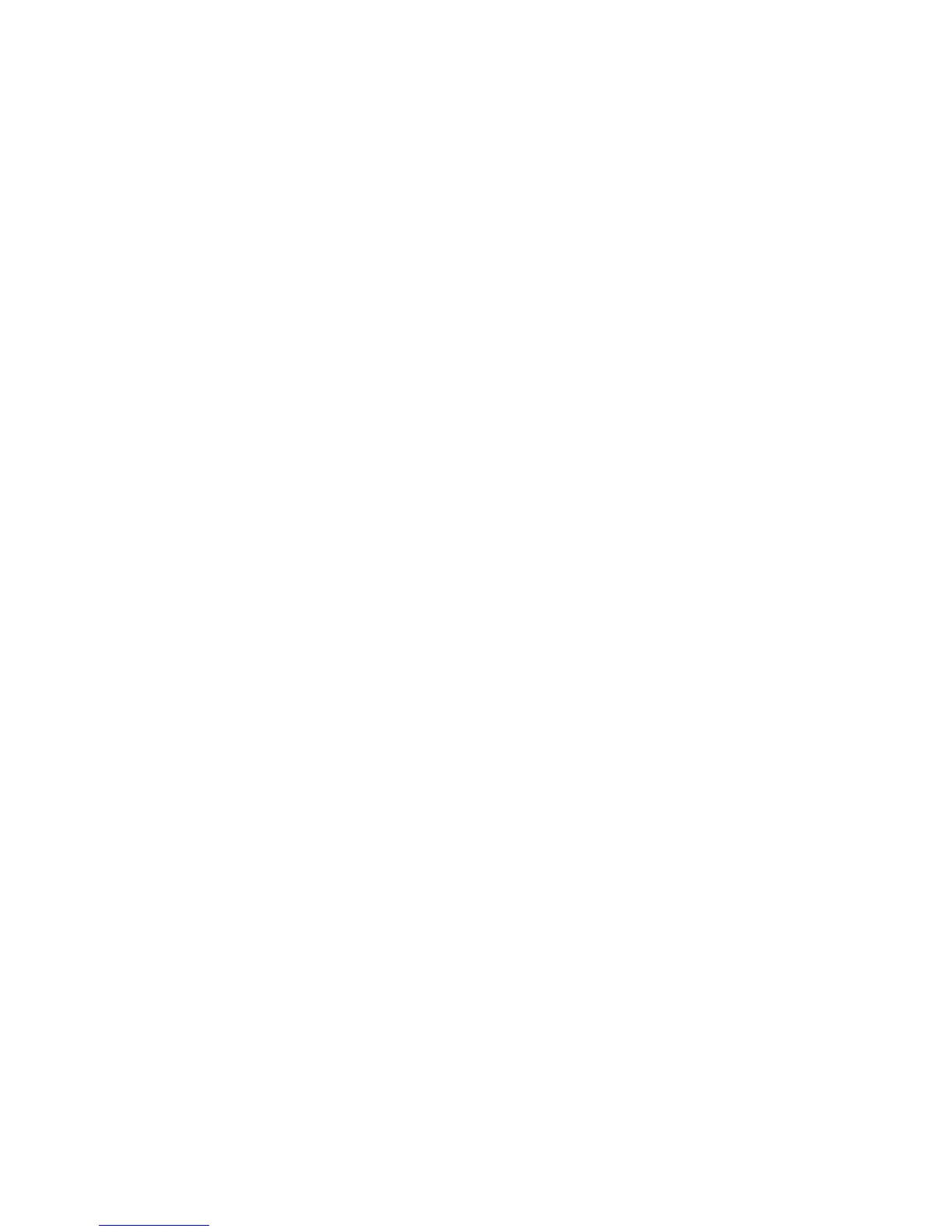FortheWindowsVistaorWindows7operatingsystem:
1.TurnontheBluetoothradioinyournotebookcomputer.
Note:ForThinkPadnotebookcomputers,openthesettingwindowofwirelessradios,andthenturnon
theBluetoothradio.TheBluetoothradioindicatorturnsgreen,andtheBluetoothdeviceisreadyforuse.
FormoreinformationaboutturningontheBluetoothradio,refertotheuserguideorthehelpinformation
systemoftheAccessConnectionsprogramthatcamewithyourcomputer.
2.ClickStart➙ControlPanel,andthendependingontheoperatingsystemyouareusing,doone
ofthefollowing:
•FortheWindowsVistaoperatingsystem,double-clickBluetoothDevices,andthenclickAdd
WirelessDevice.
•FortheWindows7operatingsystem,dependingonyourControlPanelmode,clicktheAddadevice
optionundertheHardwareandSoundmenuorclickDevicesandPrinters➙Addadevice.
3.Pushthepowerswitchonthemousetotheonposition.
4.HoldtheBluetoothconnectionbuttonforthreeseconds.TheLEDindicatorstartstoash.
5.SelecttheThinkPadBluetoothLaserMouseiconfromthelistandclickNext.
Note:Ifawindowopenspromptingthatyouneedtoselectaconnectionway,selectPairwithout
usingacode.
6.Theconnectionprocessautomaticallystarts.Whentheconnectionprocesscompletes,clickClose.
Then,themouseisreadyforuse.
Note:Ifawindowopensindicatingthattheconnectionfails,clickTryAgain.
FortheWindows8operatingsystem:
1.TurnontheBluetoothradioinyournotebookcomputer.
Note:ForThinkPadnotebookcomputers,openthesettingwindowofwirelessradios,andthenturnon
theBluetoothradio.TheBluetoothradioindicatorturnsgreen,andtheBluetoothdeviceisreadyforuse.
FormoreinformationaboutturningontheBluetoothradio,refertotheuserguideorthehelpinformation
systemoftheAccessConnectionsprogramthatcamewithyourcomputer.
2.Fromthedesktop,movethepointertothetop-rightorbottom-rightcornerofthescreentodisplaythe
charms,clickSettings➙ChangePCsettings➙Devices.
3.Pushthepowerswitchonthemousetotheonposition.
4.HoldtheBluetoothconnectionbuttonforthreeseconds.TheLEDindicatorstartstoash.
5.ClickAddadeviceintheDevicespanel.SelecttheThinkPadBluetoothLaserMousefromthelist.
6.Theconnectionprocessautomaticallystarts.Whentheconnectionprocesscompletes,clickClose.
Then,themouseisreadyforuse.
Note:Ifawindowopensindicatingthattheconnectionfails,clickTryAgain.
FortheWindows8.1operatingsystem:
1.TurnontheBluetoothradioinyournotebookcomputer.
Note:ForThinkPadnotebookcomputers,openthesettingwindowofwirelessradios,andthenturnon
theBluetoothradio.TheBluetoothradioindicatorturnsgreen,andtheBluetoothdeviceisreadyforuse.
FormoreinformationaboutturningontheBluetoothradio,refertotheuserguideorthehelpinformation
systemoftheAccessConnectionsprogramthatcamewithyourcomputer.
2.Fromthedesktop,movethepointertothetop-rightorbottom-rightcornerofthescreentodisplaythe
charms,clickSettings➙ChangePCsettings➙PCanddevices➙Bluetooth.
10LenovoCombinedMouseUserGuide
