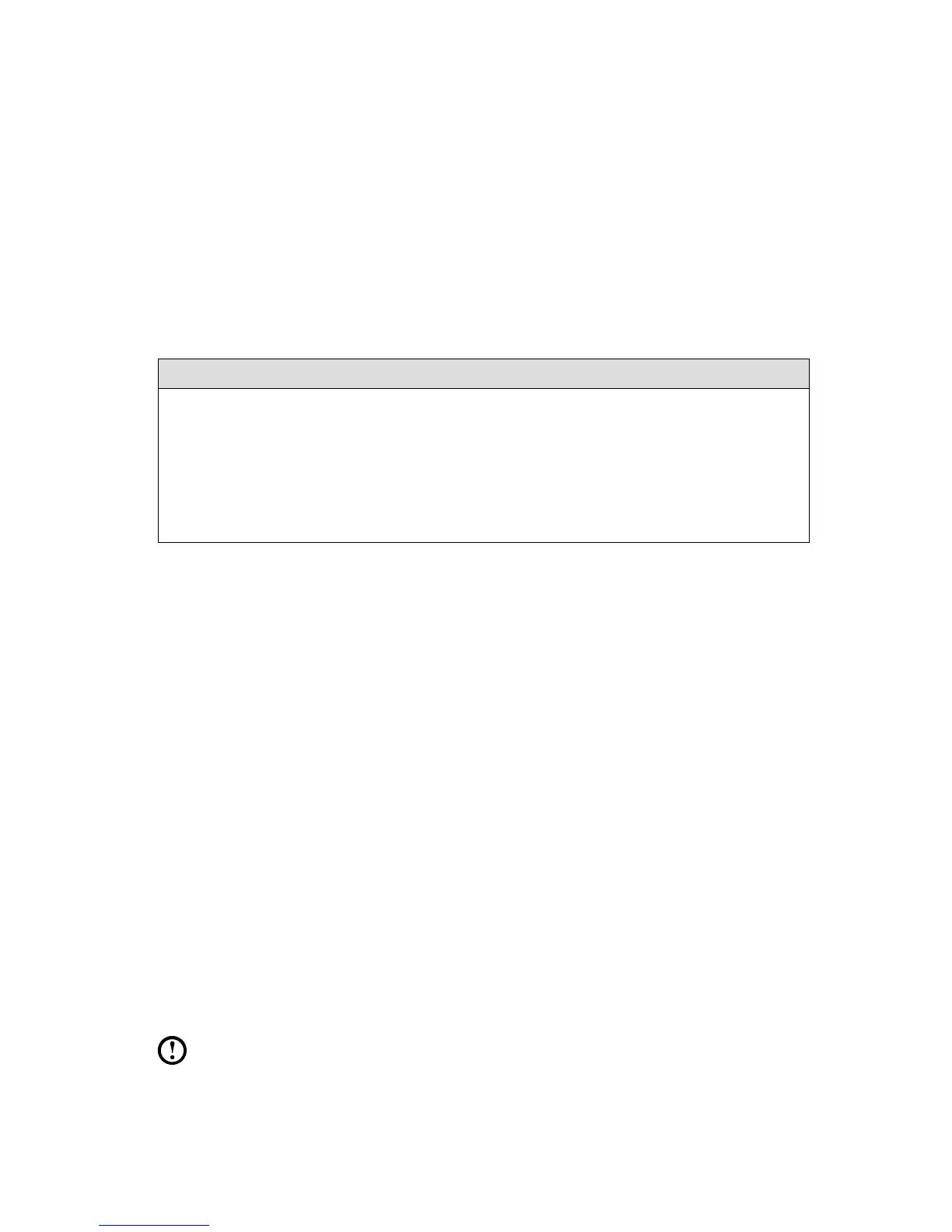By using ENERGY STAR compliant products and taking advantage of the power-
management features of your computer, you reduce the consumption of electricity.
Reduced electrical consumption contributes to potential financial sayings, a cleaner
environment, and the reduction of greenhouse gas emissions.
For more information about ENERGY STAR, go to: http://www.energystar.gov.
Lenovo encourages you to make efficient use of energy an integral part of your
day-to-day operations. To help in this endeavor, Lenovo has preset the following
power-management features to take effect when your computer has been inactive
for a specified duration:
ENERGY STAR power-management features, by operating system.
Microsoft Windows Vista, Windows 7, Windows 8 and Windows 8.1
Power plan: Balanced
• Turnoffthedisplay:After10minutes
• Putthecomputertosleep:After25minutes
• Advancedpowersettings:
- Turn off hard disk drives: After 20 minutes
- Hibernate: Never
To awaken your computer from a Sleep or System Standby mode, press any
key on your keyboard. For more information about these settings, refer to your
Windows Help and Support information system.
Enabling ErP compliance mode
You can enable the energy-related products directive (ErP) compliance mode
through the Power menu in the Setup Utility program. This mode reduces
electricity consumption when your computer is in standby mode or turned off.
To enable ErP compliance mode in the Setup Utility program, do the following:
1. Repeatedly press and release the F1 key when turning on the computer to start
the Setup Utility program.
2. From the Setup Utility program main menu, select Power
→
ErP and press
Enter.
3. Select Enabled and press Enter.
4. Press F10 to save changes and exit the Setup Utility program. Press Enter
when prompted to confirm.
Note:WhenErPcompliancemodeisenabled,youonlycanwakeupyour
computer by pressing the power switch.
