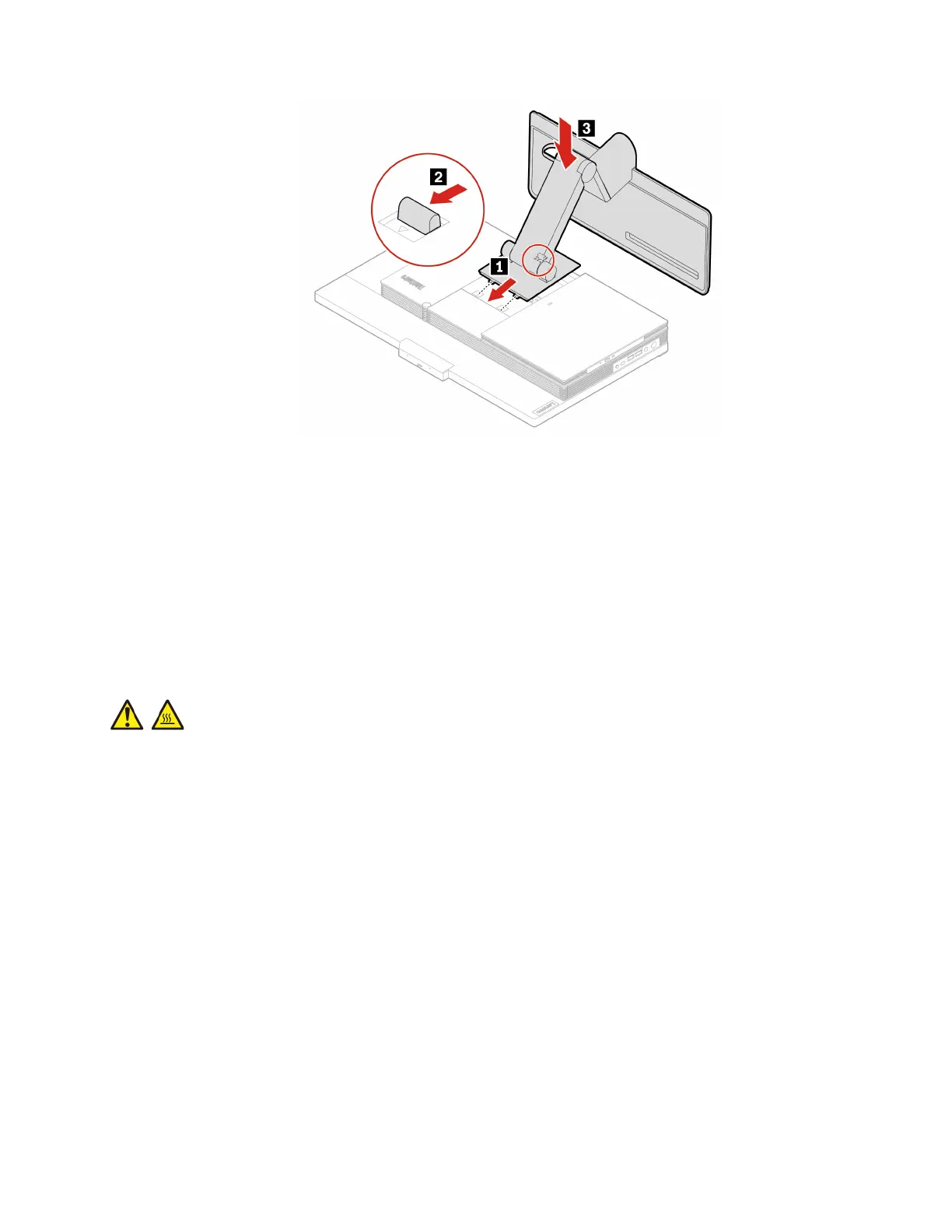Figure 10. Installing the UltraFlex IV Stand
5. Place the computer in an upright position.
6. Reconnect the ac power adapter and all disconnected cables to the computer.
Rear cover
Prerequisite
Before you start, read Chapter 1 “Important safety information” on page 1 and print the following
instructions.
CAUTION:
Before you open the rear cover, turn off the computer and wait several minutes until the computer is
cool.
Replacement procedure
1. Turn off the computer and remove all connected devices and cables.
2. Disconnect the computer from ac power and all connected cables.
3. Unlock any locking device that secures the computer cover.
4. Place a soft, clean towel or cloth on the desk or surface. Hold the sides of your computer and gently lay
it down so that the screen is against the surface and the computer cover is facing up.
5. Remove the computer stand. See “Computer stand” on page 61.
6. Replace the rear cover.
Chapter 6. Hardware removal and installation 65
