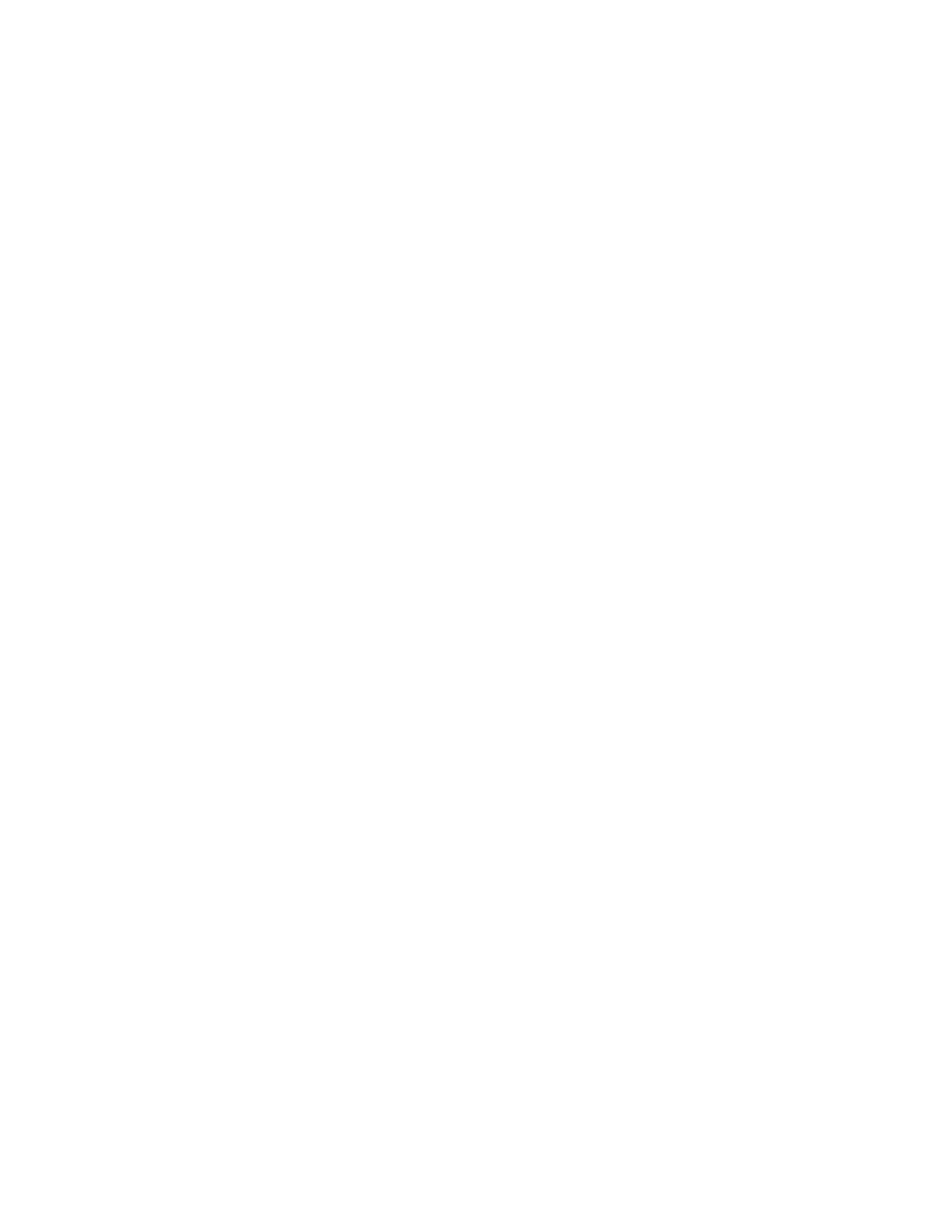Solution: When the headphones are attached, the streaming is automatically redirected to it. If you want
to listen to sound from the speakers again, ensure that you set those speakers as the default device. For
more information, see the help information system for Realtek HD Audio Manager.
• Problem: Sound does not come from a headphone or a speaker, or the computer cannot record sounds.
Solution: To switch from one device to another (for example, from a speaker to a headphone, or from an
external microphone to a built-in microphone), do the following:
1. Go to Control Panel, and ensure that you view Control Panel by Category.
2. Click Hardware and Sound.
3. Click the Sound icon. The Sound window is displayed.
4. Click the Playback tab. Select the desired device (for example, speakers) and then click Set Default.
The speakers are set to the default device with a check mark displayed beside the speaker icon.
5. Play any sound through a music program (for example, Windows Media Player). Ensure that sound
comes from the speakers now.
6. Then, if you would like to switch to a headset, close the music program.
7. Click the Playback tab. Select Headset Earphone and then click Set Default. The headset is set to
the default device with a check mark displayed beside the headset icon.
8. Play any sound through a music program. Ensure that sound comes from the headset attached
directly to the computer.
Fingerprint reader problems
• Problem: The surface of the reader is dirty, stained, or wet.
Solution: Gently clean the surface of the reader with a dry, soft, lint-free cloth.
• Problem: The reader often fails to enroll or authenticate your fingerprint.
Solution: If the surface of the reader is dirty, stained, or wet, gently clean the surface of the reader with a
dry, soft, lint-free cloth.
For tips on how to maintain the fingerprint reader, see “Using the fingerprint reader” on page 62.
Battery problems
• Problem: The battery cannot be fully charged in the standard charge time when the computer is powered
off.
Solution: The battery might be over-discharged. Do the following:
1. Turn off the computer.
2. Ensure that the over-discharged battery is in the computer.
3. Connect the ac power adapter to the computer and let it charge.
If a quick charger is available, use it to charge the over-discharged battery.
If the battery cannot be fully charged in 24 hours, use a new battery.
• Problem: The computer shuts down before the battery status icon shows that the battery is empty.
Solution: Discharge and recharge the battery.
• Problem: The computer operates after the battery status icon shows that the battery is empty.
Solution: Discharge and recharge the battery.
• Problem: The operating time for a fully charged battery is short.
Solution: Discharge and recharge the battery. If your battery operating time is still short, use a new
battery.
100
T470 User Guide