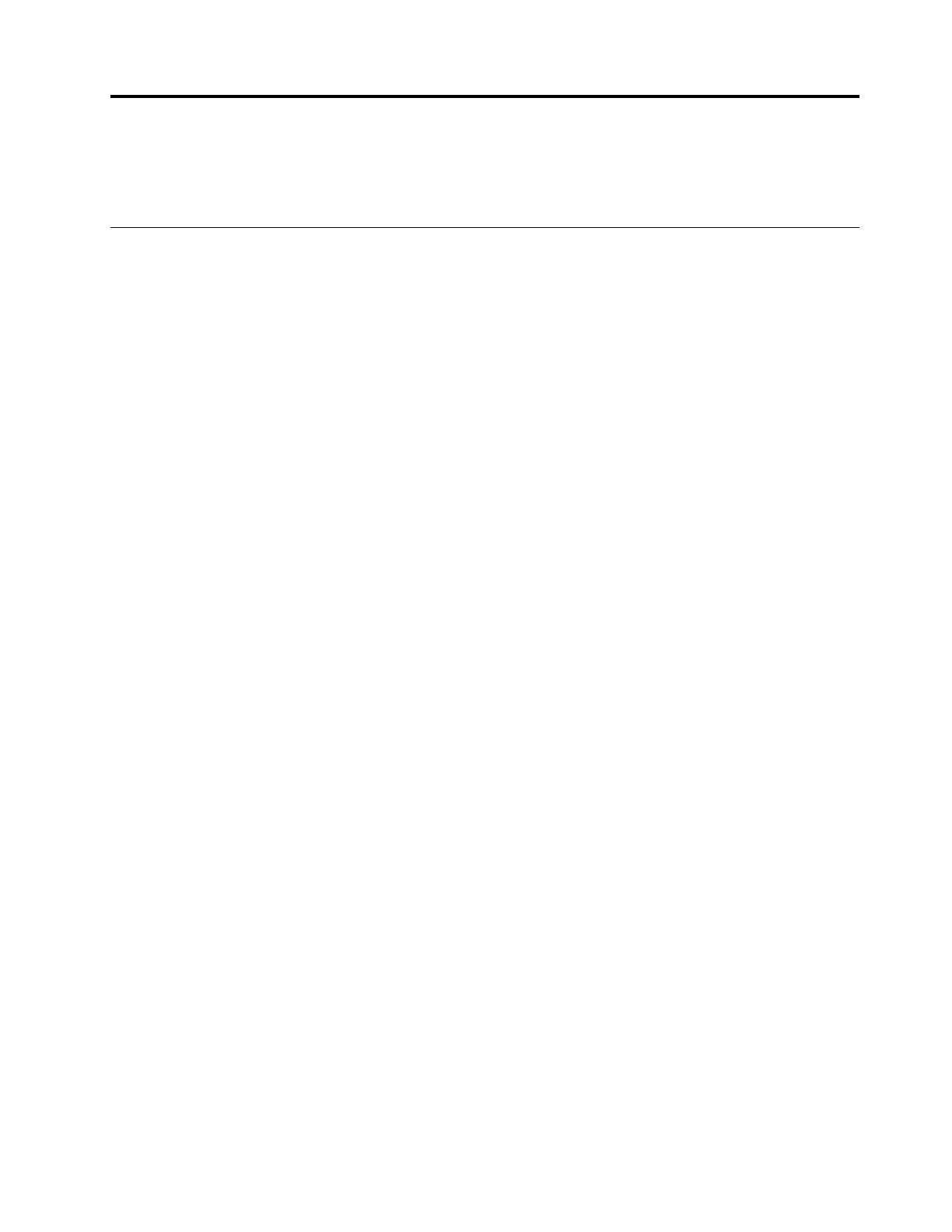Chapter 6. Advanced configuration
This chapter provides information to help you further configure the computer:
Installing a new operating system
In some situations, you might need to install a new operating system. This topic provides instructions on how
to install a new operating system.
Installing the Windows 7 operating system
Before you start, print these instructions.
Attention:
• It is recommended that you update your operating system through official channels. Any unofficial update
might cause security risks.
• The process of installing a new operating system deletes all the data on your internal storage drive,
including the data that were stored in a hidden folder.
To install the Windows 7 operating system, do the following:
1. Ensure that you set the security chip to correct value:
• Windows 7 (32-bit) operating system: TPM 1.2
• Windows 7 (64-bit) operating system in Legacy mode: TPM 1.2
• Windows 7 (64-bit) operating system in UEFI mode: TPM 2.0
For more information, see “Setting the security chip” on page 61.
2. Copy all the subfolders and files at C:\SWTOOLS to a removable storage device.
• The supplement files for the Windows 7 operating system are at C:\SWTOOLS\OSFIXES.
• The device drivers are at C:\SWTOOLS\DRIVERS.
• The preinstalled programs are at C:\SWTOOLS\APPS.
3. Start the ThinkPad Setup program.
4. Select Startup ➙ Boot to display the Boot Priority Order submenu.
5. Select the drive that contains the operating system installation program, for example, USB HDD. Then
press Esc.
6. Select Startup ➙ UEFI/Legacy Boot. Then do one of the following:
• To install the Windows 7 (32-bit) operating system, select Legacy Only or Both.
• To install the Windows 7 (64-bit) operating system in Legacy mode, select Legacy Only.
• To install the Windows 7 (64-bit) operating system in UEFI mode, select UEFI Only.
Notes:
• For computers with a non-volatile memory (NVM) Express drive, you can install the Windows 7
operating system onto the drive only in UEFI mode. In this case, ensure that you always select UEFI
Only.
• TPM 2.0 is supported only on the Windows 7 (64-bit) operation system in UEFI mode. If you install the
Windows 7 (64-bit) operating system in Legacy mode, ensure that you set the security chip to TPM
1.2.
© Copyright Lenovo 2017, 2018 67