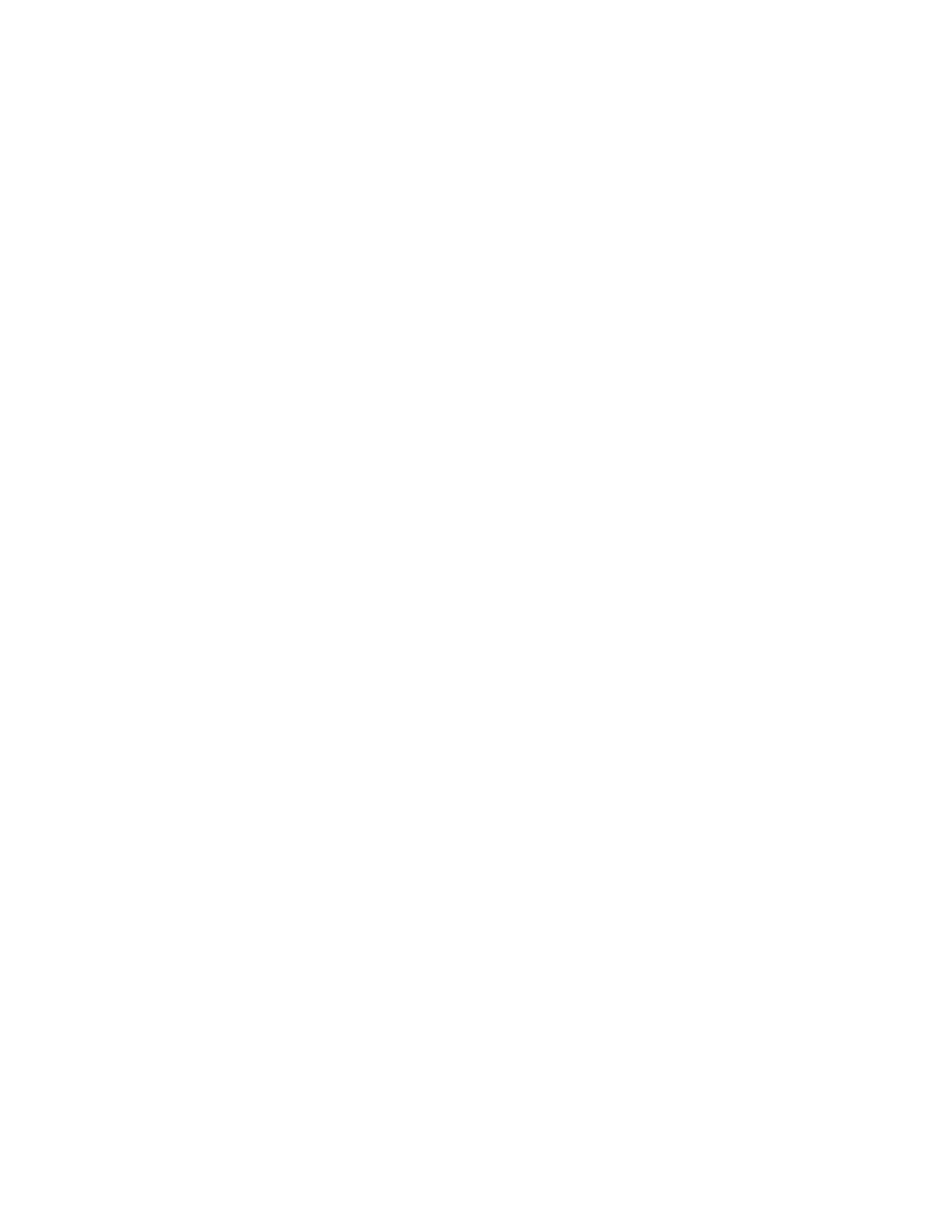1. Turn on the wireless feature. See “Using the special keys” on page 18.
2. Click the wireless-network-connection-status icon in the Windows notification area. A list of available
wireless networks is displayed.
3. Select a network to connect to it. Provide required information if needed.
The computer automatically connects to an available and remembered wireless network when the location
changes. If the available wireless network is secured, provide the password as required. For more
information, see the Windows help information system.
Tips on using the wireless-LAN feature
To achieve the best connection, use the following guidelines:
• Place your computer so that there are as few obstacles as possible between the wireless-LAN access
point and the computer.
• Open your computer cover to an angle of slightly more than 90 degrees.
Checking the wireless-LAN connection status
You can check the wireless-LAN connection status through the wireless-network-connection-status icon in
the Windows notification area. The more bars encompassed, the better the signal is.
For the Windows 7 operating system, you also can check the wireless-LAN connection status through the
Access Connections gauge in the Windows notification area. The more bars encompassed, the better the
signal is.
Using the wireless-WAN connection
Wireless wide area network (WAN), which uses cellular networks for data transmission, enables you to
establish wireless connections over remote public or private networks. These connections can be maintained
over a large geographical area by use of multiple antenna sites or satellite systems maintained by wireless
service providers.
Some ThinkPad notebook computers come with a wireless-WAN card installed, which provides some
wireless-WAN technologies, such as HSPA, 3G, 4G, or LTE. By using the wireless-WAN card, you can
establish wireless-WAN connections.
Note: The wireless-WAN service is provided by authorized service providers in some countries or regions.
Tips for using the wireless-WAN feature
To achieve the best connection, use the following guidelines:
• Keep your computer away from your body.
• Place your computer on a flat surface and open your computer display to an angle of slightly more than 90
degrees.
• Place your computer away from concrete or brick walls that might dampen cellular signals.
• Best reception is available near windows and other locations where cellular phone reception is the
strongest.
Checking the wireless-WAN connection status
You can check the wireless-WAN connection status through the wireless-network-connection-status icon in
the Windows notification area. The more bars encompassed, the better the signal is.
Chapter 2. Using your computer 29