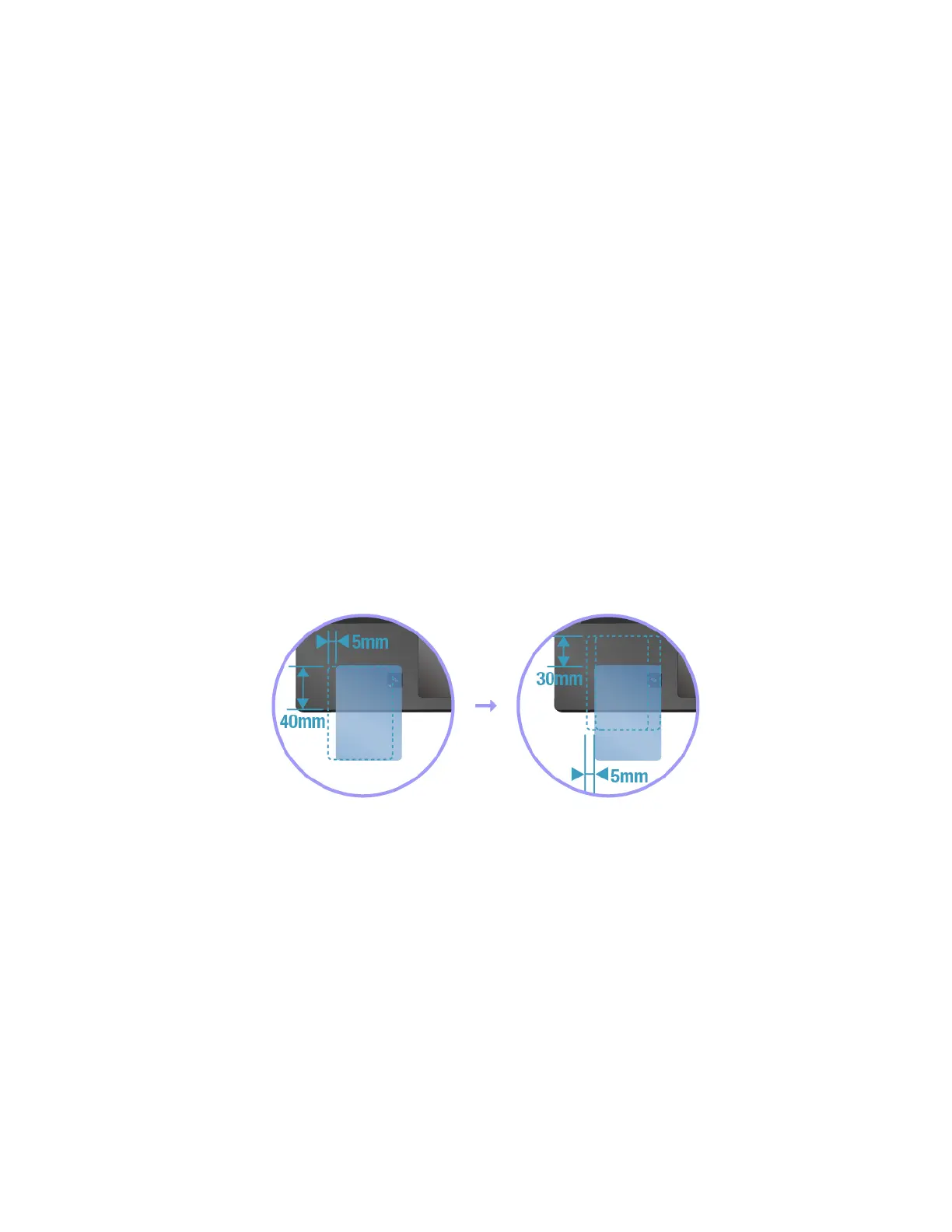Enabling the NFC feature
By default, the NFC feature is enabled. If the NFC feature of your computer is disabled, do the following to
enable the NFC feature:
• For Windows 7:
1. Start the ThinkPad Setup program. See “Configuring ThinkPad Setup” on page 70.
2. Select Security ➙ I/O Port Access.
3. Set the NFC device option to Enabled.
• For Windows 10:
1. Open the Start menu and then click Settings ➙ Network & Internet ➙ Airplane mode.
2. Turn off the Airplane mode.
3. Turn on the NFC function.
Pairing your computer with an NFC card
Before you start, ensure that the card is in NFC Data Exchange Format (NDEF); otherwise the card cannot be
detected. Then do the following:
1. Position the card 40 mm (1.57 inches) from the edge of the palm rest and closely above the NFC label as
shown.
2. Slowly move the card a distance within 30 mm (1.18 inches) to the direction of the computer display.
Then hold the card until you are prompted that the card has been successfully detected.
Note: When pairing the card, ensure that the card does not exceed the detection tolerance of 5 mm (0.20
inches) leftward.
Pairing your computer with an NFC-enabled smartphone
Before you start, ensure that the smartphone screen is facing upward. Then do the following:
1. Position the smartphone 40 mm (1.57 inches) from the edge of the palm rest and closely above the NFC
label as shown.
2. Slowly move the smartphone a distance within 30 mm (1.18 inches) to the direction of the computer
display. Then hold the smartphone until you are prompted that the smartphone has been successfully
detected.
Note: When pairing the smartphone, ensure that the smartphone does not exceed the detection tolerance of
5 mm (0.20 inches) leftward.
Chapter 2. Using your computer 31
