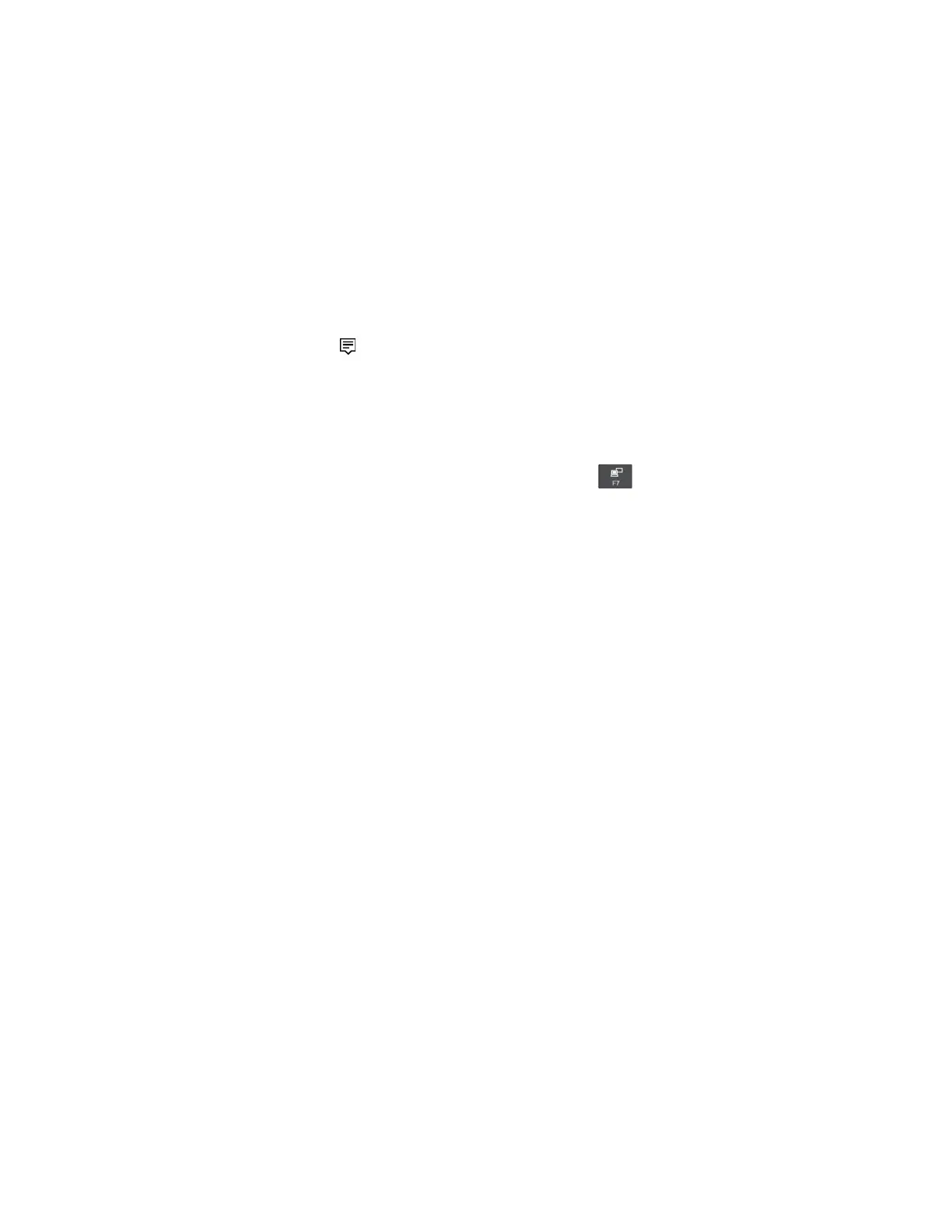3. Turn on the external display.
If your computer cannot detect the external display, right-click on the desktop, and then click Screen
resolution/Display settings ➙ Detect.
• Connecting a wireless display
Note: To use a wireless display, ensure that both your computer and the external display support the
Miracast feature.
Do one of the following:
– Open the Start menu, and then click Settings ➙ Devices ➙ Bluetooth & other devices ➙ Add
Bluetooth or other device. In the Add a device window, click Wireless display or dock. Then, follow
the instructions on the screen.
– Click the action center icon
in the Windows notification area. Click Connect. Select the wireless
display and follow the instructions on the screen.
For more information, see the Windows help information system.
Choosing a display mode
You can display your desktop and apps on the computer display, the external display, or both. To choose
how to display the video output, press the display-mode switching key
and then select a display mode
you prefer.
There are four display modes:
• PC screen only: Displays the video output only on your computer screen.
Note: Depending on the situation, you might see Disconnect, PC screen only, Computer only, or
Disconnect projector.
• Duplicate: Displays the same video output on both your computer screen and an external display.
• Extend: Extends the video output from your computer display to an external display. You can drag and
move items between the two displays.
• Second screen only: Shows the video output only on an external display.
Note: Depending on the situation, you might see Projector only or Second screen only.
If you show programs using DirectDraw or Direct3D
®
in full-screen mode, only the main display shows the
video output.
Changing display settings
You can change the settings for both the computer display and the external display. For example, you can
define which one is the main display and which one is the secondary display. You also can change the
resolution and orientation.
To change display settings, do the following:
1. Right-click on the desktop and select Screen Resolution (Windows 7) or Display settings (Windows
10).
2. Select the display that you want to configure.
3. Change display settings as you want.
Note: If you set a higher resolution for the computer display than the external display, only part of the screen
can be shown on the external display.
Chapter 2. Using your computer 37
