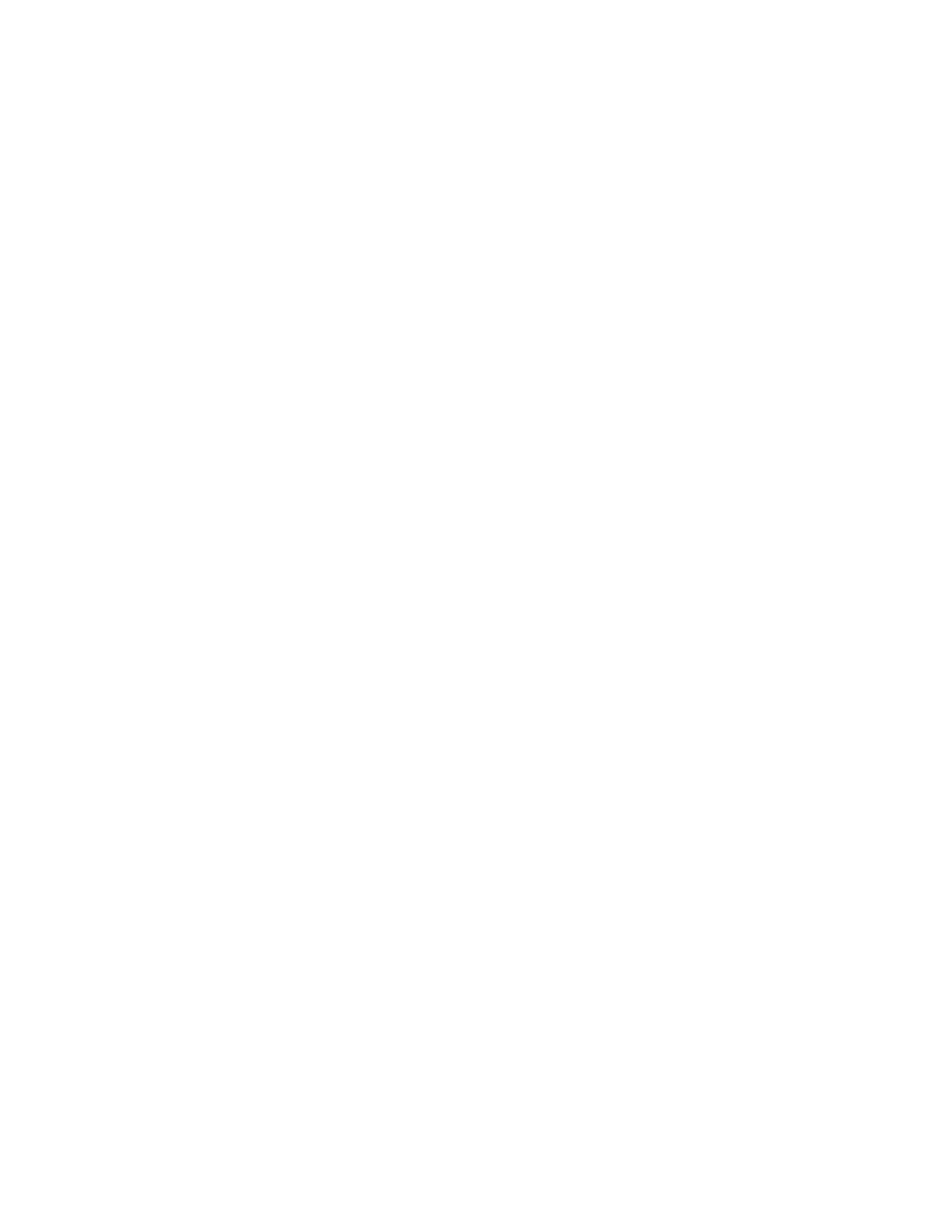3.IntheMultipledisplaysdrop-downlistbox,selectExtendthesedisplays.
4.Followtheinstructionsonthescreentocompletethesetting.
Mirrormode
Whenthedockisinthemirrormode,itclonesyourcomputerscreentotheexternalmonitor.Thedock
automaticallyselectsthesettings(screenresolution,colorquality,andrefreshrate)fortheexternalmonitor,
whichachievesoptimalresolutionbasedonyourcomputer.
Toenterthemirrormode,dothefollowing:
FortheWindows7operatingsystem:
1.ClickStart➙ControlPanel.
2.DependingonyourControlPanelmode,dooneofthefollowing:
•ClickDisplay➙Changedisplaysettings.
•ClickAppearanceandPersonalization➙Display➙Changedisplaysettings.
3.IntheMultipledisplaysdrop-downlistbox,selectDuplicatethesedisplays.
4.Followtheinstructionsonthescreentocompletethesetting.
FortheWindows10operatingsystem:
1.Fromthedesktop,movethepointertothebottom-leftcornerofthescreen,andthensearchControl
Panelinthesearchbox.
2.DependingonyourControlPanelmode,dooneofthefollowing:
•ClickDisplay➙Changedisplaysettings.
•ClickAppearanceandPersonalization➙Display➙Changedisplaysettings.
3.IntheMultipledisplaysdrop-downlistbox,selectDuplicatethesedisplays.
4.Followtheinstructionsonthescreentocompletethesetting.
Single-displaymode
Whenthedockisinthesingle-displaymode,youcanshowyourdesktopononlyonescreen.
Toenterthesingle-displaymode,dothefollowing:
FortheWindows7operatingsystem:
1.ClickStart➙ControlPanel.
2.DependingonyourControlPanelmode,dooneofthefollowing:
•ClickDisplay➙Changedisplaysettings.
•ClickAppearanceandPersonalization➙Display➙Changedisplaysettings.
3.IntheMultipledisplaysdrop-downlistbox,selectShowdesktoponlyon1orShowdesktoponly
on2.
4.Followtheinstructionsonthescreentocompletethesetting.
10ThinkPadUSB-CDockUserGuide
