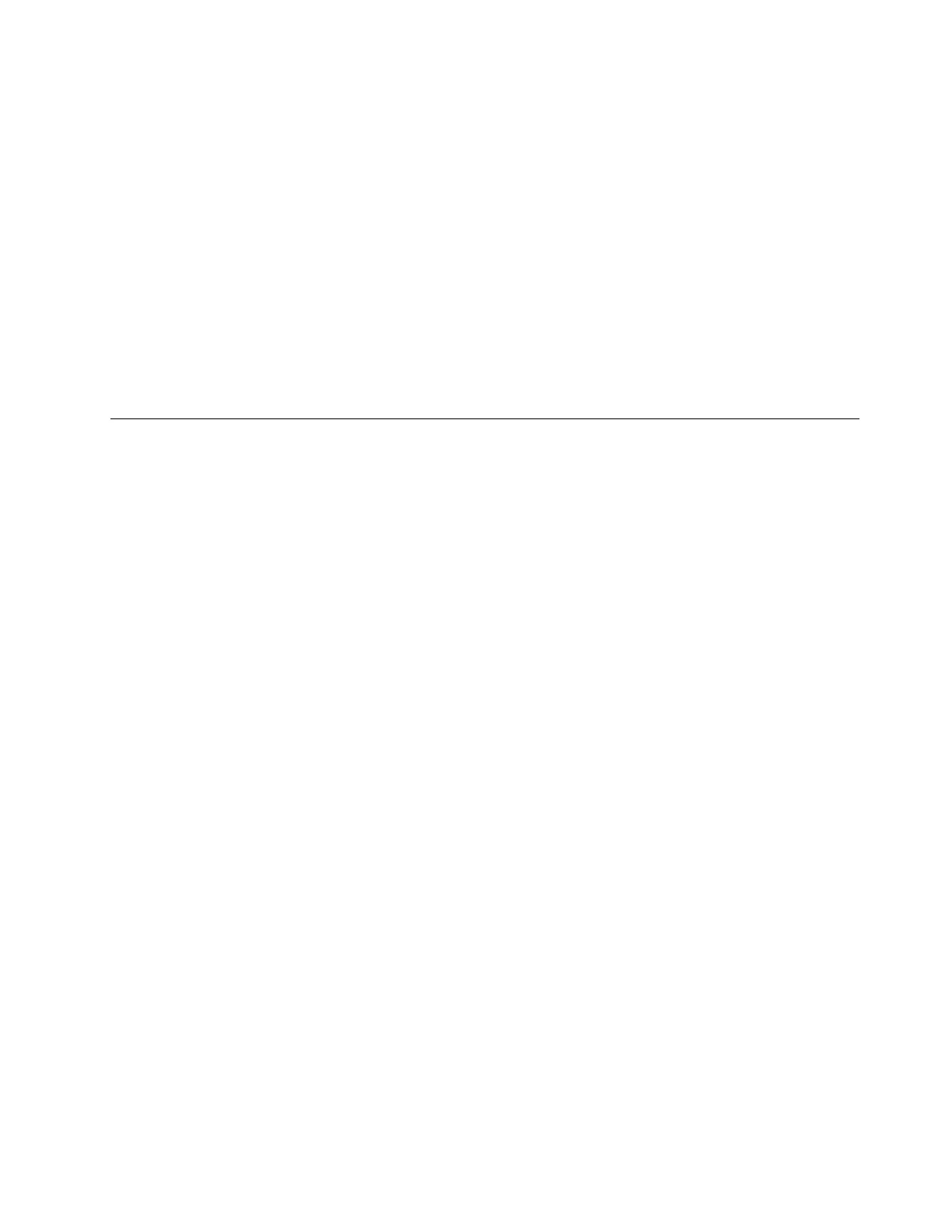FortheWindows10operatingsystem:
1.Fromthedesktop,movethepointertothebottom-leftcornerofthescreen,andthensearchControl
Panelinthesearchbox.
2.DependingonyourControlPanelmode,dooneofthefollowing:
•ClickDisplay➙Changedisplaysettings.
•ClickAppearanceandPersonalization➙Display➙Changedisplaysettings.
3.IntheMultipledisplaysdrop-downlistbox,selectShowdesktoponlyon1orShowdesktoponly
on2.
4.Followtheinstructionsonthescreentocompletethesetting.
Note:IfyouselectShowdesktoponlyon1,yourcomputerdisplaywillbeonandtheexternalmonitor
willturnoff.However,theotherfunctionssuchasaudio,Ethernet,andUSBconnectioncanstillwork
thoughtheexternalmonitorisoff.IfyouselectShowdesktoponlyon2,theexternalmonitorwillbeon
andyourcomputerdisplaywillturnoff.
Configuringthedock
Youcanconfigurethedisplaysettingsofthedocktoyourneeds:
•“Manuallyenablingtheheadsetandmicrophonecomboconnector”onpage11
•“Rotatingtheexternalmonitordisplay”onpage11
•“Settingthecolorqualityoftheexternalmonitor”onpage12
•“Settingtheresolutionoftheexternalmonitor”onpage13
Note:Thesettingsyouhaveconfiguredforthedockwillberetainedeachtimewhenyouconnectthe
computertothedock.
Manuallyenablingtheheadsetandmicrophonecomboconnector
Tomanuallyenabletheheadsetandmicrophonecomboconnectoronthedock,dothefollowing:
1.Right-clickthespeakericonintheWindowsnotificationarea.Apop-upmenuopens.
2.ClickPlaybackdevicestoselectaUSBaudioline-outdevice,andthenclicktheRecordingtab
toselectaUSBaudioline-indevice.
3.ClickOK.
Note:Toapplythenewsettings,restarttheapplicationsthatareusingtheaudiodevices.
Rotatingtheexternalmonitordisplay
Thedockenablesyoutorotateonlyyourexternalmonitordisplayasyouwant.
Torotatetheexternalmonitordisplay,dothefollowing:
FortheWindows7operatingsystem:
1.ClickStart➙ControlPanel.
2.DependingonyourControlPanelmode,dooneofthefollowing:
•ClickDisplay➙Changedisplaysettings.
•ClickAppearanceandPersonalization➙Display➙Changedisplaysettings.
3.IntheOrientationdrop-downlistbox,selectoneofthefollowingoptions:
•Landscape:Theexternalmonitordisplayremainsthesameasyourcomputermonitordisplay.
Chapter4.Workingwiththedock11
