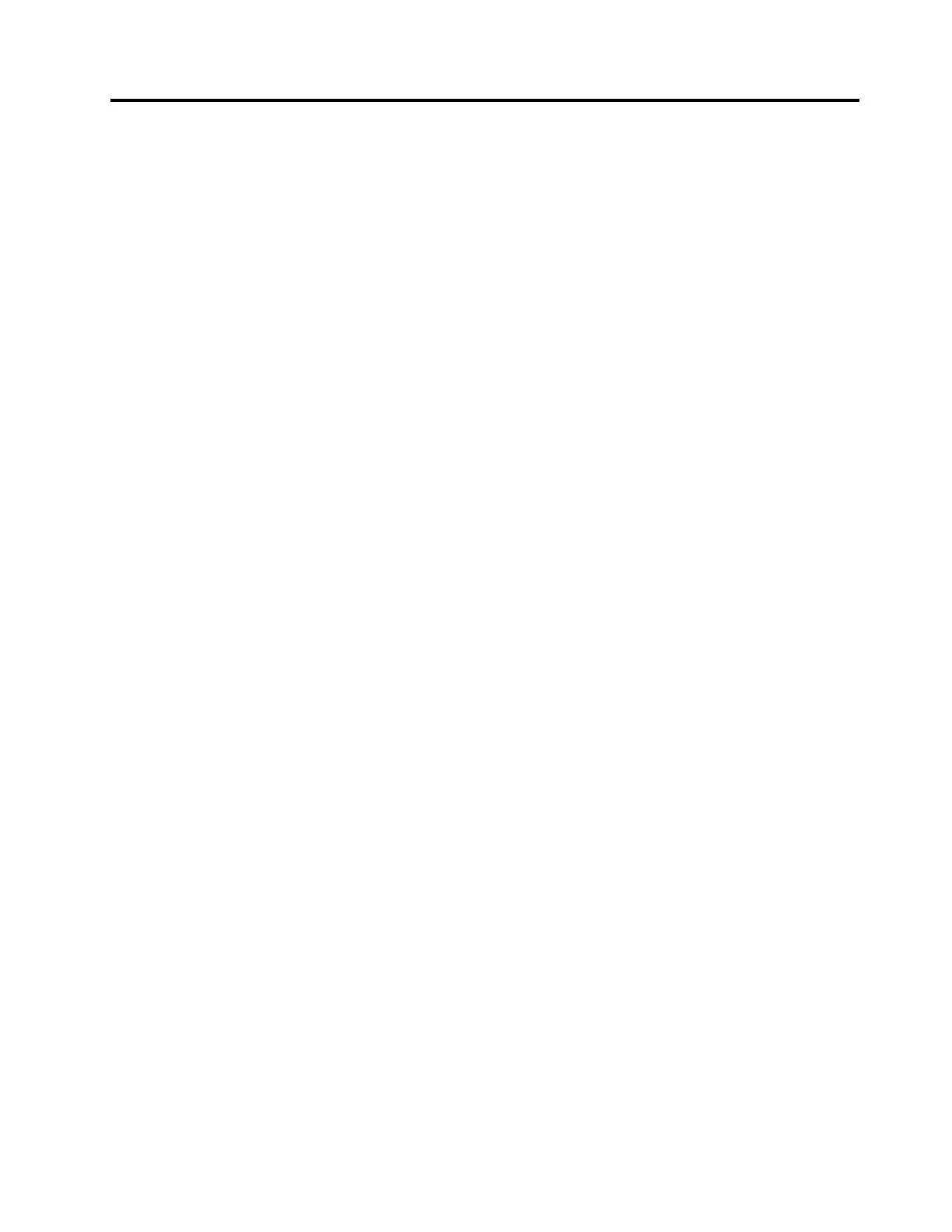Chapter5.Troubleshooting
Thischapterprovidessometroubleshootinghintsandtipstoassistyouifyouexperienceanyproblemswith
thedock.Checkthefollowingitemsfirsttotrytosolvetheproblem.
General
1.ThedockdoesnotworkafterconnectedtoacomputerwiththeprovidedUSB-Ccable.
•Ensurethatthedockiscorrectlyconnectedtothepoweradapter.Thedockalwaysneedsexternal
poweradapterforoperation,becauseitdoesnotgetpowersupplyfromtheUSBconnectorattached
toyourcomputer.
•Ensurethatthedevicedriverofthedockisinstalled;ifnot,installthedevicedriverandrestartthe
computer.
2.The2.4GHzwirelesskeyboardor2.4GHzwirelessmousefunctionisinterrupted.Themouse
pointerlagsoritcannotmove.Somecharactersarelostwhenyouinputbythekeyboard.
Itisrecommendedthatyouconnectyour2.4GHzdevicereceivertothefrontUSB3.0connectoronthe
dockandavoidconnectinganotherUSB3.0devicenexttotheconnectorwiththereceiverattached.
3.Thechargingspeedbecomesslow,afterIconnectmydevice(suchasamobilephone)tothe
dockforcharging.
EnsurethatyouconnectyourmobilephonetotheAlwaysOnUSB3.0connector.Disconnectthedock
fromthecomputer,thechargingspeedmightbecomefaster.
4.ThemobilephonesorotherUSBdevicescannotbechargedwhenconnectedtotheAlwaysOn
USB3.0connector.
Itisrecommendedthatyoucandisconnectthedockfromthecomputer,andthenyoucanchargethe
mobilephonesorotherUSBdevices.
5.ThemouseandkeyboardcannotwakeupmycomputerwhenconnectedtotheAlwaysOn
USB3.0connector.
EnsurethatyouconnectyourkeyboardandmousetootherUSBconnectorsonthedockinstead
oftheAlwaysOnUSB3.0connector.
6.Thecomputerisnotchargedafterconnectedtothedock.
Ensurethatyouusethepoweradapterthatshippedwiththedock.
Videooutput
1.Theexternalmonitordisplayisblank.
•Ensurethatthecomputerconnectedtothedockisrunningcorrectlyandisnotinstandbyor
hibernationmode.Whenthecomputerisinstandbyorhibernationmode,theexternalmonitor
displayisalwaysblank.
•Ensurethatthedevicedriverisinstalledfollowingtheinstallationinstructions.
•Ensurethatthefollowingconnectionsarecorrect:
–TheconnectionbetweentheUSB-Ccableandyourcomputer
–TheconnectionbetweentheUSB-Ccableandthedock
–Theconnectionamongthepoweradapter,thedock,andtheelectricaloutlet
–Theconnectionbetweenyourvideocabletothedockandtheexternalmonitor.
Iftheproblempersists,disconnectallconnectionsofthedock,anduninstallthedockdevicedriver.
Then,reinstallthedevicedriverandthedock.
©CopyrightLenovo2016
15
