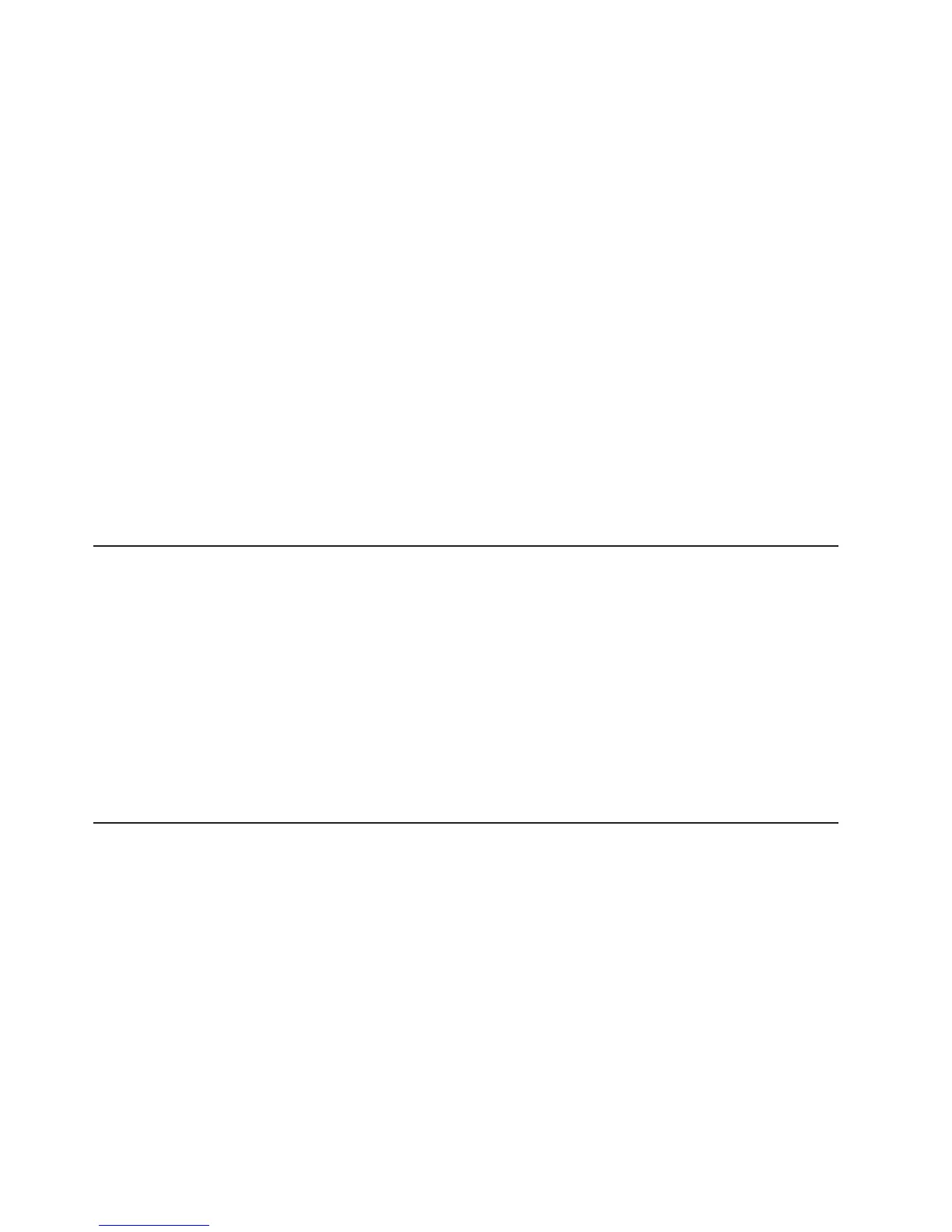Select this choice to exit from the Configuration/Setup Utility program. If you have
not saved the changes that you have made in the settings, you are asked
whether you want to save the changes or exit without saving them.
Using passwords
You can use any combination of up to seven characters (A - Z, a - z, and 0 - 9) for
the power-on (user) password or the administrator password.
If you set both a power-on password and an administrator password, you can type
either password at the password prompt that is displayed as you start the server.
However, if you want to change the settings in the Configuration/Setup Utility
program, you must type the administrator password to access the full
Configuration/Setup Utility menu. If you type the power-on password, you have
access to only the limited Configuration/Setup Utility menu.
Keep a record of the passwords in a secure place. If you forget the power-on
password or administrator password, you can regain access to the server through
one of the following methods:
v If you have forgotten the power-on password and an administrator password is
set, type the administrator password at the power-on password prompt. Start the
Configuration/Setup Utility program and change the power-on password.
v Remove the battery and then install the battery.
Using the Boot Menu program
The Boot Menu program is a built in, menu-driven configuration program that you
can use to temporarily redefine the first startup device without changing settings in
the Configuration/Setup Utility program.
To use the Boot Menu program, complete the following steps:
1. Restart the server.
2. Press F12.
3. Select the startup device.
The
next time the server is started, it returns to the startup sequence that is set in
the Configuration/Setup Utility program.
Configuring the Broadcom NetXtreme Gigabit Ethernet controller
The Ethernet controller is integrated on the system board. It provides an interface
for connecting to a 10 Mbps, 100 Mbps, or 1 Gbps network and provides full duplex
(FDX) capability, which enables simultaneous transmission and reception of data on
the network. If the Ethernet port in the server supports auto-negotiation, the
controller detects the data-transfer rate (10BASE-T, 100BASE-TX, or 1000BASE-T)
and duplex mode (full-duplex or half-duplex) of the network and automatically
operates at that rate and mode.
You do not have to set any jumpers or configure the controller. However, you must
install a device driver to enable the operating system to address the controller. For
device drivers and information about configuring the Ethernet controller, see the
Broadcom NetXtreme Gigabit Ethernet Software CD that comes with the server. To
find updated information about configuring the controller, complete the following
steps.
66 ThinkServer TD100 and TD100x Types 4203, 4204, 4205, 4206, 6398, 6399, 6419, and 6429: User Guide