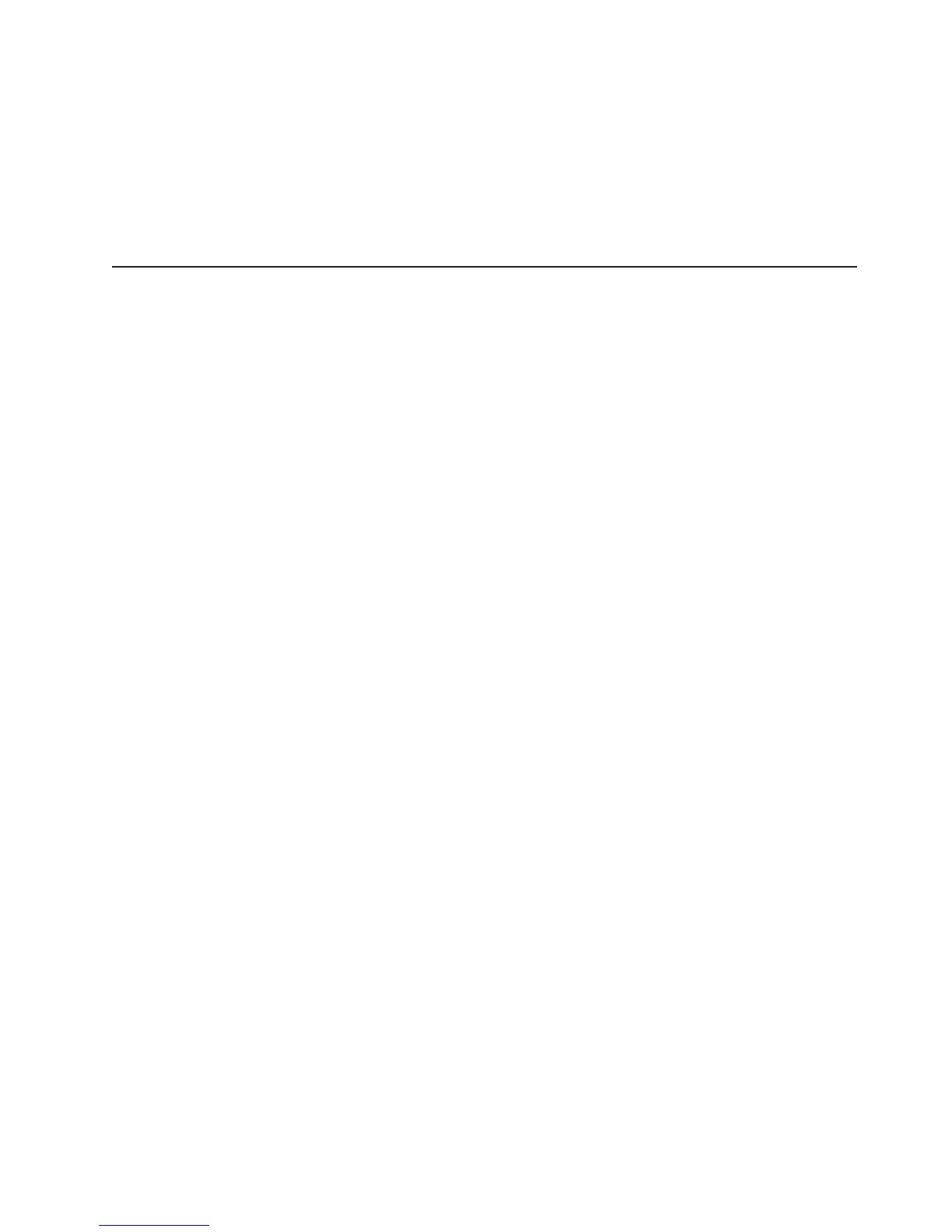Note: Changes are made periodically to the Lenovo Web site. The actual
procedure might vary slightly from what is described in this document.
1. Go to: http://www.lenovo.com/support.
2. Enter your product number (machine type and model number) or select Servers
and Storage from the Select your product list.
3. From Family list, select ThinkServer TD100 and TD100x, and click Continue.
4. Click User's guides and manuals for documentation.
Using the baseboard management controller
The mini-baseboard management controller provides basic environmental
monitoring for the server. If environmental conditions exceed thresholds or if system
components fail, the baseboard management controller lights LEDs to help you
diagnose the problem and also records the error in the BMC system-event log.
Important: If the system-error LED on the front of the server is lit but there are no
other error indications or you have corrected all errors, restart the server. If the LED
continues to remain lit after you restart the server, power off the server; then, turn
the server on again.
Using the baseboard management controller utility programs
Use the baseboard management controller utility programs to configure the
baseboard management controller, download firmware updates and SDR/FRU
updates, and remotely manage a network.
Using the baseboard management controller configuration utility
program
Use the baseboard management controller configuration utility program to view or
change the baseboard management controller configuration settings. You can also
use the utility program to save the configuration to a file for use on multiple servers.
Go to http://www.lenovo.com/support/ to download the utility program. Run the utility
program to create a configuration utility diskette.
Complete the following steps to start the baseboard management controller
configuration utility program:
1. Insert the configuration utility diskette into the diskette drive and restart the
server.
2. From a command-line prompt, type bmc_cfg and press Enter.
3. Follow the instructions on the screen.
Using the baseboard management controller firmware update
utility program
Use the baseboard management controller firmware update utility program to
download a baseboard management controller firmware update or a SDR/FRU
update. The firmware update utility program updates the baseboard management
controller firmware or SDR/FRU data only and does not affect any device drivers.
Important: To ensure proper server operation, be sure to update the server
baseboard management controller firmware before you update the BIOS code.
To download the program, complete the following steps.
Chapter 3. Configuring the server 67